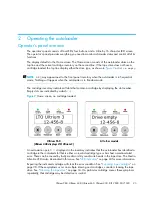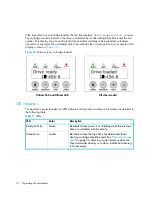Содержание StorageWorks DLT VS80
Страница 6: ...6 ...
Страница 22: ...Installing the autoloader 22 ...
Страница 36: ...Operating the autoloader 36 ...
Страница 46: ...Autoloader administration 46 ...
Страница 78: ...Regulatory compliance notices 78 ...
Страница 79: ...Ultrium 960 Ultrium 448 Ultrium 460 Ultrium 230 DLT VS80 SDLT 320 79 ...
Страница 80: ...Regulatory compliance notices 80 ...
Страница 81: ...Ultrium 960 Ultrium 448 Ultrium 460 Ultrium 230 DLT VS80 SDLT 320 81 ...
Страница 82: ...Regulatory compliance notices 82 ...
Страница 84: ...Electrostatic discharge 84 ...