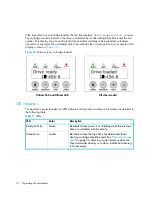Autoloader administration
38
Changing the SCSI ID
This option changes the SCSI IDs that the autoloader uses.
•
The HP StorageWorks 1/8 Ultrium 960 and Ultrium 448 Tape Autoloader models and the DLT
VS80 Tape Autoloader models occupy one SCSI ID. The default SCSI ID is 5. Change a SCSI ID
only if there is another device already assigned to this ID,
•
All other Tape Autoloader models occupy two SCSI IDs, one ID is assigned to the autoloader’s
SCSI controller and the second ID is assigned to the tape drive. The default SCSI ID for the
autoloader’s SCSI controller is 0. The default SCSI ID for the tape drive is 5. Change a SCSI ID
only if there is another device, or devices, already assigned to one of these IDs.
Changing the SCSI ID of the tape drive: all models
To change the SCSI ID of the tape drive:
1.
Ultrium 960 and Ultrium 448:
From the Home Screen press
+
or
-
until
Go Offline
displays
on the top line of the LCD screen. Press
Enter
to select. Press
+
or
-
until
Configuration
displays on the top line of the LCD screen.
Press
Enter
to select.
All other models:
From the Home Screen or Main menu, press
+
or
-
until
Configuration
displays on the top line of the LCD screen.
Press
Enter
to select.
2.
Press
+
or
-
until
Change SCSI ID
displays on the top line of the LCD screen. Press
Enter
to
select.
3.
Press
+
or
-
until
Drive
displays on the bottom line of the LCD screen. Press
Enter
to select.
4.
Press
+
or
-
until the desired SCSI ID is displayed. Press
Enter
. The LCD screen displays
Cycle
Power for New SCSI ID
.
5.
Turn off the autoloader, then turn it back on again. The selected SCSI ID is now in effect.
NOTE:
If you changed the SCSI ID, you must also cycle power on the host server and reconfigure
your backup software before you can use the autoloader. Consult your hardware and software
manuals for more information.
Changing the SCSI ID of the tape autoloader: Ultrium 230, Ultrium 460 and SDLT 320
models only
To change the SCSI ID of the autoloader controller:
1.
From the Home screen or Main menu, press
+
or
-
until
Configuration
displays on the top
line of the LCD screen. Press
Enter
to select.
2.
Press
+
or
-
until
Change SCSI ID
displays on the top line of the LCD screen. Press
Enter
to
select.
3.
Press
+
or
-
until
Loader
displays on the bottom line of the LCD screen. Press
Enter
to select.
4.
Press
+
or
-
until the desired SCSI ID is displayed. Press
Enter
. The LCD screen displays
Cycle
Power for New SCSI ID
.
5.
Turn off the autoloader, then turn it back on again. The selected SCSI ID is now in effect.
Содержание StorageWorks DLT VS80
Страница 6: ...6 ...
Страница 22: ...Installing the autoloader 22 ...
Страница 36: ...Operating the autoloader 36 ...
Страница 46: ...Autoloader administration 46 ...
Страница 78: ...Regulatory compliance notices 78 ...
Страница 79: ...Ultrium 960 Ultrium 448 Ultrium 460 Ultrium 230 DLT VS80 SDLT 320 79 ...
Страница 80: ...Regulatory compliance notices 80 ...
Страница 81: ...Ultrium 960 Ultrium 448 Ultrium 460 Ultrium 230 DLT VS80 SDLT 320 81 ...
Страница 82: ...Regulatory compliance notices 82 ...
Страница 84: ...Electrostatic discharge 84 ...