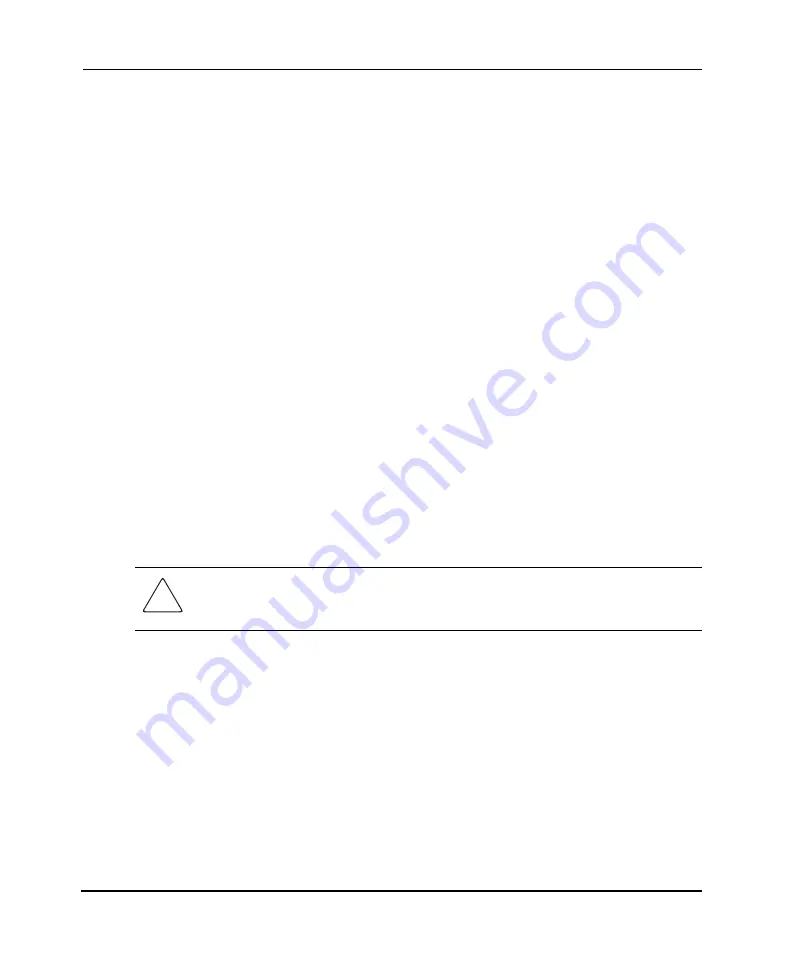
Installation Instructions
2
universal port module kit installation instructions
Installing the UPM
This section describes procedures to install one UPM card, even though you can
install more than one UPM card at the same time. If you are installing more than one
UPM card, ensure that the procedure steps are applied to all UPM cards being
installed. In addition, this section provides procedural notes and ESD information.
Procedural Notes
The following procedural notes are referenced as applicable. The notes do not
necessarily apply to all procedures in the chapter.
•
When performing procedures described in this chapter, follow all electrostatic
discharge (ESD) procedures, WARNING and CAUTION statements, and
statements listed in the preface of this manual.
•
After completing the steps of a detailed procedure that is referenced from another
procedure, return to the initial (referencing) procedure and continue to the next
step of that procedure.
ESD Information
When performing procedures described in this section, follow all ESD procedures,
WARNING statements, and CAUTION statements. When installing UPMs, always
connect a grounding cable to the director chassis and wear an ESD wrist strap.
CAUTION: To avoid causing machine errors or damage while working on the director,
follow ESD procedures by connecting a grounding cable to the director chassis and
wearing an ESD wrist strap.
As shown in
, the ESD grounding point for the front of the Director 2/64
chassis is located at the bottom center, adjacent to the left power supply. As shown in
, the ESD grounding points for the front of the Director 2/140 chassis are
located are located at the right and left sides of the chassis.
Touch the chassis once before performing any maintenance action, and once each
minute while installing UPMs. If the director is not connected to facility power (and
therefore not grounded), connect the ESD wrist strap to an approved bench grounding
point instead of the chassis.
























