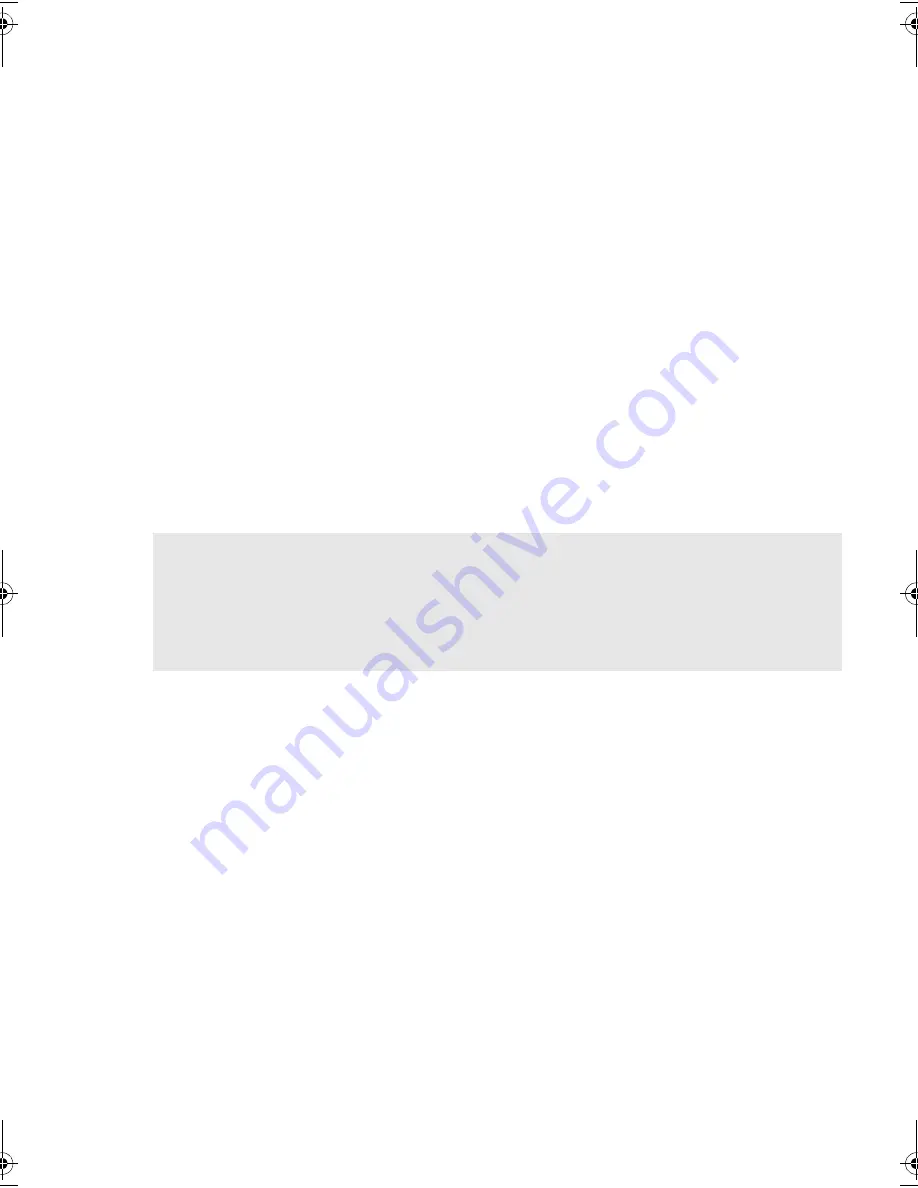
34
Testing for compatibility
We recommend that you perform a full disaster recovery immediately after installation—if
possible, onto a blank hard disk. If you do not have a blank hard disk and do not want to
overwrite your system, you can safely cancel the disaster recovery process at step 3 in the
following procedure.
Refer to our connectivity web site (
www.hp.com/go/connect
) for more information about
suitable backup applications.
Running HP OBDR
HP OBDR can only be used with backup applications that support one-button disaster
recovery and methods of operating OBDR will vary between different software companies.
Check our World Wide Web site (
www.hp.com/go/obdr
) for the latest information about
software compatibility, firmware upgrades and troubleshooting before you use HP OBDR.
1
Insert the latest bootable cartridge in the tape drive (see figure 13a). The cartridge must be
written by a backup application that writes data to tape in CD-ROM format.
2
Hold down the eject button on the tape drive. Keeping the eject button pressed down, power
on your server (see figure 13b). This activates the HP One-Button Disaster Recovery process.
Release the button as soon as the Tape light and the Clean light on the front panel flash
alternately, which is the OBDR sequence.
3
Follow the on-screen instructions to set up the operating system. (See figure 13c.) Normally,
you can accept the default response to all the prompts, for example just press <Enter>.
4
The LEDs will flash in OBDR mode (as described in step 2) while the tape drive restores your
operating system to a state where it can run a normal data restore.
5
Once the operating system has been set up and rebooted, the Tape LED display on the tape
drive changes to constant green and you can remove the backup cartridge, if you wish. You
are now ready to run a normal data restore. Follow the normal process for your restore
application.
If restore fails
If the restore fails for any reason, refer to our World Wide Web site (
www.hp.com/go/
obdr
) and do a search on OBDR for detailed troubleshooting information.
Keyboard shortcut for HP ProLiant servers
There is no need to press the Eject button. Just power on your server and press the [F8]
function key during the Power On Self Test (POST). This invokes OBDR to restore your system.
For more information and specific instructions please refer to our World Wide Web site at
www.hp.com/go/obdr.
dds-internal-frame6.fm Page 34 Monday, January 5, 2004 5:01 PM
Содержание StorageWorks DAT 40i
Страница 1: ...getting started guide hp StorageWorks DAT tape drive internal model DAT 40i DAT 72i ...
Страница 2: ...open this flap for quick start installation poster ...
Страница 3: ...5 1 4 ...
Страница 4: ...2 3 6 7 UNIX ...
Страница 14: ...10 2 4 1 8 NC TP 2 4 1 8 NC TP 2 4 1 8 NC TP 3 DEFAULT 6 11 Figure 3 checking the SCSI ID ...
Страница 16: ...12 Figure 4 setting the UNIX configuration switches ...
Страница 22: ...18 Figure 7 installing the drive power cable extension ...
Страница 26: ...22 Figure 9a securing drive to mounting hardware Figure 9b securing drive no mounting hardware ...
Страница 30: ...26 Figure 11 tape drive controls and indicators Eject button Clean LED Tape LED cartridge door ...
Страница 32: ...28 Figure 12 write protecting cartridges tab open cartridge write protected tab closed cartridge write enabled ...
Страница 36: ...32 Figure 13a hp obdr step 1 Figure 13b hp obdr step 2 Figure 13c hp obdr step 3 ...
Страница 49: ......
Страница 50: ...http www hp com go storagemedia http www hp com support dat Printed in the UK C5686 90906 ...



























