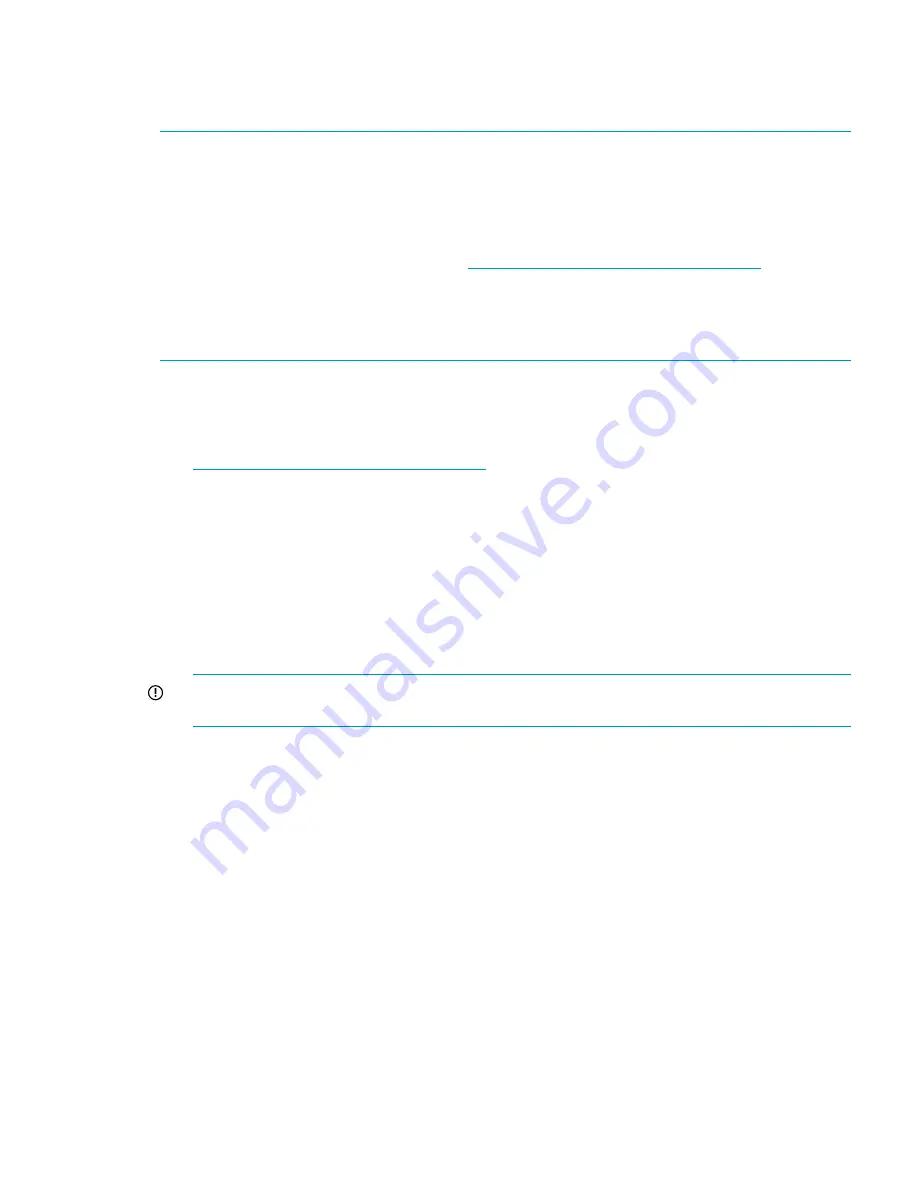
Updating firmware on HP 3Gb SAS BL Switches
HP 3Gb SAS BL Switch firmware updates can be performed using the Smart Update Firmware
DVD ISO or the HP Virtual SAS Manager (VSM) utility.
NOTE:
•
The Smart Update Firmware DVD ISO and the Firmware Maintenance website and download
methods use SmartComponent firmware packages. For more information, see
“Updating
firmware on BladeSystem components and devices” (page 74)
•
To update the HP 3Gb SAS BL Switch using the VSM, you must obtain the .img firmware file
from the HP Support Downloads page
http://www.hp.com/support/downloads
. For
information about updating firmware using the VSM, see the HP 3G Virtual SAS Manager
User Guide.
•
Regardless of firmware updating method, each HP 3Gb SAS BL Switch must be updated
separately.
The following is an overview of key firmware updating steps when using the VSM GUI. For detailed
information about updating 3Gb SAS BL Switch firmware using the VSM GUI or CLI, see the HP
3G Virtual SAS Manager User Guide
1.
Obtain the latest HP 3Gb SAS BL Switch firmware file from the HP Support Downloads page:
http://www.hp.com/support/downloads
. Be sure to obtain the .img firmware file;
SmartComponent firmware updating methods are not used when updating firmware using the
VSM.
2.
From the workstation with access to both the firmware file and the BladeSystem c-Class
enclosure, access the VSM for the switch.
3.
Click the refresh icon to ensure that you are viewing the most recent status information and
correct any issues before proceeding.
4.
In the VSM, select the
Maintain
tab, and then click
Update Firmware
.
5.
Click
Browse
and navigate to the location of the previously-obtained firmware file.
6.
Click
OK
to begin the update.
IMPORTANT:
Do not interfere with or cancel the flashing process. Interrupting the flashing
process may corrupt the firmware.
7.
In single-domain configurations, schedule a maintenance window and do the following:
a.
Stop host traffic.
b.
Power off servers that map to this switch.
c.
Power off storage enclosures connected to the swtiches.
8.
Restart the switch. From the VSM Maintain tab, select the switch that was just updated, and
then click
Reset Hardware
.
During the reset process, you are automatically logged out of VSM and may be logged out
of OA.
9.
Wait a few minutes for the switch to reset.
10. Clear all temporary Internet files from the browser cache. For example, in Microsoft Internet
Explorer 6, select
Tools>Internet Options
. In the Temporary Internet files section of the window,
click
Delete Files....
11. Log back in to VSM and confirm that the firmware installed successfully with no issues.
12. If more than one switch is installed in the BladeSystem c-Class enclosure, repeat steps 3–11
to update the firmware on the remaining switches.
Updating firmware on solution devices
75
Содержание StorageWorks 2000sa
Страница 6: ...Part I Solution devices and concepts ...
Страница 53: ...Part II Installation maintenance and troubleshooting ...
Страница 79: ...Part III Deployment examples ...
Страница 112: ...Part IV Support and other resources ...






























