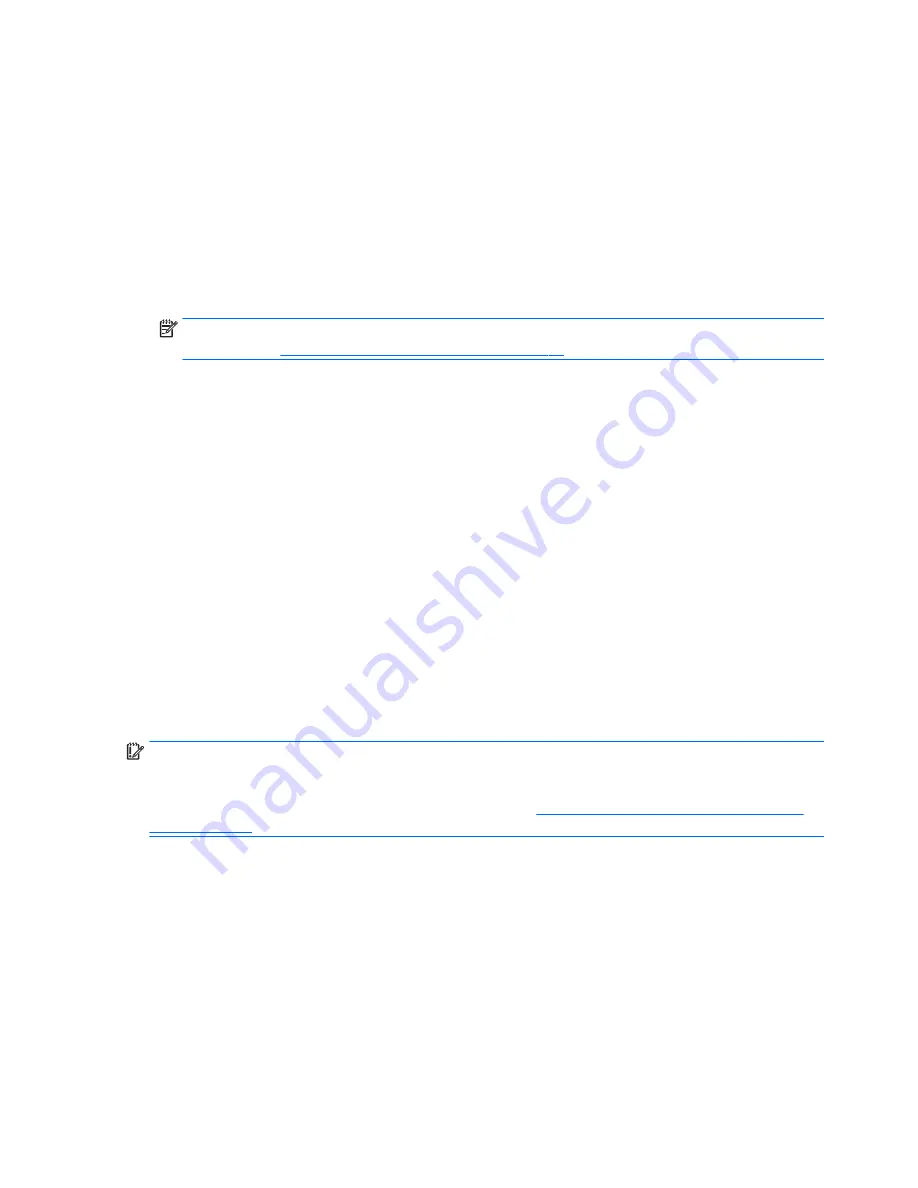
Press
f11
while the computer boots, or press and hold
f11
as you press the power button.
2.
Select Troubleshoot from the boot options menu.
3.
Select Recovery Manager, and then follow the on-screen instructions.
Using HP Recovery media to recover
You can use HP Recovery media to recover the original system. This method can be used if your system does
not have an HP Recovery partition or if the hard drive is not working properly.
1.
If possible, back up all personal files.
2.
Insert the HP Recovery media, and then restart the computer.
NOTE:
If the computer does not automatically restart in HP Recovery Manager, change the computer
boot order. See
Changing the computer boot order on page 74
.
3.
Follow the on-screen instructions.
Changing the computer boot order
If your computer does not restart in HP Recovery Manager, you can change the computer boot order, which
is the order of devices listed in BIOS where the computer looks for startup information. You can
change the selection for an optical drive or a USB flash drive.
To change the boot order:
1.
Insert the HP Recovery media.
2.
Start Computer Setup:
▲
Turn on or restart the computer, quickly press
esc
, and then press
f9
for boot options.
3.
Select the optical drive or USB flash drive from which you want to boot.
4.
Follow the on-screen instructions.
Removing the HP Recovery partition (select models only)
HP Recovery Manager software allows you to remove the HP Recovery partition to free up hard drive space.
IMPORTANT:
After you remove the HP Recovery partition, you can no longer use the Windows Refresh
option or the Windows option to remove everything and reinstall Windows. In addition, you will not be able to
perform System Recovery or Minimized Image Recovery from the HP Recovery partition. So before you
remove the Recovery partition, create HP Recovery media; see
Creating HP Recovery media (select models
only) on page 71
.
Follow these steps to remove the HP Recovery partition:
1.
From the Start screen, type
recovery
, and then select HP Recovery Manager.
2.
Select Remove Recovery Partition, and then follow the on-screen instructions.
74
Chapter 13 Backing up, restoring, and recovering – Windows 8
Содержание Spectre x360
Страница 4: ...iv Safety warning notice ...
Страница 23: ...Computer major components Computer major components 15 ...






























