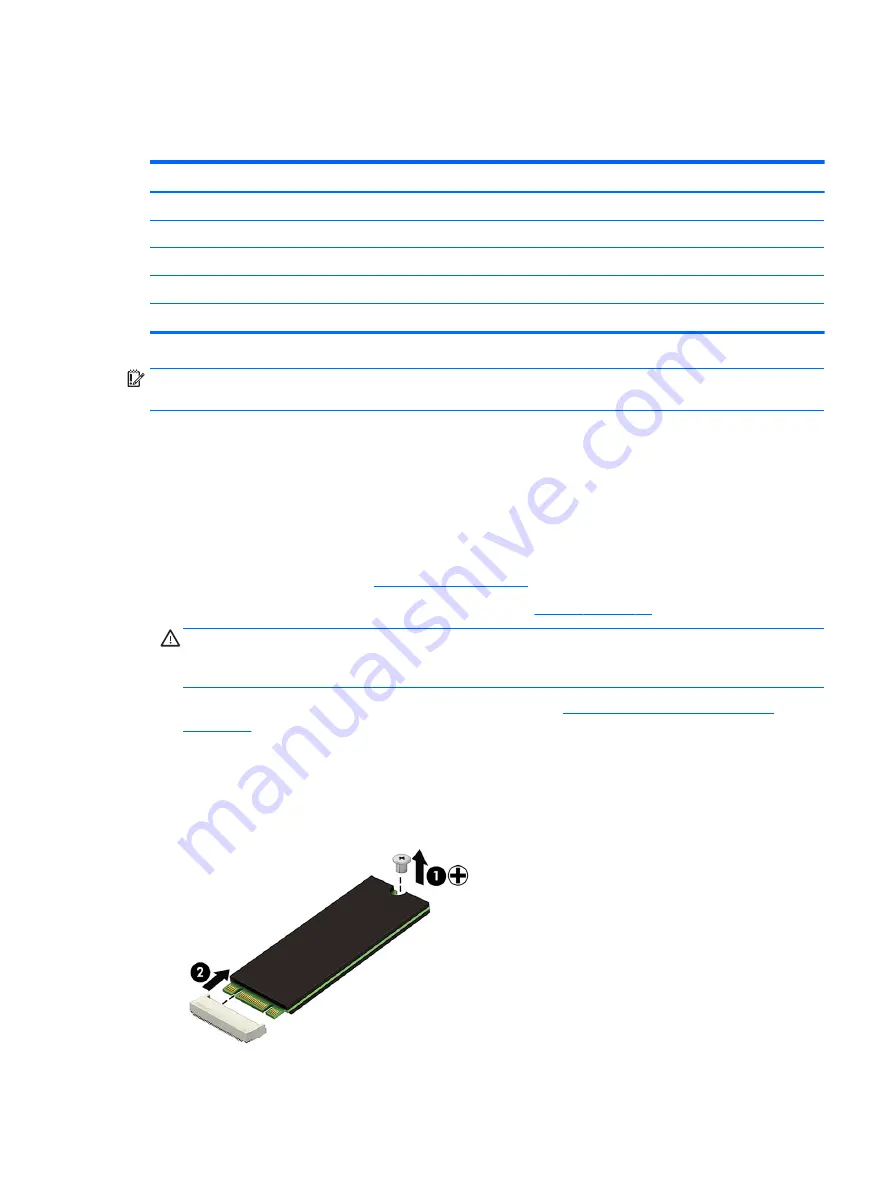
Solid-state drive
Solid-state drive spare part kits include replacement rubber feet.
Description
Spare part number
2-TB, PCIe solid-state drive (for use in models with 8th generation Intel Core processors)
941661-001
1-TB, PCIe solid-state drive
913015-001
512-GB, PCIe solid-state drive
913014-001
360-GB, PCIe solid-state drive
920299-001
256-GB, PCIe solid-state drive
913013-001
IMPORTANT:
To remove the solid-state drive, you have to remove the power connector and USB/audio
board cable.
Before removing the solid-state drive, follow these steps:
1.
Shut down the computer. If you are unsure whether the computer is off or in Hibernation,
turn the computer on, and then shut it down through the operating system.
2.
Disconnect all external devices connected to the computer.
3.
Disconnect the power from the computer by first unplugging the power cord from the AC outlet and then
unplugging the AC adapter from the computer.
4.
Remove the bottom cover (see
).
5.
Disconnect the battery cable from the system board (see
CAUTION:
To prevent damage to internal components, be sure to disconnect the battery cable from
the system board before removing the solid-state drive. You do not need to remove the battery to
remove the solid-state drive.
6.
Remove the power connector and USB/audio board cable (see
USB/audio/power connector board
).
Remove the solid-state drive:
1.
Remove the PM2.0×2.9 screw (1) that secures the solid-state drive to the bottom cover. (The solid-state
drive tilts up.)
2.
Remove the solid-state drive (2) by pulling the drive away from the slot at an angle.
Reverse this procedure to install the solid-state drive.
Solid-state drive
39






























