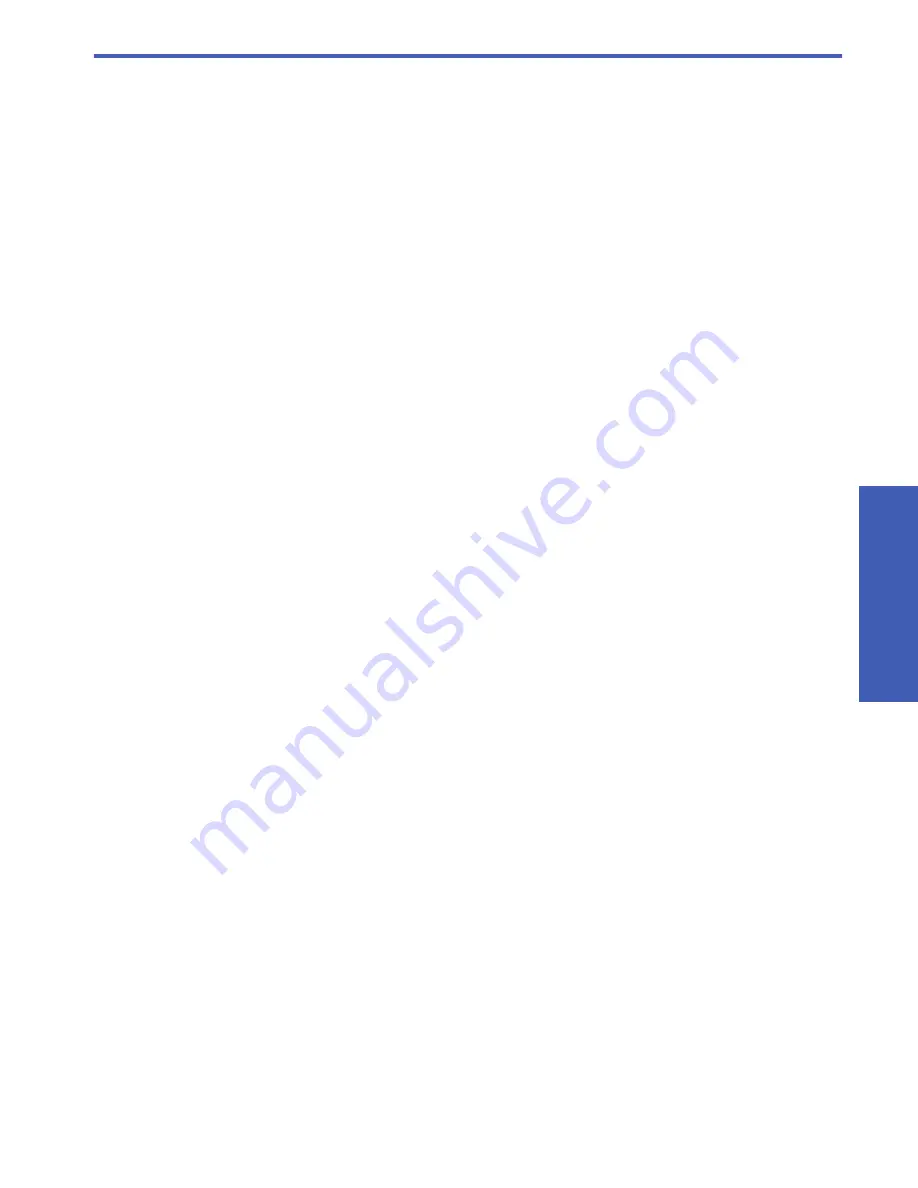
Tr
oubl
es
ho
otin
g
15
4
Troubleshooting
Cannot detect print server during installation.
Cause
Either the printer or print server has no power or a cable is unplugged.
Solution
Check the power cords and cables between the devices and the network.
Cause
In a corporate environment, the firewall may be configured to never allow access and may not give any messages.
Solution
Consult with your IT department and ask them to grant access to the print server.
Cause
Your print server is on a different subnet.
Solution
The print server must be on the same subnet as your computer. Move the print server.
Can print from most software applications, but the HP software (HP Director or HP Solution
Center) does not seem to work (cannot scan or read memory cards)
Cause
The wrong printer instance is selected in the HP software.
Solution
If you had previously installed the printer on this computer, a second instance of your printer was created when the
Network Printer Adapter software was installed. You now have, for example, HP Deskjet 5940 and HP Deskjet 5940
(copy 1). Make sure the new version of the printer is selected in the HP software. Check the online help for the HP
Director or the HP Solution center for instructions on selecting the printer.
Cause
Windows:
This is a known problem with some older HP drivers for All-in-Ones.
Solution
If you are not having problems printing, we recommend that you use Windows or other applications for scanning and
reading memory cards.
1.
Open
My Computer
.
Under
Name
you will see listings for the scanner and memory card slots (if your device has them).
For example, if you have an HP Officejet 7310, you will have the following devices listed.
7310 Memory (E:)
Removable Disk
HP Officejet 7300 series...
Image scanner
With some printers, the memory card slot may simply be named “Removable Disk”.
2.
To access images on a memory card, double-click the device memory name (for example, 7310 Memory).
The images will be displayed as if it was a disk drive.
3.
To scan using the Windows applications, right-click the name next to “Image scanner” (for example, HP Officejet
7300 series...) and select
Scan
.
Installation completed but still cannot print
Cause
Connection between print server and network has not been established.
























