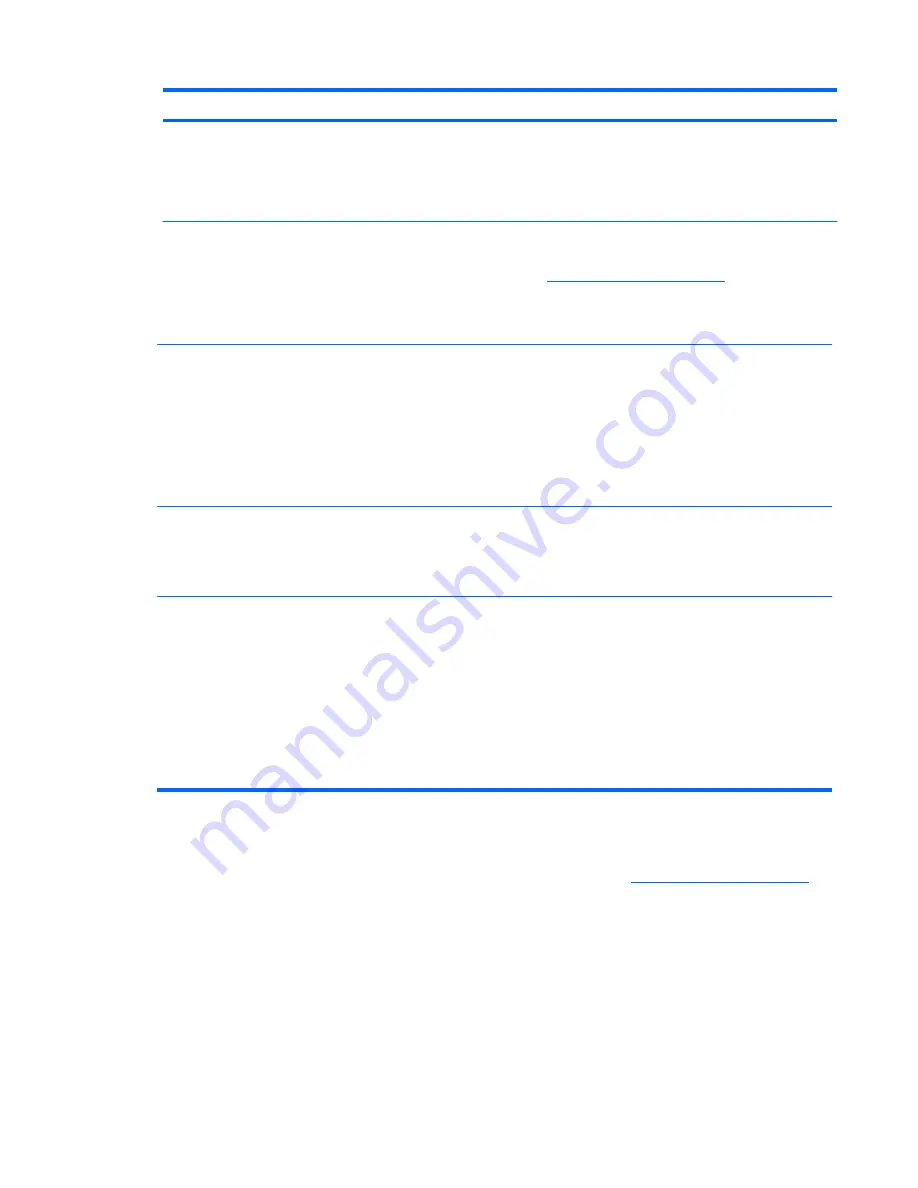
Problem
Solution
Unable to set the
monitor to the optimal
resolution.
Make sure the graphics card supports the optimal resolution.
Make sure the latest supported driver is installed for the graphics card. For
HP and Compaq systems, you can download the latest graphics driver for
your system from: www.hp.com/support. For other systems, refer to the Web
site for your graphics card.
Screen is black or
displaying at a lower
resolution while
displaying high-
definition (HD) content
(select models).
Check if your monitor and computer support HDCP. Refer to High-Content
Digital Bandwidth Protection or
http://www.hp.com/support
.
No Plug and Play.
In order for the Plug and Play feature of the monitor to work, you need a
computer and graphic card that are compatible with Plug and Play. Check
with your computer manufacturer.
Check the monitor’s video cable, and make sure that none of the pins are
bent.
Make sure that the monitor drivers are installed. Refer to “Installing Drivers”
in the “Operating the Monitor” chapter for more information. Monitor drivers
are also available at: http://www.hp.com/support
Picture bounces,
flickers, or wave pattern
is present in the picture.
Move electrical devices that may cause electrical interference as far away
from the monitor as possible.
Use the maximum refresh rate that your monitor is capable of at the
resolution that you are using.
Monitor is always in
sleep mode (amber
LED).
The computer power switch should be in the On position.
The computer graphic card should be snugly seated in its slot.
Check that the monitor video cable is properly connected to the computer.
Inspect the monitor video cable, and make sure that none of the pins are
bent.
Check that your computer is operational: Press the Caps Lock key and
observe the Caps Lock LED found on most keyboards. The LED should
either turn on or off after hitting the Caps Lock key.
Getting Support from hp.com
Before you contact customer service, refer to HP Technical Support at:
http://www.hp.com/support
Select your country/region, and then follow the links to the support page for your monitor.
ENWW
Getting Support from hp.com
23
Содержание S1932
Страница 1: ...S1932 S2032 LCD Monitors User Guide ...
Страница 4: ...iv About This Guide ENWW ...


























