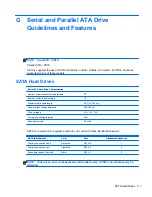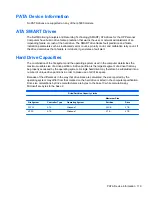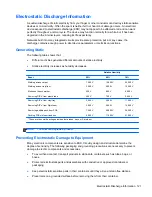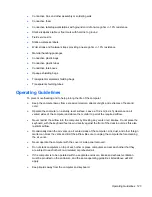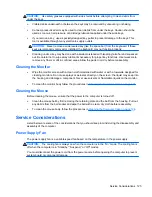Index
Symbols/Numerics
2-port powered serial card, spare
part number 10, 12, 22
A
access panel
spare part number 14, 16
access panel,
spare part number 7
access panel, locked 84
access panel, removal and
replacement 16
adapter, DisplayPort to DVI
spare part number 12
adapter, DisplayPort to DVI (not
illustrated)
spare part number 8
adapter, DisplayPort to HDMI
spare part number 12
adapter, DisplayPort to HDMI (not
illustrated)
spare part number 8
adapter, DisplayPort to VGA
spare part number 12
adapter, DisplayPort to VGA (not
illustrated)
spare part number 8
antenna kit for use with WLAN
modules, spare part number 9,
14
audible codes 72
audio connectors 2
audio problems 98
B
battery
disposal 127
battery replacement 34
beep codes 72
bezel, removal and replacement
17
booting options
Full Boot 65
Quick Boot 65
C
cable connections 19
cable management 18
cable pinouts
SATA data 118
SATA power 118
cash drawer connector 3
cautions
AC power 120
cables 126
cooling fan 125
electrostatic discharge 121
keyboard cleaning 125
keyboard keys 125
CD-ROM or DVD problems 110
chasis types, illustrated 120
cleaning
computer 124
mouse 125
safety precautions 124
CMOS
backing up 76
clearing and resetting 78
computer cleaning 124
connections
system board 19
country power cord set
requirements 129
cover, powered serial port, spare
part number 9, 11
Customer Support 80
D
disassembly preparation 15
DisplayPort 3
DisplayPort cable
spare part number 8, 11
E
electrostatic discharge (ESD)
121
preventing damage 121
error
codes 65, 72
messages 66
F
fan
spare part number 14
fan assembly
spare part number 9
fan, power supply 125
flash drive problems 113
flashing LEDs 72
front bezel
spare part number 7, 14, 17
front bezel, removal and
replacement 17
front fan
removal and replacement 38
spare part number 38
front panel components 2
front panel problems 114
front USB and power switch
removal and replacement 40
front USB and power switch
assembly
spare part number 8, 14, 40
G
general problems 83
Index 131