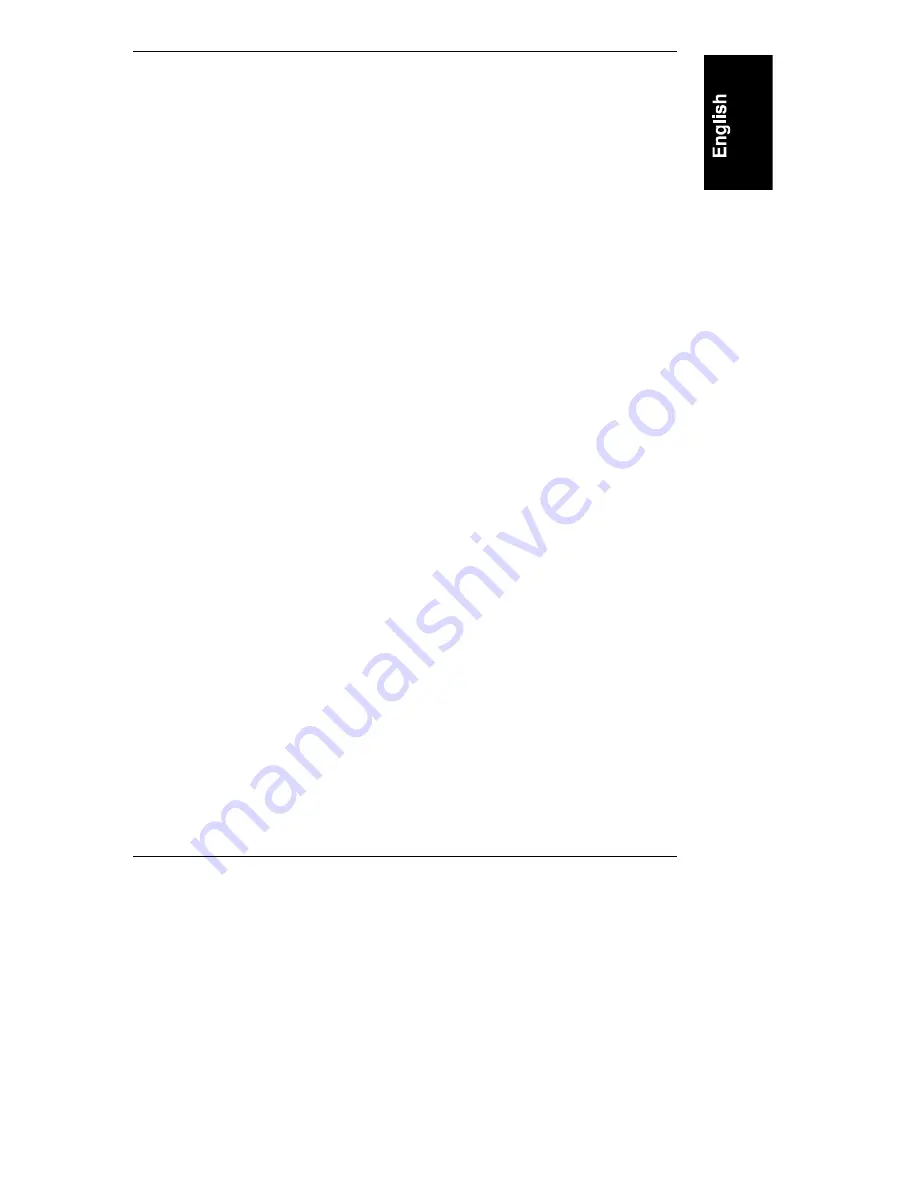
Chapter 1
HP Rack Storage/12 Overview
9
RS/12 SCSI Card
The hot-swap RS/12 SCSI card connects the disk storage of the HP Rack
Storage/12 to the host system. Data transfer rates of up to 40 Mb/sec are
supported. The HP Rack Storage/12 can be configured with one (simplex
configuration) or two (duplex or cluster configuration) RS/12 SCSI cards.
SAF-TE Chassis Management
Each RS/12 SCSI card includes a management processor that supports the
SAF-TE specification. The processor is accessible through SCSI ID 5.
SCSI Channels
The two SCSI channels are enabled by auto-configuration and configuration
switches on the Management Board.
When the HP Rack Storage/12 is powered on, Auto-configuration checks for how
many RS/12 SCSI cards are installed. Simplex configuration is enabled if one
RS/12 SCSI card is installed. Duplex configuration is enabled if two RS/12 SCSI
cards are installed. The cluster configuration is enabled by Switch 1 on the
Management Board. Descriptions of Simplex, Duplex, and cluster configurations
follow. See "Management Board" for a description of the configuration switches
later in this chapter.
Configuration Settings
The configuration of the RS/12 SCSI card is stored in memory in the HP Rack
Storage/12. When a hot-swap RS/12 SCSI card is replaced, the configuration is
restored from memory. The configuration is only reset when the HP Rack
Storage/12 is powered on.
Management Board
The hot-swap Management Board configures the HP Rack Storage/12 and
regulates the fan speed
Temperature LED
The temperature LED displays the current environmental temperature status of
components in the HP Rack System/12.
Содержание Rack Storage/12
Страница 1: ...HP Rack Storage 12 Installation Guide HP Part Number D5989 90000 Printed in October 1998 ...
Страница 6: ......
Страница 8: ......
Страница 24: ......
Страница 32: ......
Страница 43: ...Chapter 5 Removing and Installing HP Rack Storage 12 Components 37 Figure 5 4 Installing the Hard Drive ...
Страница 52: ......
Страница 56: ......
Страница 58: ......






























