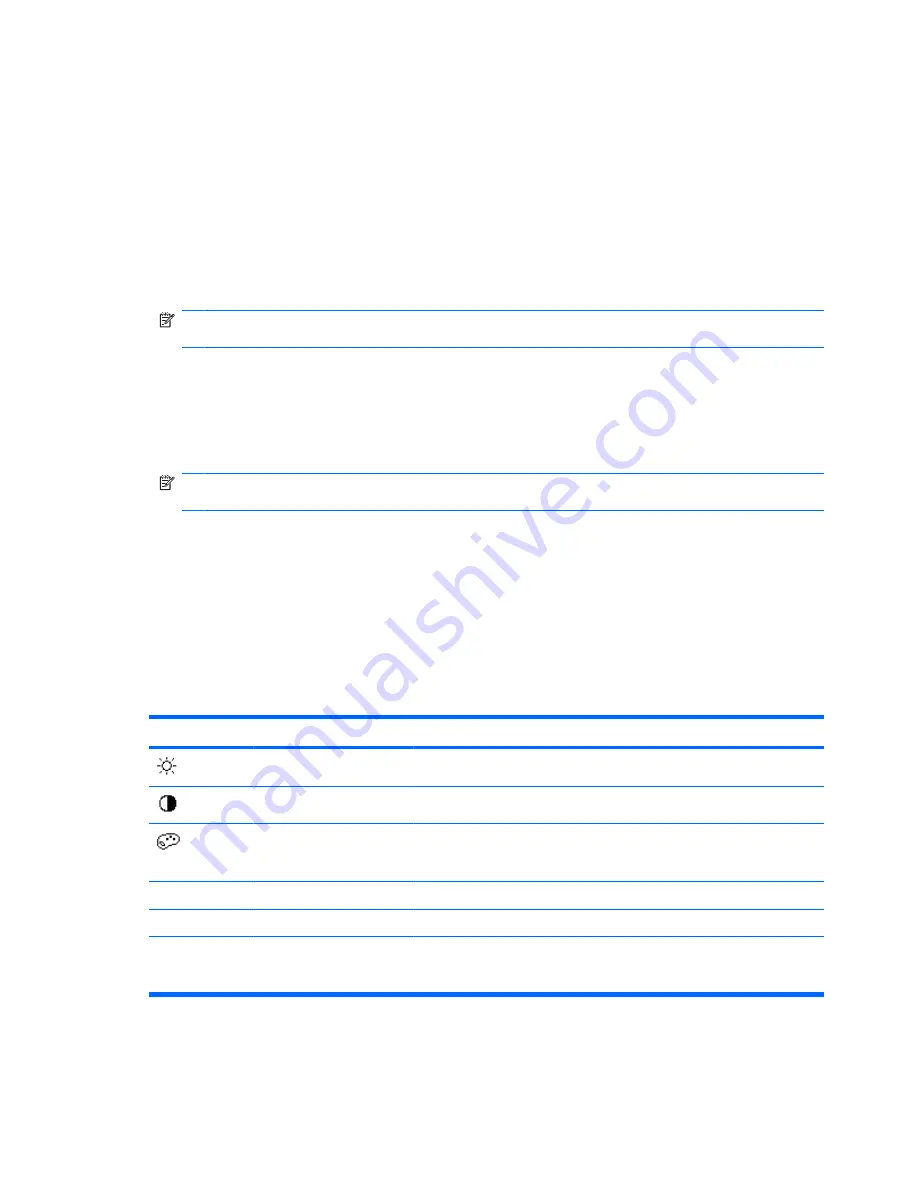
Using the On-Screen Display (OSD)
An on-screen display is an image superimposed on a screen picture, commonly used by monitors,
televisions, VCRs, and DVD players to display information such as volume, channel, and time.
1.
If the monitor is not already on, press the Power button to turn on the monitor.
2.
To access the OSD menu, press the Menu button. The OSD Main Menu displays.
3.
To navigate through the Main or sub-menu, press the + (Plus) button on the monitor's side panel
to scroll up, or the – (Minus) button to scroll in reverse. Then press the Auto/OK button to select
the highlighted function.
NOTE:
The menu moves to the top if you scroll down at the bottom of the selections. The menu
moves to the bottom if you scroll up at the top of the selections.
4.
To adjust the scale of a selected item, press the + or – button.
5.
Select
Save and Return
. If you don't want to save the setting, select
Cancel
from the sub-menu
or
Exit
from the Main Menu.
6.
Press the Menu button to exit the OSD.
NOTE:
When a menu is displayed, if the buttons are untouched for 30 seconds (factory default),
adjustments and settings are saved and the menu closes.
OSD Menu Selections
The following table lists the on-screen display (OSD) menu selections and their functional descriptions.
After changing an OSD menu item, and if the menu screen has these options, you may choose to:
●
Cancel
— to return to the previous menu level.
●
Save and Return
— to save all changes and return to the OSD Main Menu screen. This Save and
Return option is active only if you change a menu item.
●
Reset
— to change back to the previous setting.
Icon
Main Menu Options
Sub-menu Options
Description
Brightness
Adjusts the brightness level of the screen.
Contrast
Adjusts the contrast level of the screen.
Color
Selects the screen color. The factory
default is 6500 K or Custom Color,
depending on the model.
9300 K
Changes to slightly blueish white.
6500 K
Changes to slightly reddish white.
sRGB
Sets your screen colors to adapt to the
color standards used in the image
technology industry.
18
Chapter 4 Operating the Monitor
ENWW
Содержание Q1910
Страница 1: ...Q1910 Q1910s Q2010 Q2010s Q2210 Q2210s LCD Monitors User Guide ...
Страница 4: ...iv About This Guide ENWW ...
















































