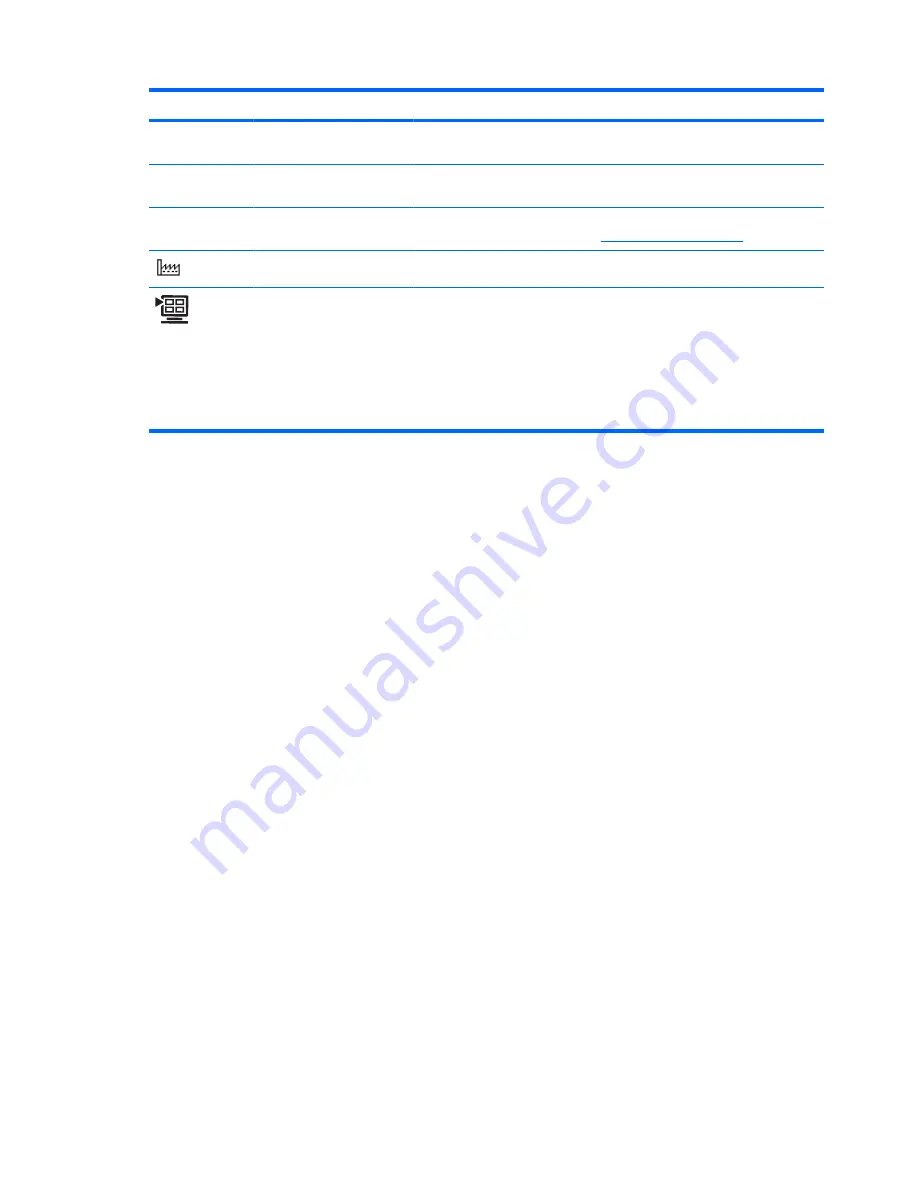
Icon
Main Menu Options
Sub-menu Options
Description
Version
Reports the firmware version of the
monitor.
Backlight Hours
Reports the total hours of backlight
operation.
Service Support
For service support, go to:
http://www.hp.com/support
Factory Reset
Returns settings to factory defaults.
Quick View
Movie
Photo
Gaming
Text
Custom
Settings saved when user adjusts the
Brightness, Contrast, or Color in one of
the Quick View options.
Identifying Monitor Conditions
Special messages appear on the monitor screen for the following monitor conditions:
●
Input Signal Out of Range
— Indicates the monitor does not support the video card's input signal
because its resolution or refresh rate are set higher than the monitor supports.
Change your video card settings to a lower resolution or refresh rate. Restart your computer for
the new settings to take effect.
●
Monitor Going to Sleep
— Indicates the screen display is entering a sleep mode. The speakers
are turned off in sleep mode.
●
Check Video Cable
— Indicates a video input cable is not properly connected to the computer or
monitor.
●
OSD Lock-out
— The OSD can be enabled or disabled by pressing and holding the Menu button
on the side panel for 10 seconds. If the OSD is locked, the warning message OSD Lock-out appears
for 10 seconds.
If the OSD is locked, press and hold the Menu button for 10 seconds to unlock the OSD.
If the OSD is unlocked, press and hold the Menu button for 10 seconds to lock the OSD.
●
No Input Signal
— Indicates the monitor is not receiving a video signal from the computer on the
monitor video input connector. Check to see if the computer or input signal source is off or in the
power-saver mode.
●
Auto Adjustment in Progress
— Indicates the auto adjustment function is active. See "Adjusting
Screen Quality" in this chapter.
22
Chapter 4 Operating the Monitor
ENWW
Содержание Q1910
Страница 1: ...Q1910 Q1910s Q2010 Q2010s Q2210 Q2210s LCD Monitors User Guide ...
Страница 4: ...iv About This Guide ENWW ...















































