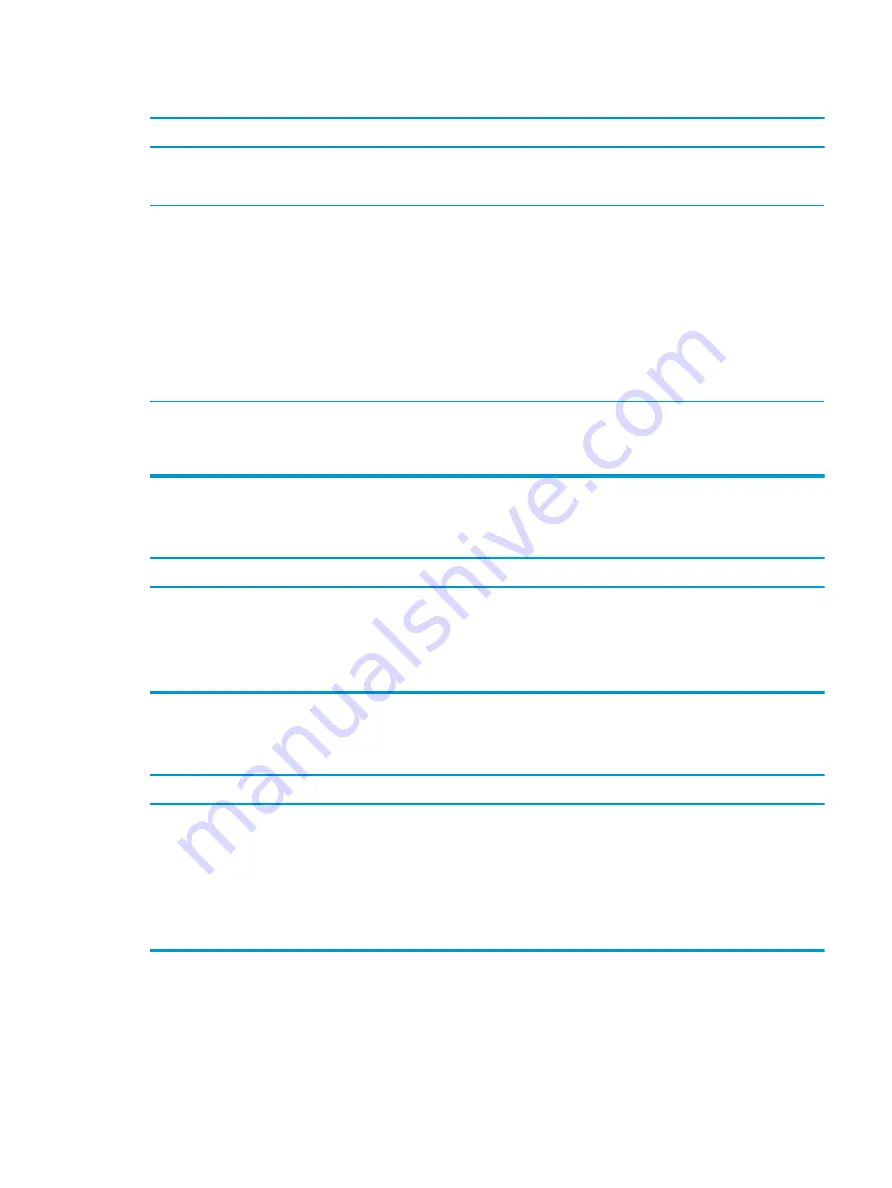
Blank screen (no video).
Cause
Solution
Monitor cable is plugged into the wrong connector.
Systems may have a monitor connection on both
the motherboard or an add-in card. Try moving the monitor
connection to a different connector on the back of the computer
Monitor settings in the computer are not compatible with
the monitor.
1.
In Control Panel, select Category from the View by list, then
under Appearance and Personalization, select Adjust
screen resolution.
To access Control Panel in Windows 7, click Start, and then
select Control Panel.
To access Control Panel in Windows 10, type
control
panel
in the taskbar search box, and then select Control
Panel from the list of applications.
2.
Expand the Resolution box, and then use the sliding control
to reset the resolution.
Monitor is configured to use an input that is not active.
Use the monitor's on-screen menu controls to select the input
that is being driven by the system. Refer to the monitor's user
documentation for more information on the on-screen controls
and settings.
Blank screen and the power LED flashes Red five times, once every second, followed by a two second pause, and the computer
beeps five times. (Beeps stop after fifth iteration but LEDs continue flashing.)
Cause
Solution
Pre-video memory error.
1.
Reseat DIMMs. Power on the system.
2.
Replace DIMMs one at a time to isolate the faulty module.
3.
Replace third-party memory with HP memory.
4.
Replace the system board.
Blank screen and the power LED flashes Red six times, once every second, followed by a two second pause, and the computer
beeps six times. (Beeps stop after fifth iteration but LEDs continue flashing.)
Cause
Solution
Pre-video graphics error.
For systems with a graphics card:
1.
Reseat the graphics card (if applicable). Power on
the system.
2.
Replace the graphics card (if applicable).
3.
Replace the system board.
For systems with integrated graphics, replace the system board.
Solving display problems
45
















































