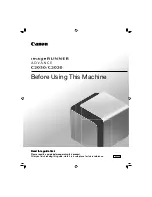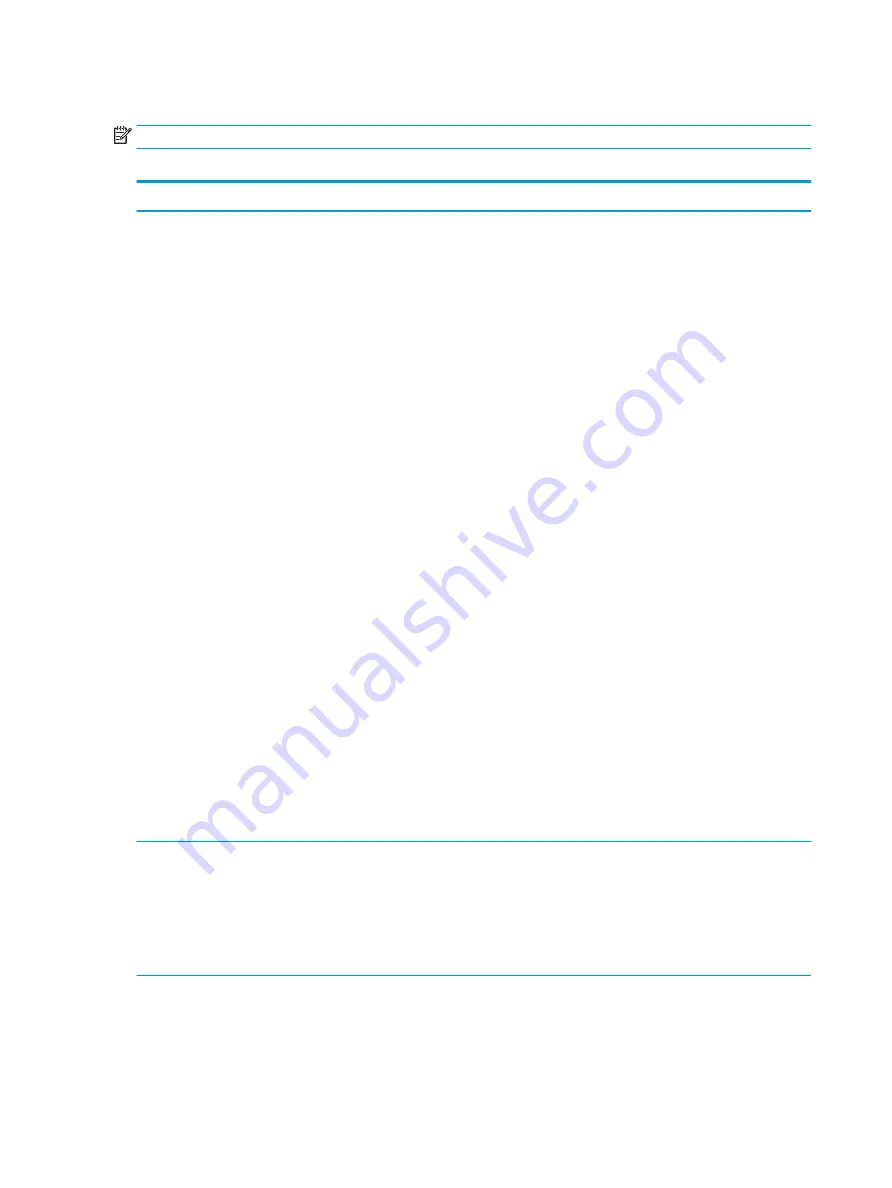
Computer Setup–Main
NOTE:
Support for specific Computer Setup options may vary depending on the hardware configuration.
Table 5-1
Computer Setup—Main
Option
Description
System Information
Lists all information in following list if Advanced System Information is selected. Lists smaller subset if
Basic System Information is selected.
●
Product name
●
Installed memory size
●
Processor type
●
Processor cache size (L1/L2/L3)
●
Processor speed
●
MicroCode Revision
●
Processor Stepping
●
DIMM size (for each installed module)
●
System BIOS version
●
ME Firmware version (Intel only)
●
Video BIOS version
●
Super I/O Firmware version
●
Born On Date
●
Serial Number
●
SKU number
●
UUID (Universally Unique Identifier)
●
Asset Tracking Number
●
Feature Byte
●
Build ID
●
Product Family
●
System Board ID
●
System Board CT
●
Integrated MAC Address
System Diagnostics
If the hard drive has the HP Advanced Diagnostics installed, the application will launch. If HP Advanced
Diagnostics is not installed, then a basic version built into the BIOS will provide the capability to perform
the following functions:
●
Memory Test
●
Hard Drive Check
●
Language
Update System BIOS
Lets you update the system BIOS from www.hp.com or another network server, from a removable USB
drive, or from a file located on the hard drive.
●
‘Check HP.com for BIOS Updates’ or ‘Check the Network for BIOS Updates’
The string that appears here depends on the setting in ‘BIOS Update Preferences’.
24
Chapter 5 Computer Setup (F10) Utility