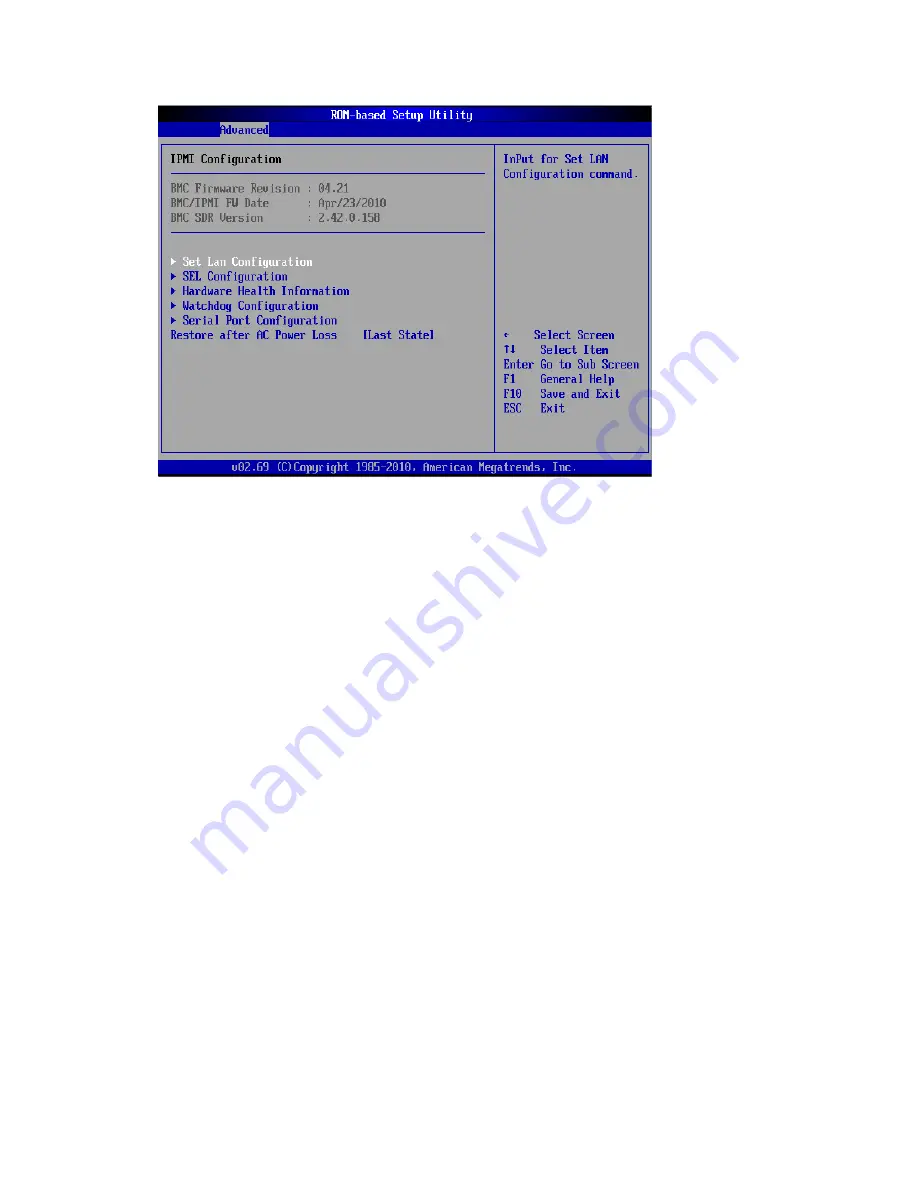
Diagnostic tools and Setup Utilities 70
Figure 50
IPMI Configuration menu of the BIOS Setup Utility
•
Set LAN Configuration –
Select Set LAN Configuration in the left frame of the screen to go to the
submenu for that item. You can display a submenu about LAN options by highlighting it using
the<Arrow> keys. Set LAN Setup options are described in this section. The Set LAN BIOS Setup
screen is shown below (When you have a LO100 Device, this item will display).
•
SEL Configuration-
Select SEL Configuration in the left frame of the screen to go to the submenu
for that item. Then you can press Enter to enter its submenu. You can display a submenu about
SEL Configuration option by highlighting it using the <Arrow> keys.
•
Hardware Health Information–
Select Hardware Health Information in the left frame of the screen
and press<enter> to go to the submenu for that item. That will display CPU temperature, ambient
temperature, CPU fan speed, system fan speed, chassis fan speed. These items cannot be
changed by the user.
•
Watchdog Configuration –
Select Watchdog Configuration in the left frame of the screen and
press<enter> to go to the submenu for that item. That will display POST Watchdog Timer Action,
BMC Watch Dog Time Out; you can change the default value.
•
Serial Port Configuration –
Select Serial Port Configuration in the left frame of the screen to go to
the submenu for that item. Then you can press Enter to enter its submenu. You can display a
submenu about Serial Port Configuration option by highlighting it using the <Arrow> keys.
•
Restore after AC Power Loss –
Select Restore after AC Power Loss and press <enter>. That will
display the actions for that item; you can choose which action to be performed after power loss.
○
Last State –Set this value to restore previous power state before loss occurred. This is the
default setting.
○
On –Set this value to always boot when AC power is restored.
○
Off –Set this value to keep power off until the power button is pressed.
Содержание ProLiant SL165s G7
Страница 12: ...Customer self repair 12 ...
Страница 13: ...Customer self repair 13 ...
Страница 14: ...Customer self repair 14 ...
Страница 15: ...Customer self repair 15 ...
Страница 19: ...Illustrated parts catalog 19 ...
Страница 24: ...Illustrated parts catalog 24 ...
Страница 55: ...Removal and Replacement Procedures 55 Figure 38 Installing the system fan ...


























