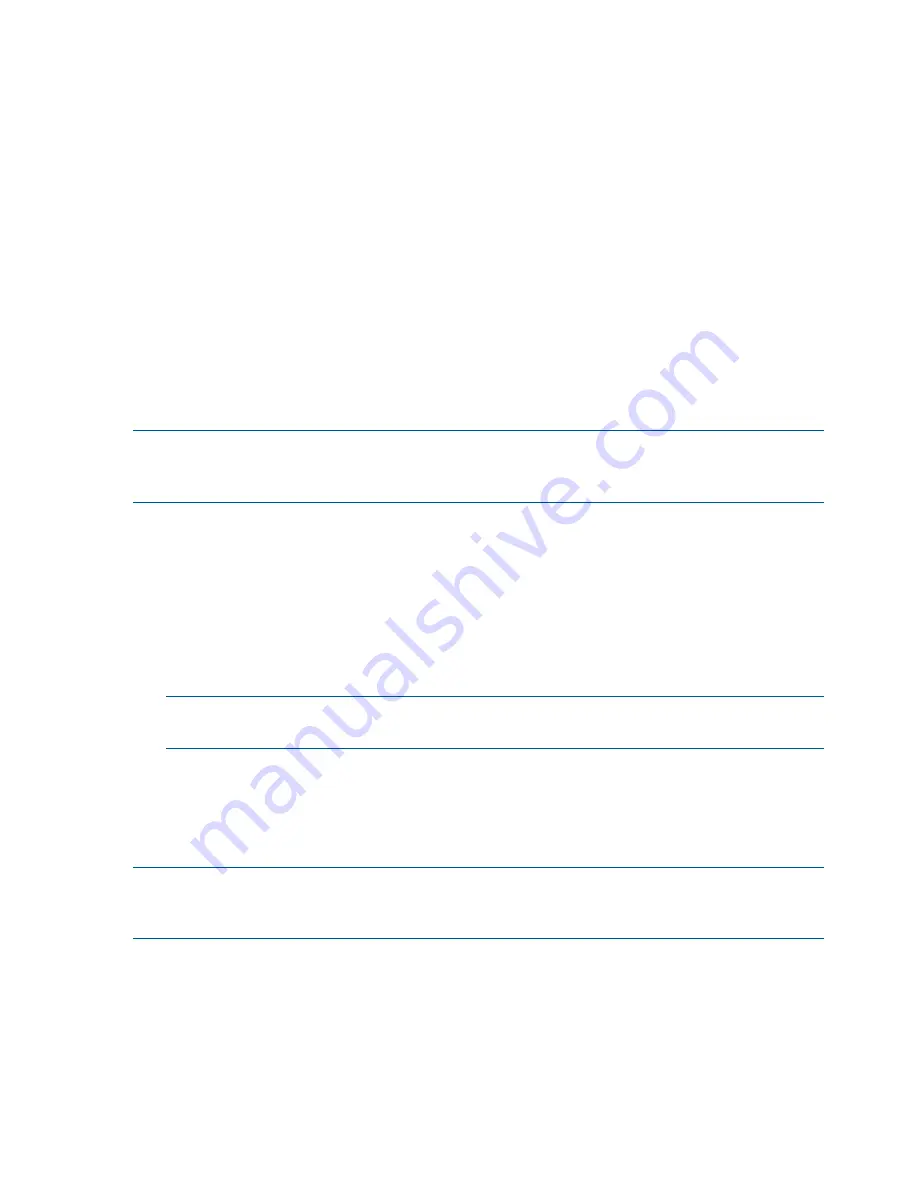
•
Available Version—Displays the newest version available, if it is not active. Some updates
require rebooting the target. If the target has not been rebooted, then the new version is
installed, but not yet active.
•
Optional—Displays links to actions you can perform to for the target.
Select Devices—Selects devices associated with this target. You can select the bundles
that you want to apply, and view any errors or warnings that might be associated with
the bundle or component.
◦
◦
Installation Options—Open the Install Options screen. For more information about
installation options, see
“Installation options” (page 28)
◦
Re-analyze—Can display an error or warning before applying the update. If you see the
same error or warning after correcting the problem, click
Re-analyze
to run the discovery
process again.
HP SUM automatically chooses and analyzes the newest bundle or component. If you
want to use a different bundle or component, check the bundle or component version you
want to apply, de-select the version you do not want to apply, and then click
Re-analyze
to perform discovery and look for any errors or warnings that might affect the installation.
NOTE:
If HP SUM shows no devices you can update, you might need to change the types of
updates to use on the Edit Repository screen. For more information, see
“Editing the repository”
(page 18)
.
To select the bundles to update the selected target:
1.
Click
Select Bundles
on the Review/Install Updates screen.
2.
Check the bundle that you want to apply to the target.
To update individual components that are not part of a bundle:
1.
Click
Select Bundles
on the Review/Install Updates screen.
2.
Click the arrow next to
Unbundled Components
to expand the list.
3.
Check each component that you want to update on the selected target. If there is a dependency
failure, click
Failed Dependency
to see potential solutions for the component.
NOTE:
If you select individual components from the Select Unbundled Components list on
the Select Bundles screen, these selections are also applied to the Select Components screen.
Selecting components
Use this screen to install individual smart components that are not contained in a bundle. You can
choose the devices to update, and choose whether to activate the updates immediately, or wait
until the next scheduled target maintenance.
NOTE:
If HP SUM shows no devices you can update, you might need to change the types of
updates to use on the Edit Repository screen. For more information, see
“Editing the repository”
(page 18)
.
1.
In the Review/Install Updates screen, click
Select Components
for a target. The Select
Components screen shows applicable components.
2.
HP SUM selects the recommended updates automatically.
3.
HP Integrity servers only:
Click
Configure Now
and then select
Upload and Activate
to activate the update. To wait until
the next scheduled maintenance to activate the update, select
Upload and Do not Activate
.
This function is supported by HP Integrity servers only.
26
Using the HP SUM GUI






























