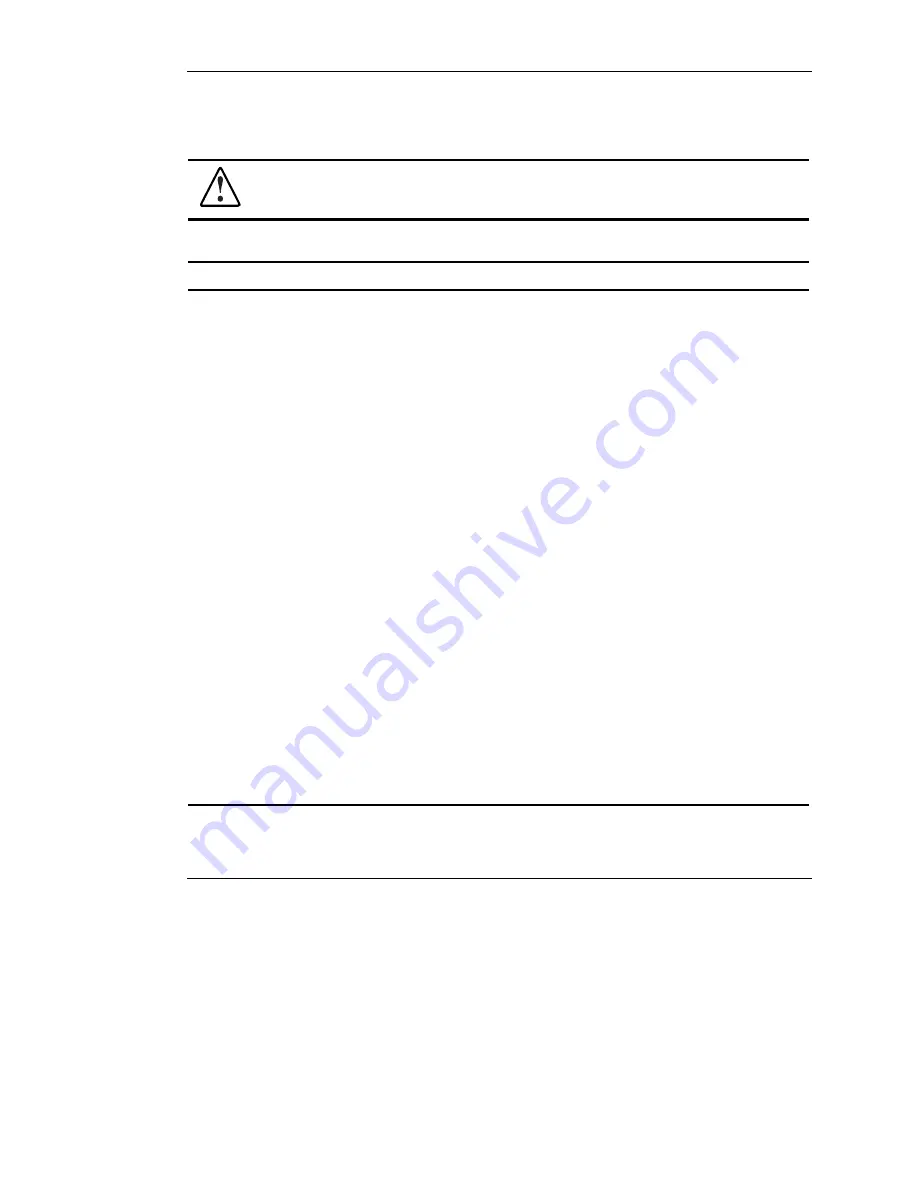
Troubleshooting
Table D-3: Server Does Not Have Video
WARNING: To reduce the risk of electric shock or damage to the equipment,
before opening access panels to reseat components, power down the server, and
then disconnect the power cord.
Note: For LED locations and functions, as well as switch setting information, refer to Appendix E,
“LED Indicators, Switches, and Jumpers.”
Possible Reasons
The Next Step
Video may not be properly connected.
Switches may not be correctly set on the
system board.
If an optional video board was installed, the
monitor cable may not be correctly
connected.
The monitor may be connected to the
wrong video connector.
Expansion boards or DIMMs may not be
properly connected or seated.
1. Be sure that the monitor has power and that the
monitor cable is securely connected. If more
than one video adapter is installed, be sure that
the monitor is connected to the correct video
board.
2. Be sure that the monitor is functional by
connecting it to a known working server.
3. Be sure that the switch settings on the system
board are correctly set.
4. Power down the server. Reseat all expansion
boards and DIMMs, and then check all cable
connections.
Refer to Chapter 3, “Hardware Options
Installation,” for bezel and side panel removal.
5. Restart the server.
6. Listen for audible indicators, such as a series of
beeps. A series of beeps indicates the presence
of a POST error message.
Refer to the Servers Troubleshooting Guide for
a complete listing of possible POST error
messages.
7. Check the diagnostic LEDs on the system
board for failure conditions.
8. Refer
to
the
Servers Troubleshooting Guide for
more information on video problems.
If these steps do not correct the problem, contact
your authorized service provider for further technical
support.
D-8
HP ProLiant ML310 Server Setup and Installation Guide
HP CONFIDENTIAL
Writer: Ted Weiman File Name: k-appd.doc
Codename: Son of Beast Part Number: 274431-002 Last Saved On: 11/22/02 2:09 PM






























