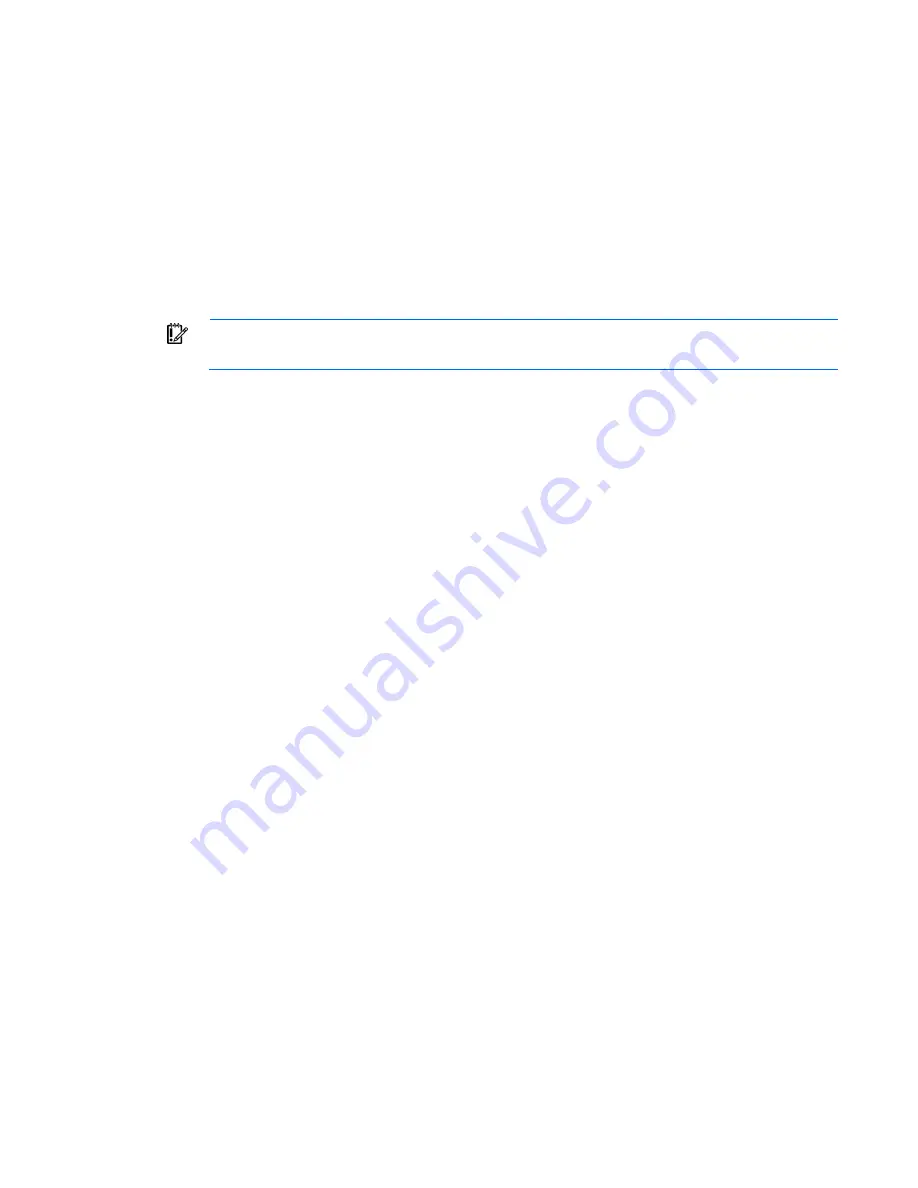
Troubleshooting 70
3.
If a TPM is installed and enabled on the server, disable BitLocker™ before updating the firmware. For
more information, see the operating system documentation.
4.
Update the firmware to the current version supported for the hardware configuration.
5.
Verify the firmware update by checking the firmware version.
6.
If a TPM is installed and enabled on the server, enable BitLocker™ after the firmware update is
complete. For more information, see the operating system documentation.
Drivers
HP drivers and utilities can be found on the HP website (
http://www.hp.com
). For the latest drivers and
information on supported operating systems, refer to the HP website (
http://www.hp.com/support
).
IMPORTANT:
Always perform a backup before installing or updating device drivers.
Operating system information you need
Depending on the problem, you may be asked for certain pieces of information. Be prepared to access the
information listed in the following sections, based on operating system used.
Microsoft® operating systems
Collect the following information:
•
Whether the operating system was factory installed
•
Operating system version number
•
A current copy of the following files:
o
Boot.ini
o
Memory.dmp
o
Event logs
o
Dr. Watson log (drwtsn32.log) if a user mode application, such as the Insight Agents, is having a
problem
o
IRQ and I/O address information in text format
•
An updated Emergency Repair Diskette
•
If HP drivers are installed:
o
Version of the drivers used
o
List of drivers
•
The drive subsystem and file system information:
o
Number and size of partitions and logical drives
o
File system on each logical drive
•
Current level of Microsoft® Windows® Service Packs and Hotfixes installed
•
A list of each third-party hardware component installed, with the firmware revision
•
A list of each third-party software component installed, with the version
















































