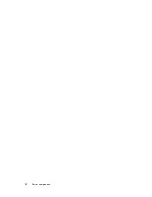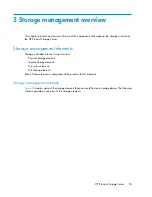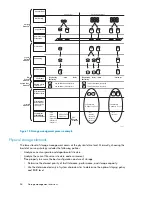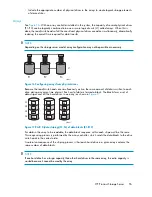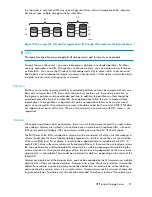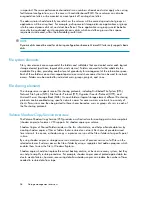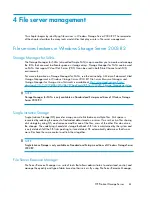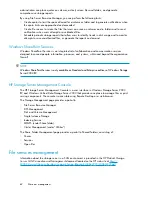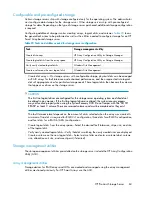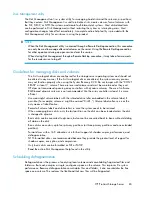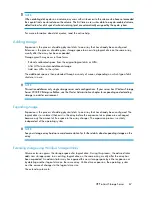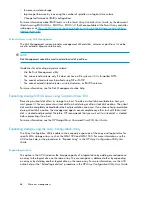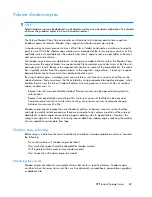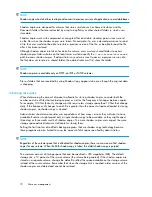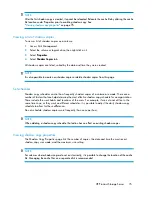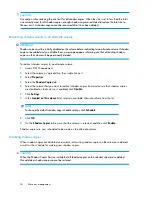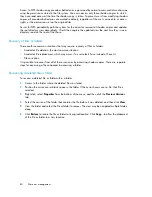Defragmentation for a volume can be scheduled to occur automatically at convenient times.
Defragmentation can also be done once, or on a recurring basis.
NOTE:
Scheduling defragmentation to run no later than a specific time prevents the defragmentation process from
running later than that time. If the defragmentation process is running when the time is reached, the process
is stopped. This setting is useful to ensure that the defragmentation process ends before the demand for
server access is likely to increase.
If defragmenting volumes on which shadow copies are enabled, use a cluster (or allocation unit) size
of 16 KB or larger during the format. Otherwise defragmentation registers as a change by the Shadow
Copy process. This increase in the number of changes forces Shadow Copy to delete snapshots as
the limit for the cache file is reached.
CAUTION:
Allocation unit size cannot be altered without reformatting the drive. Data on a reformatted drive cannot
be recovered.
For more information about disk defragmentation, read the online help.
Disk quotas
Disk quotas track and control disk space use in volumes.
NOTE:
To limit the size of a folder or share, see “
Quota management
” on page 91 .
Configure the volumes on the server to perform the following tasks:
•
Prevent further disk space use and log an event when a user exceeds a specified disk space limit.
•
Log an event when a user exceeds a specified disk space warning level.
When enabling disk quotas, it is possible to set both the disk quota limit and the disk quota warning
level. The disk quota limit specifies the amount of disk space a user is allowed to use. The warning
level specifies the point at which a user is nearing his or her quota limit. For example, a user's disk
quota limit can be set to 50 megabytes (MB), and the disk quota warning level to 45 MB. In this case,
the user can store no more than 50 MB on the volume. If the user stores more than 45 MB on the
volume, the disk quota system logs a system event.
In addition, it is possible to specify that users can exceed their quota limit. Enabling quotas and not
limiting disk space use is useful to still allow users access to a volume, but track disk space use on a
per-user basis. It is also possible to specify whether or not to log an event when users exceed either
their quota warning level or their quota limit.
When enabling disk quotas for a volume, volume usage is automatically tracked from that point
forward, but existing volume users have no disk quotas applied to them. Apply disk quotas to existing
volume users by adding new quota entries on the Quota Entries page.
File server management
66
Содержание PROLIANT DL160 G5
Страница 1: ...HP ProLiant Storage Server user guide Part number 440584 005 First edition June 2008 ...
Страница 34: ...Installing and configuring the server 34 ...
Страница 52: ...Server components 52 ...
Страница 94: ...File server management 94 ...
Страница 112: ...Microsoft Services for Network File System MSNFS 112 ...
Страница 152: ...Troubleshooting servicing and maintenance 152 ...
Страница 154: ...System recovery 154 ...
Страница 160: ...BSMI notice Japanese notice Korean notice A B Class A equipment Class B equipment Regulatory compliance and safety 160 ...
Страница 174: ...Index 174 ...