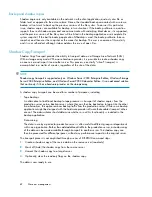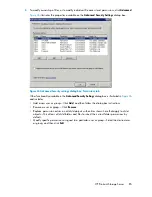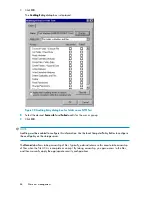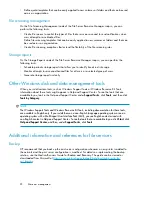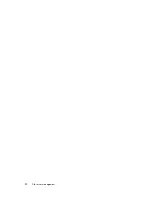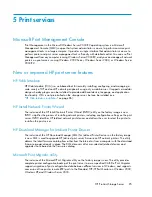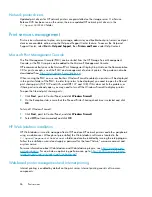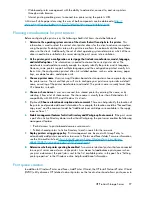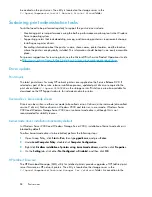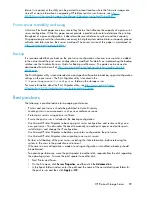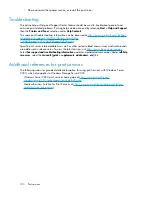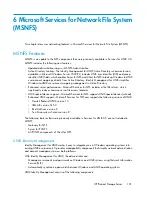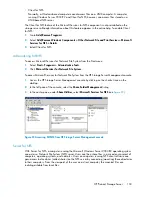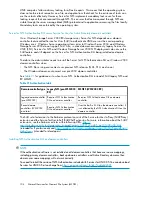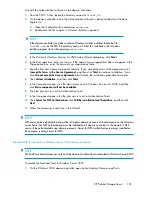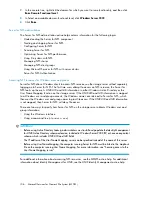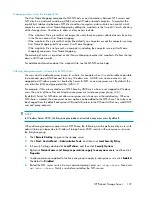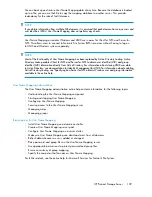Network printer drivers
Updated print drivers for HP network printers are preinstalled on the storage server. If a Service
Release DVD has been run on the server, there are updated HP network print drivers in the
C:\hpnas\PRINTERS
folder.
Print services management
Print services information to plan, set up, manage, administer, and troubleshoot print servers and print
devices are available online using the Help and Support Center feature. To access the Help and
Support Center, select
Start > Help and Support
, then
Printers and Faxes
under Help Contents.
Microsoft Print Management Console
The Print Management Console (PMC) can be started from the HP Storage Server Management
Console, or the PMC snap-in can be added to the Microsoft Management Console.
HP recommends that you use the
Microsoft Print Management Step-by-Step Guide
on the Documentation
CD for print concepts, use of the PMC, and management of network printers. The guide can also be
downloaded from
http://www.microsoft.com/printserver
.
When running the PMC on a server that has Windows Firewall enabled, no printers will be displayed
in the printers folder of the PMC. In order for printers to be displayed, you need to open the file and
print sharing ports (TCP 139 and 445, and UDP 137 and 138). If this does not fix the problem, or
if these ports are already open, you may need to turn off the Windows Firewall to display printers.
To open the file and print sharing ports:
1.
Click
Start
, point to Control Panel, and click
Windows Firewall
.
2.
On the Exceptions tab, ensure that the File and Printer Sharing check box is selected and click
OK
.
To turn off Windows Firewall:
1.
Click
Start
, point to Control Panel, and click
Windows Firewall
.
2.
Select
Off
(not recommended) and click
OK
.
HP Web Jetadmin installation
HP Web Jetadmin is used to manage a fleet of HP and non-HP network printers and other peripherals
using a web browser. Although not preinstalled, the Web Jetadmin software is located in the
C:\hpnas\Components\WebJetadmin
folder, and can be installed by running the setup program.
Follow the installation wizard and supply a password for the local “Admin” username account and
a system name.
For more information about Web Jetadmin and Web Jetadmin plug-ins, see
http://www.hp.com/
go/webjetadmin
. For an article on optimizing performance, go to
http://h10010.www1.hp.com/
wwpc/pscmisc/vac/us/product_pdfs/weboptim.pdf
.
Web-based printer management and Internet printing
Internet printing is enabled by default on the print server. Internet printing consists of two main
components:
Print services
96
Содержание PROLIANT DL160 G5
Страница 1: ...HP ProLiant Storage Server user guide Part number 440584 005 First edition June 2008 ...
Страница 34: ...Installing and configuring the server 34 ...
Страница 52: ...Server components 52 ...
Страница 94: ...File server management 94 ...
Страница 112: ...Microsoft Services for Network File System MSNFS 112 ...
Страница 152: ...Troubleshooting servicing and maintenance 152 ...
Страница 154: ...System recovery 154 ...
Страница 160: ...BSMI notice Japanese notice Korean notice A B Class A equipment Class B equipment Regulatory compliance and safety 160 ...
Страница 174: ...Index 174 ...