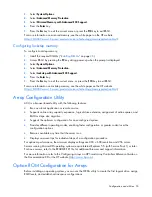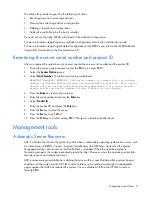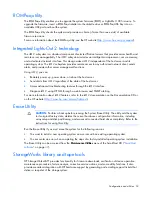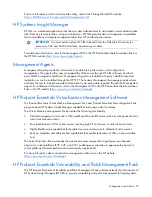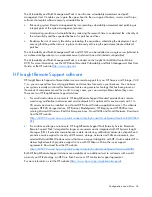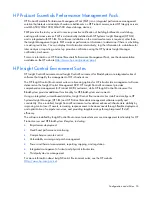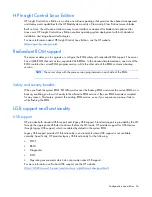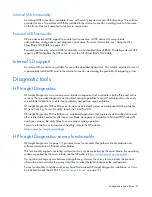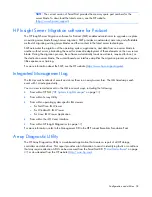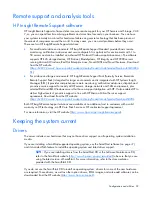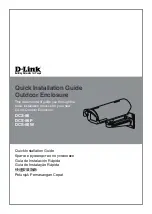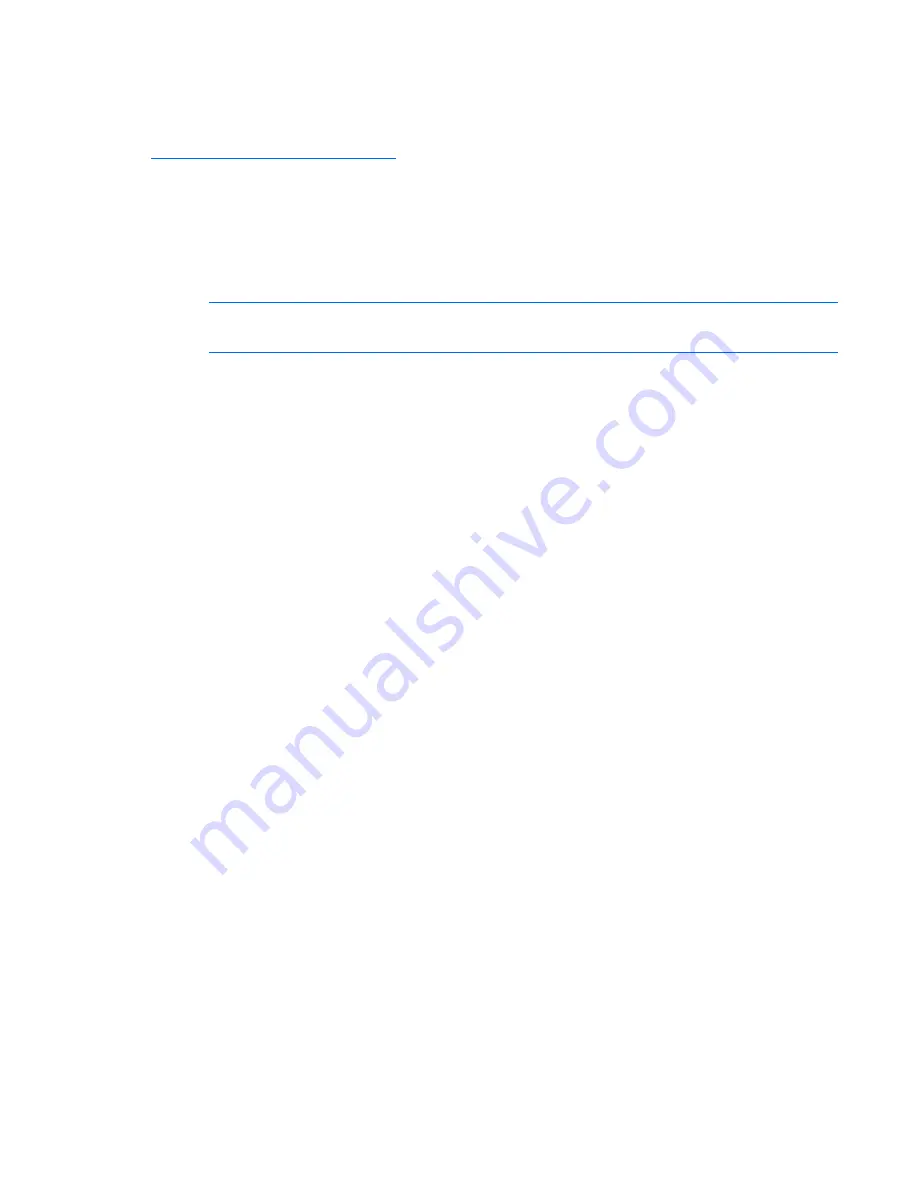
Configuration and utilities 45
configuration process. This automated server configuration process cuts time from each server deployed,
making it possible to scale server deployments to high volumes in a rapid manner.
For more information, and to download the SmartStart Scripting Toolkit, refer to the HP website
(
http://www.hp.com/servers/sstoolkit
).
CD-ROM deployment
CD-ROM deployment involves using a bootable CD that executes scripts to configure the hardware and
install the OS. After the OS is configured, the server blade can access the network to locate the scripts
and files necessary for deployment. Before beginning the deployment process, connect the server blade to
the network.
NOTE:
For more information about hardware and cabling configurations, see the documents
that ship with the enclosure.
Two methods are available for CD-ROM deployment:
•
iLO virtual CD-ROM (on page
45
)
•
USB CD-ROM
iLO virtual CD-ROM
To deploy with a boot CD:
1.
Do one of the following:
o
Insert the boot CD into the client PC that is using the iLO 2 Remote Console.
o
Use iLO 2 to create an image file of the boot CD.
o
Copy the image of the boot CD to a location on the network or the client PC hard drive.
2.
Remotely access the server blade through iLO 2. Refer to "HP BladeSystem c-Class advanced
management (on page
41
)."
3.
Click the
Virtual Devices
tab.
4.
Select
Virtual Media
.
5.
Use the Virtual Media applet to select the local CD or image file and connect the Virtual CD to the
server blade.
6.
Use the iLO 2 Virtual Power Button feature to reboot the server blade.
7.
After the server blade boots, follow the normal network installation procedure for the OS.
USB CD-ROM
This method uses SmartStart to facilitate loading the OS. However, SmartStart also allows for manual
loading of the OS and drivers.
To deploy with a boot CD:
1.
Use the HP c-Class Blade SUV Cable to connect a USB CD-ROM drive to the server blade. Refer to
"Connecting locally to a server blade with video and USB devices (on page
38
)."
2.
Insert the boot CD into the USB CD-ROM drive.
3.
Reboot the server blade.
4.
After the server blade boots, follow the normal installation procedure for an OS.
Содержание ProLiant BL490c - G6 Server
Страница 1: ...HP ProLiant BL490c G6 Server Blade User Guide Part Number 507071 001 March 2009 First Edition ...
Страница 18: ...Setup 18 2 Remove the enclosure connector cover 3 Prepare the server blade for installation ...
Страница 93: ...Technical support 93 ...
Страница 94: ...Technical support 94 ...