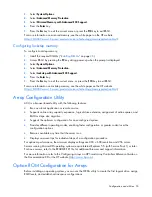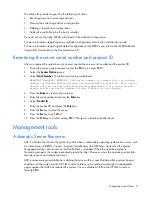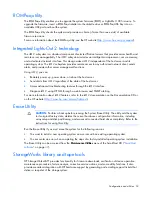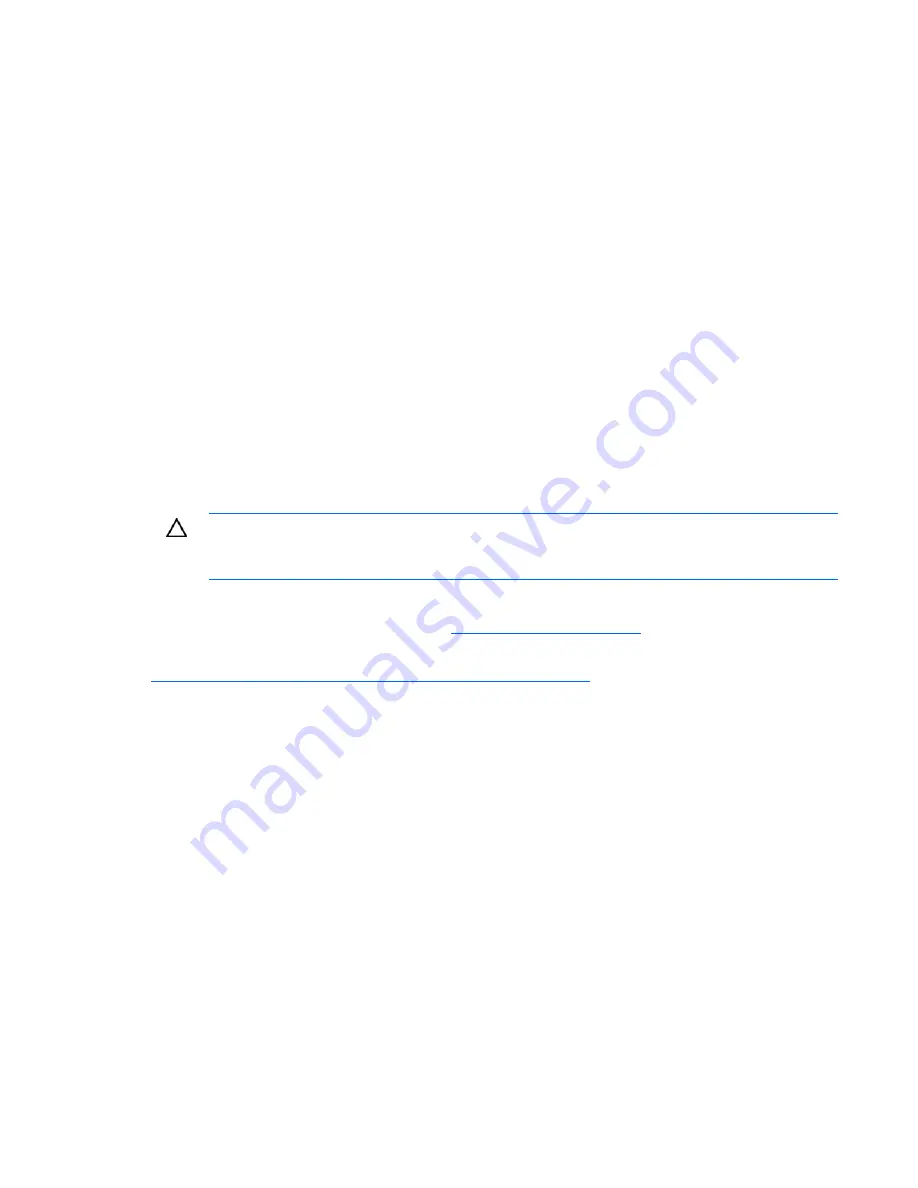
Hardware options installation 37
key/password is required to enter Recovery Mode after BitLocker™ detects a possible compromise of
system integrity.
To help ensure maximum security, observe the following guidelines when retaining the recovery
key/password:
•
Always store the recovery key/password in multiple locations.
•
Always store copies of the recovery key/password away from the server blade.
•
Do not save the recovery key/password on the encrypted hard drive.
Enabling the Trusted Platform Module
1.
When prompted during the start-up sequence, access RBSU by pressing the
F9
key.
2.
From the Main Menu, select
Server Security
.
3.
From the Server Security Menu, select
Trusted Platform Module
.
4.
From the Trusted Platform Module Menu, select
TPM Functionality
.
5.
Select
Enable
, and then press the
Enter
key to modify the TPM Functionality setting.
6.
Press the
Esc
key to exit the current menu, or press the
F10
key to exit RBSU.
7.
Reboot the server blade.
8.
Enable the TPM in the OS. For OS-specific instructions, see the OS documentation.
CAUTION:
When a TPM is installed and enabled on the server blade, data access is locked if
you fail to follow the proper procedures for updating the system or option firmware, replacing
the system board, replacing a hard drive, or modifying OS application TPM settings.
For more information on firmware updates and hardware procedures, see the
HP Trusted Platform Module
Best Practices White Paper
on the HP website (
http://www.hp.com/support
).
For more information on adjusting TPM usage in BitLocker™, see the Microsoft website
(
http://technet.microsoft.com/en-us/windowsvista/aa905065.aspx
).
Содержание ProLiant BL490c - G6 Server
Страница 1: ...HP ProLiant BL490c G6 Server Blade User Guide Part Number 507071 001 March 2009 First Edition ...
Страница 18: ...Setup 18 2 Remove the enclosure connector cover 3 Prepare the server blade for installation ...
Страница 93: ...Technical support 93 ...
Страница 94: ...Technical support 94 ...