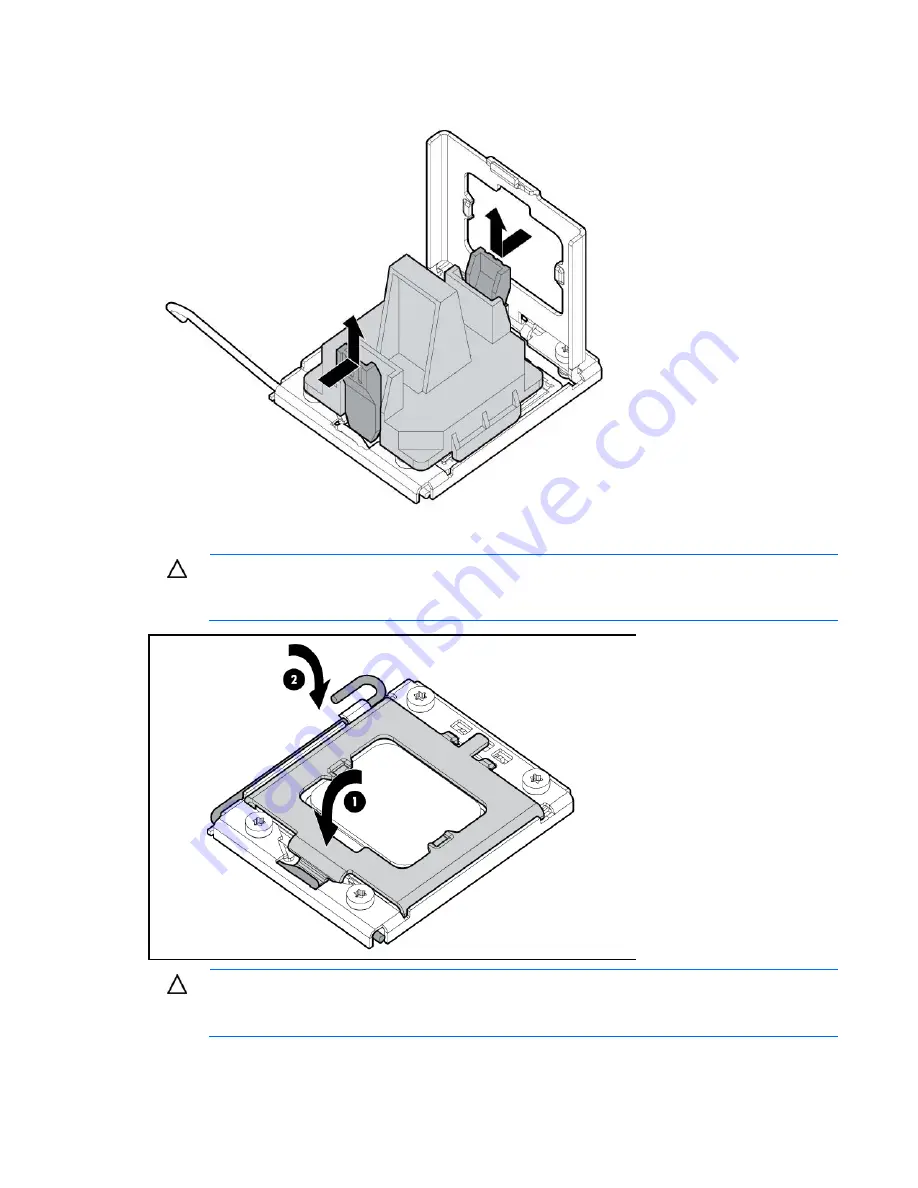
Removal and replacement procedures 44
3.
Press and hold the tabs on the processor installation tool to separate it from the processor, and then
remove the tool.
4.
Close the processor socket retaining bracket and the processor locking lever.
CAUTION:
Be sure to close the processor socket retaining bracket before closing the processor
locking lever. The lever should close without resistance. Forcing the lever closed can damage the
processor and socket, requiring system board replacement.
CAUTION:
To avoid damage to the system board, processor socket, and screws, do not
overtighten the heatsink screws. Use the wrench supplied with the system to reduce the possibility
of overtightening the screws.
Содержание ProLiant BL460c G7
Страница 12: ...Customer self repair 12 ...
Страница 13: ...Customer self repair 13 ...
Страница 14: ...Customer self repair 14 ...
Страница 15: ...Customer self repair 15 ...
Страница 21: ...Illustrated parts catalog 21 ...
















































