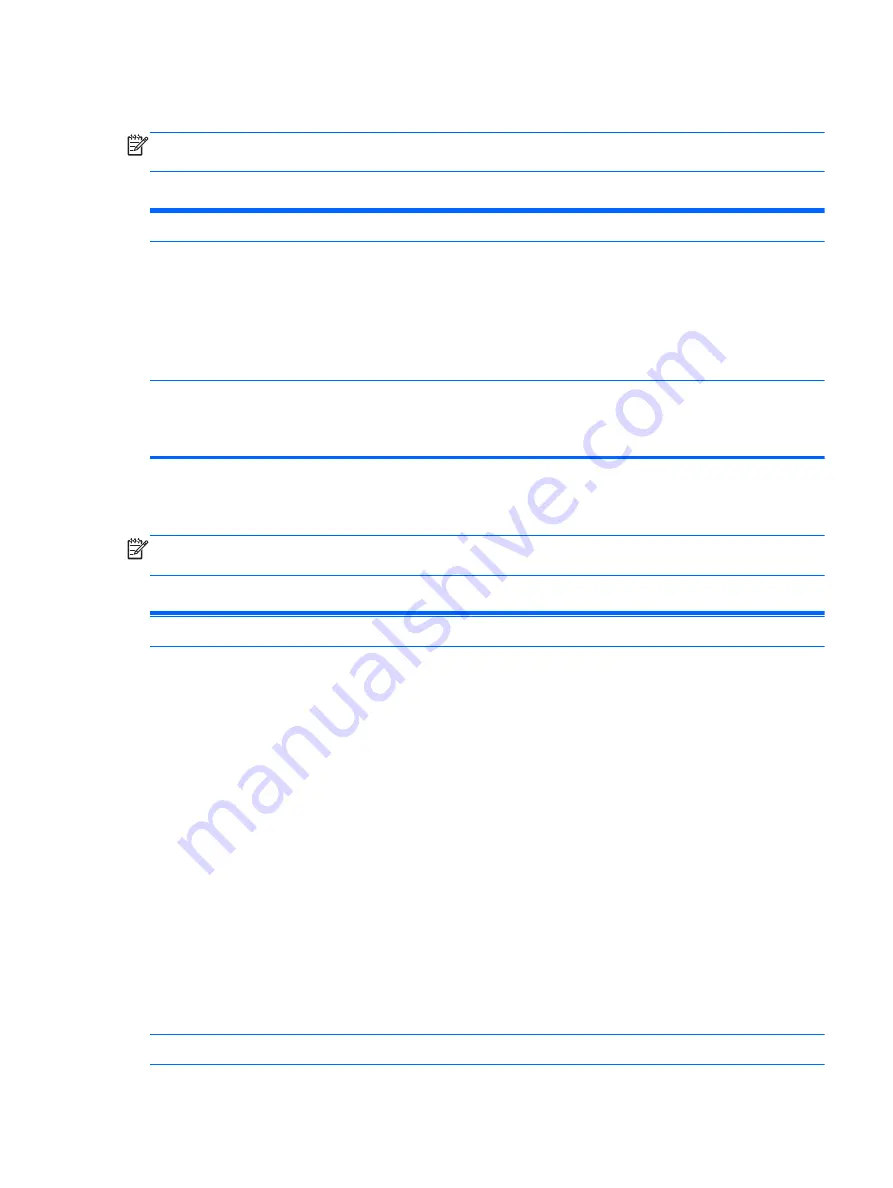
Computer Setup—Power
NOTE:
Support for specific Computer Setup options may vary depending on the hardware
configuration.
Table 6-4
Computer Setup—Power
Option
Description
Hardware Power
Management
SATA Power Management – Enables or disables SATA bus and/or device power management.
Default is enabled.
S5 Maximum Power Savings – Turns off power to all nonessential hardware when system is off to
meet EUP Lot 6 requirement of less than 0.5 Watt power usage. Default is disabled.
S5 Wake on LAN – Enables or disables remotely waking up the computer from S5 (power is off)
power state. Default is disabled.
Thermal
Fan idle mode—This bar graph controls the minimum permitted fan speed.
NOTE:
This setting only changes the minimum fan speed. The fans are still automatically
controlled.
Computer Setup—Advanced
NOTE:
Support for specific Computer Setup options may vary depending on the hardware
configuration.
Table 6-5
Computer Setup—Advanced (for advanced users)
Option
Heading
Power-On Options
Allows you to set:
●
POST messages (enable/disable). Enabling this feature will cause the system to display POST
error messages, which are error messages displayed on the monitor during the Power On Self
Test if the BIOS encounters some kind of problem while starting the PC. A POST error message
will only display on screen if the computer is capable of booting this far. If the POST detects
an error before this point, a beep code is generated instead. Default is disabled.
●
After Power Loss (off/on/previous state). Default is Power off. Setting this option to:
◦
Power off—causes the computer to remain powered off when power is restored.
◦
Power on—causes the computer to power on automatically as soon as power is restored.
◦
Previous state—causes the computer to power on automatically as soon as power is
restored, if it was on when power was lost.
NOTE:
If you turn off power to the computer using the switch on a power strip, you will not be
able to use the suspend/sleep feature or the Remote Management features.
●
POST Delay (in seconds). Enabling this feature will add a user-specified delay to the POST
process. This delay is sometimes needed for hard disks on some PCI cards that spin up very
slowly, so slowly that they are not ready to boot by the time POST is finished. The POST delay
also gives you more time to select
F10
to enter Computer (F10) Setup. Default is None.
BIOS Power-On
Allows you to set the computer to turn on automatically at a time you specify.
Computer Setup (F10) Utilities
71
Содержание ProDesk 405 G1
Страница 1: ...Maintenance and Service Guide HP ProDesk 405 G1 Microtower ...
Страница 4: ...iv About This Book ...
Страница 9: ...Appendix C Specifications 150 Microtower specifications 150 Index 152 ix ...
Страница 10: ...x ...
















































