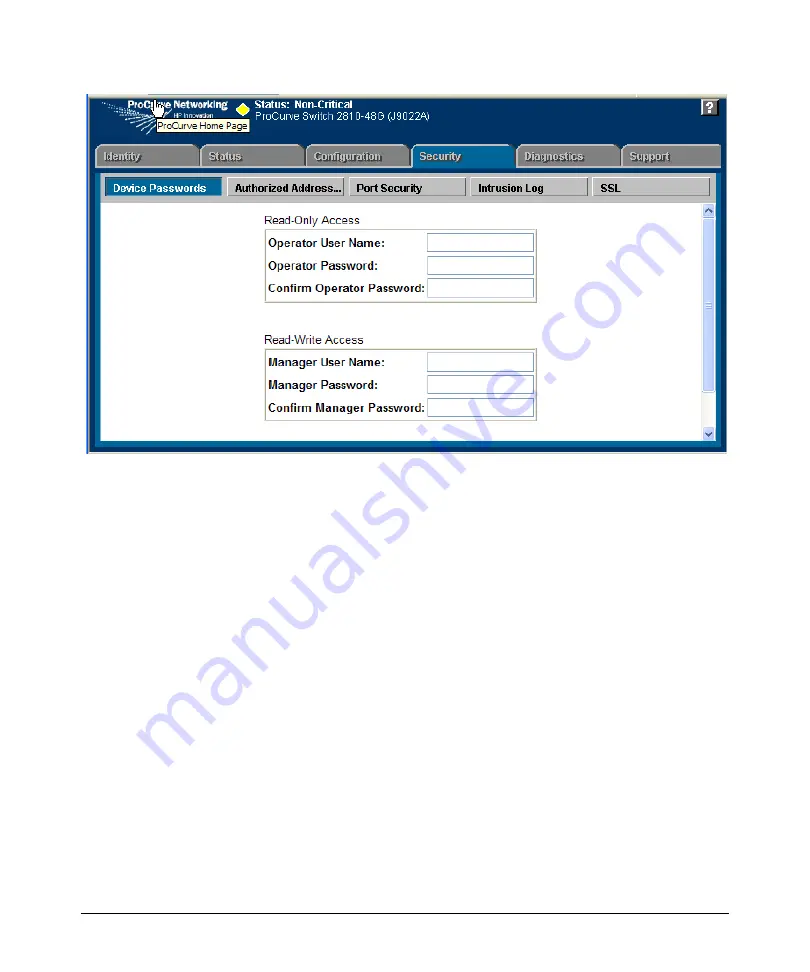
Using the Web Browser Interface
Tasks for Your First Web Browser Interface Session
Figure 5-3. The Device Passwords Window
To set the passwords:
1. Access the Device Passwords screen by one of the following methods:
•
If the Alert Log includes a “First Time Install” event entry, double
click on this event, then, in the resulting display, click on the
secure access to the device
link.
•
Select the
Security
tab.
2. Click in the appropriate box in the Device Passwords window and enter
user names and passwords. You will be required to repeat the password
strings in the confirmation boxes.
Both the user names and passwords can be up to 16 printable ASCII
characters.
3. Click on
[Apply Changes]
to activate the user names and passwords.
5-9
Содержание ProCurve Series 2810
Страница 1: ...Management and Configuration Guide 2810 www procurve com ProCurve Series 2810 Switches N 10 XX ...
Страница 2: ......
Страница 3: ...ProCurve Series 2810 Switches July 2006 Management and Configuration Guide ...
Страница 56: ...Using the Menu Interface Where To Go From Here This page is intentionally unused 3 16 ...
Страница 98: ...Using the Web Browser Interface Status Reporting Features This page is intentionally unused 5 26 ...
Страница 240: ...Port Trunking Port Status and Configuration This page is intentionally unused 11 26 ...
Страница 320: ...File Transfers Copying Diagnostic Data to a Remote Host PC or Unix Workstation This page is intentionally unused A 24 ...
Страница 350: ...Monitoring and Analyzing Switch Operation Locating a Device This page is intentionally unused B 30 ...
Страница 404: ...MAC Address Management Viewing the MAC Addresses of Connected Devices This page is intentionally blank D 8 ...
Страница 408: ...Daylight Savings Time on ProCurve Switches Configuring Daylight Savings Time This page is intentionally unused E 4 ...
Страница 419: ... This page is intentionally unused ...






























