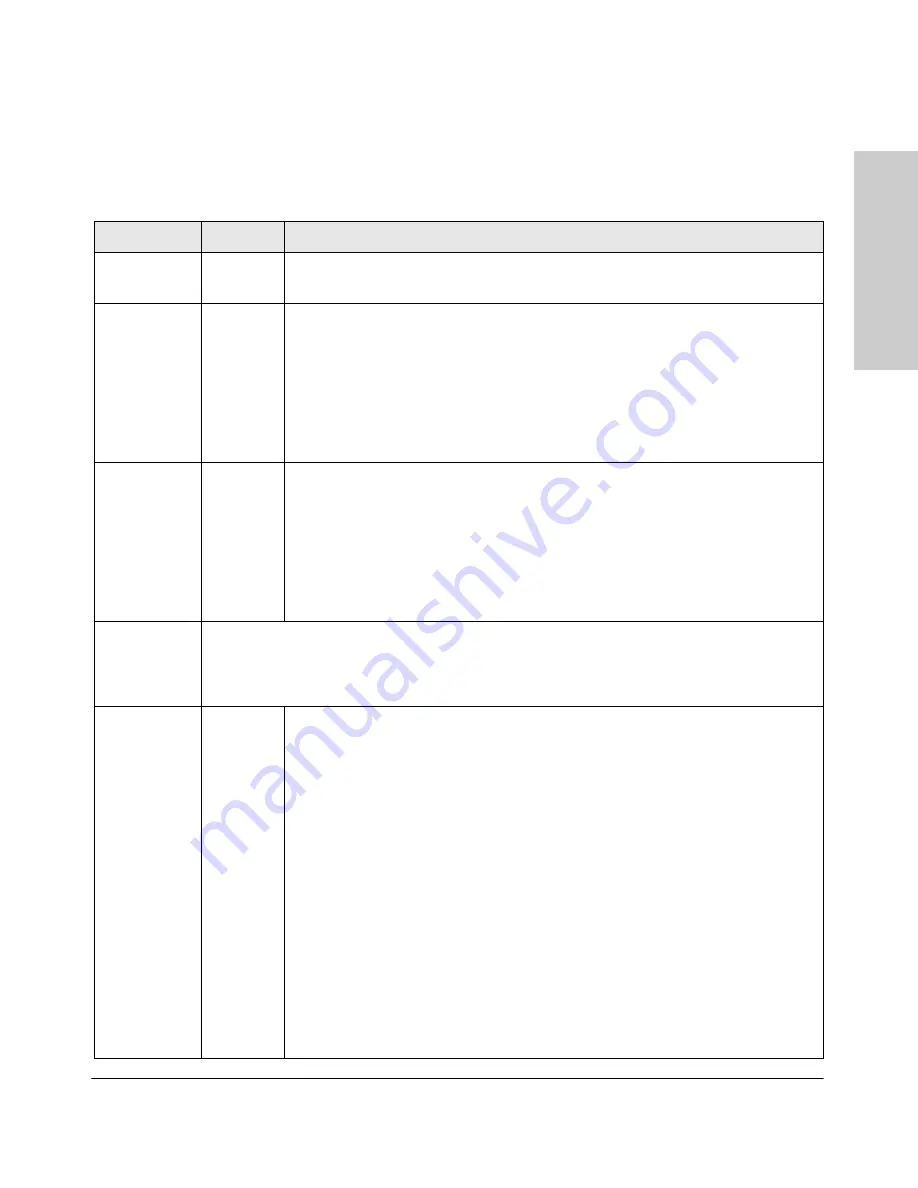
1-5
Introducing the Switch
Front of the Switch
In
trodu
cin
g
the
Sw
it
ch
LEDs
Table 1-1.
Switch LEDs
Switch LEDs
State
Meaning
Power
(green)
On
Off
The switch is receiving power.
The switch is NOT receiving power.
Fault
(orange)
Off
The normal state; indicates there are no fault conditions on the switch.
Blinking*
A fault has occurred on the switch, one of the switch ports, module in the rear of the
switch, or the fan. The Status LED for the component with the fault will blink
simultaneously.
On
On briefly after the switch is powered on or reset, at the beginning of switch self test.
If this LED is on for a prolonged time, the switch has encountered a fatal hardware
failure, or has failed its self test. See chapter 4, “Troubleshooting” for more information.
Test
(green)
Off
The normal operational state; the switch is not undergoing self test.
On
The switch self test and initialization are in progress after the switch has been power
cycled or reset. The switch is not operational until this LED goes off. The Self Test LED
also comes on briefly when you “hot swap” a mini-GBIC into the switch; the mini-GBIC
is self tested when it is hot swapped.
Blinking*
A component of the switch has failed its self test. The status LED for that component,
for example an RJ-45 port, and the switch Fault LED will blink simultaneously.
Port LEDs
(green – over-
laid with the
port number)
Displays port link information, network activity information, whether the port is configured for full-
duplex operation, or the speed of the connection depending on the Port LED View selected. See “Port
LED View Select Button and Indicator LEDs” on the next page for more information. If a fault has
occurred on the port, the port LED will blink with the Fault LED.
LED Mode
View (4 green
LEDs)
Link
Indicates the port LEDs are displaying link information:
• if the port LED is on, the port is enabled and receiving a link indication from the
connected device.
• if the port LED is off, the port has no active network cable connected, or is not
receiving link beat or sufficient light. Otherwise, the port may have been disabled
through the switch console, the web browser interface, or ProCurve Manager.
• if the port LED is blinking* simultaneously with the Fault LED, the corresponding port
has failed its self test.
Act
Indicates the port LEDs are displaying network activity information.
FDx
Indicates port LEDs are lit for ports in Full Duplex Mode. Off indicates ½ duplex.
Spd
Indicates the port LEDs are displaying the connection speed at which each port is
operating:
• if the port LED is off, the port is operating at 10 Mbps.
• if the port LED is flashing**, the port is operating at 100 Mbps.
• if the port LED is on continuously, the port is operating at 1000 Mbps.
** The flashing behavior is an on/off cycle once every 0.5 seconds, approximately.
Содержание ProCurve 3400cl-24G
Страница 1: ...Installation and Getting Started Guide www procurve com ProCurve Series 3400cl Switches ...
Страница 2: ......
Страница 3: ...ProCurve Series 3400cl Switch Installation and Getting Started Guide ...
Страница 52: ... This page is intentionally unused ...
Страница 72: ... This page is intentionally unused ...
Страница 84: ... This page is intentionally unused ...
Страница 104: ...6 Index Index V VT 100 terminal serial cable connection for 2 25 W wiring rules for twisted pair cables B 5 ...
Страница 105: ... This page is intentionally unused ...
Страница 106: ... This page is intentionally unused ...
Страница 107: ......














































