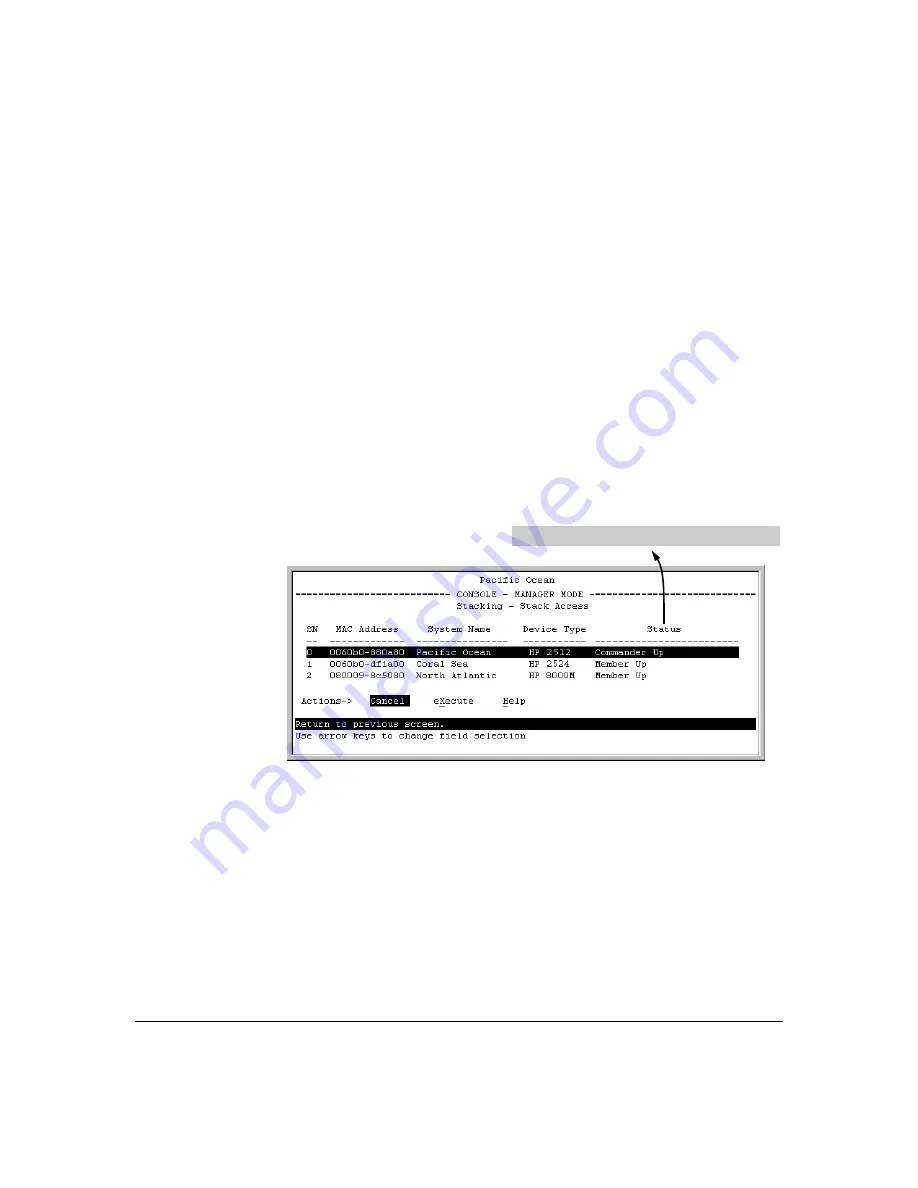
7-25
ProCurve Stack Management
Configuring Stack Management
4.
To continue deleting the selected Member, press the Space bar once to
select
Yes
for the prompt, then press
[Enter]
to complete the deletion. The
Stack Management screen updates to show the new stack Member list.
Using the Commander To Access Member Switches for
Configuration Changes and Monitoring Traffic
After a Candidate becomes a stack Member, you can use that stack’s
Commander to access the Member’s console interface for the same configu-
ration and monitoring that you would do through a Telnet or direct-connect
access.
1.
From the Main Menu, select:
9. Stacking...
5. Stack Access
You will then see the Stack Access screen:
Figure 7-16. Example of the Stack Access Screen
Use the downarrow key to select the stack Member you want to access, then
press
[X]
(for
eXecute
) to display the console interface for the selected Member.
For example, if you selected switch number 1 (system name:
Coral Sea
) in figure
7-16 and then pressed
[X]
, you would see the Main Menu for the switch named
Coral Sea.
For status descriptions, see the table on page 7-48.
Содержание ProCurve 2810-24G
Страница 1: ...Advanced Traffic Management Guide 2810 www procurve com ProCurve Series 2810 Switches N 11 XX ...
Страница 2: ......
Страница 3: ...ProCurve Series 2810 Switches Advanced Traffic Management Guide July 2007 ...
Страница 11: ...ix Web Viewing and Configuring Stacking 7 47 Status Messages 7 48 Index ...
Страница 12: ...x ...
Страница 76: ...3 18 GVRP Introduction ...
Страница 100: ...4 24 Multimedia Traffic Control with IP Multicast IGMP Excluding Multicast Addresses from IP Multicast Filtering ...
Страница 216: ...6 68 Quality of Service QoS Managing Bandwidth More Effectively QoS Operating Notes and Restrictions ...
Страница 271: ......






























