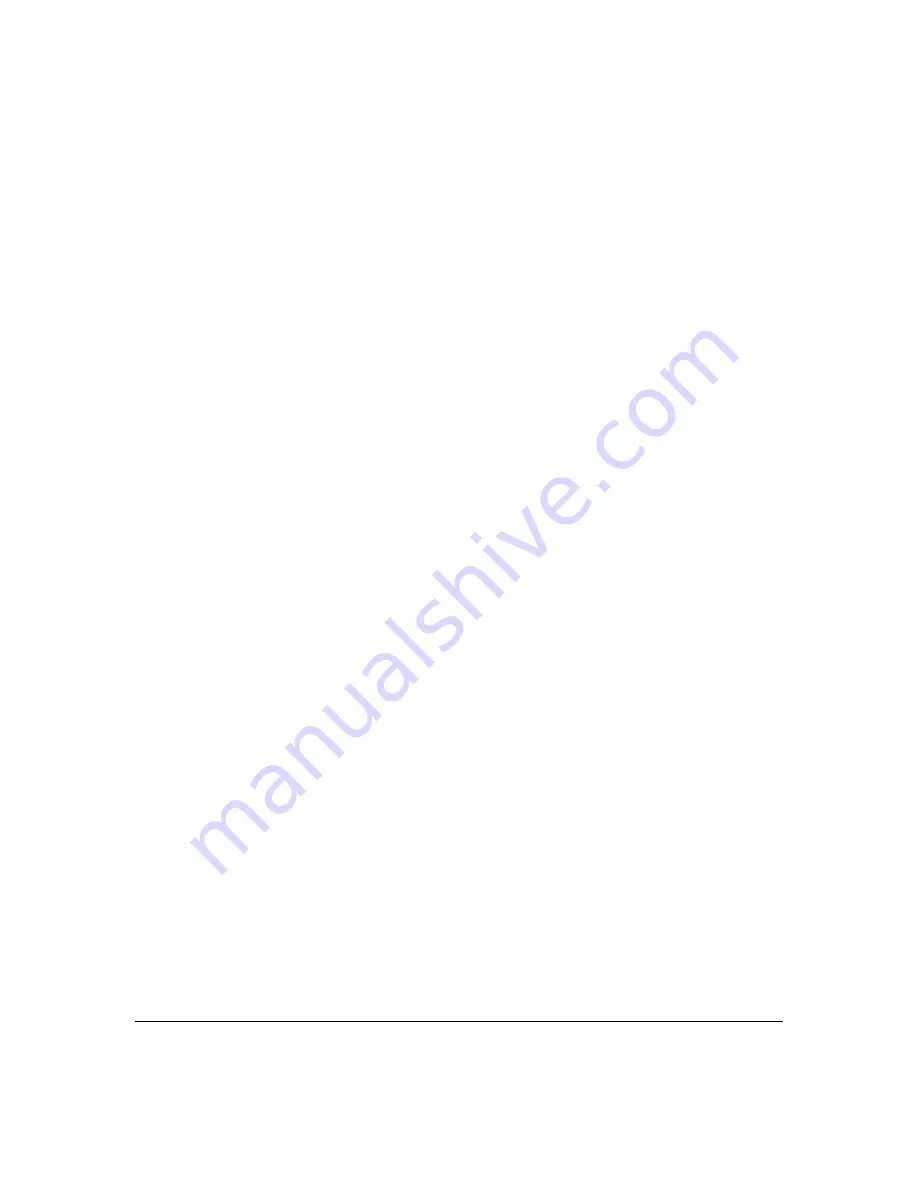
7-13
ProCurve Stack Management
Configuring Stack Management
2.
Configure the Commander switch. Doing this first helps to establish
consistency in your stack configuration, which can help prevent startup
problems.
•
A stack requires one Commander switch. If you plan to implement
more than one stack in a subnet (broadcast domain), the easiest
way to avoid unintentionally adding a Candidate to the wrong
stack is to manually control the joining process by leaving the
Commander’s
Auto Grab
parameter set to
No
(the default).
•
The Commander assigns its Manager and Operator passwords to
any Candidate switch that joins the stack.
•
The Commander’s SNMP community names apply to members.
3.
For automatically or manually pulling Candidate switches into a stack,
you can leave such switches in their default stacking configuration. If you
need to access Candidate switches through your network before they
join the stack, assign IP addresses to these devices. Otherwise, IP
addressing is optional for Candidates and Members. (Note that once a
Candidate becomes a member, you can access it through the Commander
to assign IP addressing or make other configuration changes.)
4.
Make a record of any Manager passwords assigned to the switches
(intended for your stack) that are not currently members. (You will use
these passwords to enable the protected switches to join the stack.)
5.
If you are using VLANs in the stacking environment, you must use the
default VLAN for stacking links. For more information, see “Stacking
Operation with a Tagged VLAN” on page 7-46.
6.
Ensure that all switches intended for the stack are connected to the same
subnet (broadcast domain). As soon as you connect the Commander, it
will begin discovering the available Candidates in the subnet.
•
If you configured the Commander to automatically add Members
(
Auto Grab
=
Yes
), the first fifteen discovered Candidates meeting
both of the following criteria will automatically join the stack:
–
Auto Join
parameter set to
Yes
(the default)
–
Manager password not configured
•
If you configured the Commander to manually add Members
(
Auto Grab
set to
No
—the default), you can begin the process of
selecting and adding the desired Candidates.
7.
Ensure that all switches intended for the stack have joined.
8.
If you need to do specific configuration or monitoring tasks on a Member,
use the console interface on the Commander to access the Member.
Содержание ProCurve 2810-24G
Страница 1: ...Advanced Traffic Management Guide 2810 www procurve com ProCurve Series 2810 Switches N 11 XX ...
Страница 2: ......
Страница 3: ...ProCurve Series 2810 Switches Advanced Traffic Management Guide July 2007 ...
Страница 11: ...ix Web Viewing and Configuring Stacking 7 47 Status Messages 7 48 Index ...
Страница 12: ...x ...
Страница 76: ...3 18 GVRP Introduction ...
Страница 100: ...4 24 Multimedia Traffic Control with IP Multicast IGMP Excluding Multicast Addresses from IP Multicast Filtering ...
Страница 216: ...6 68 Quality of Service QoS Managing Bandwidth More Effectively QoS Operating Notes and Restrictions ...
Страница 271: ......






























