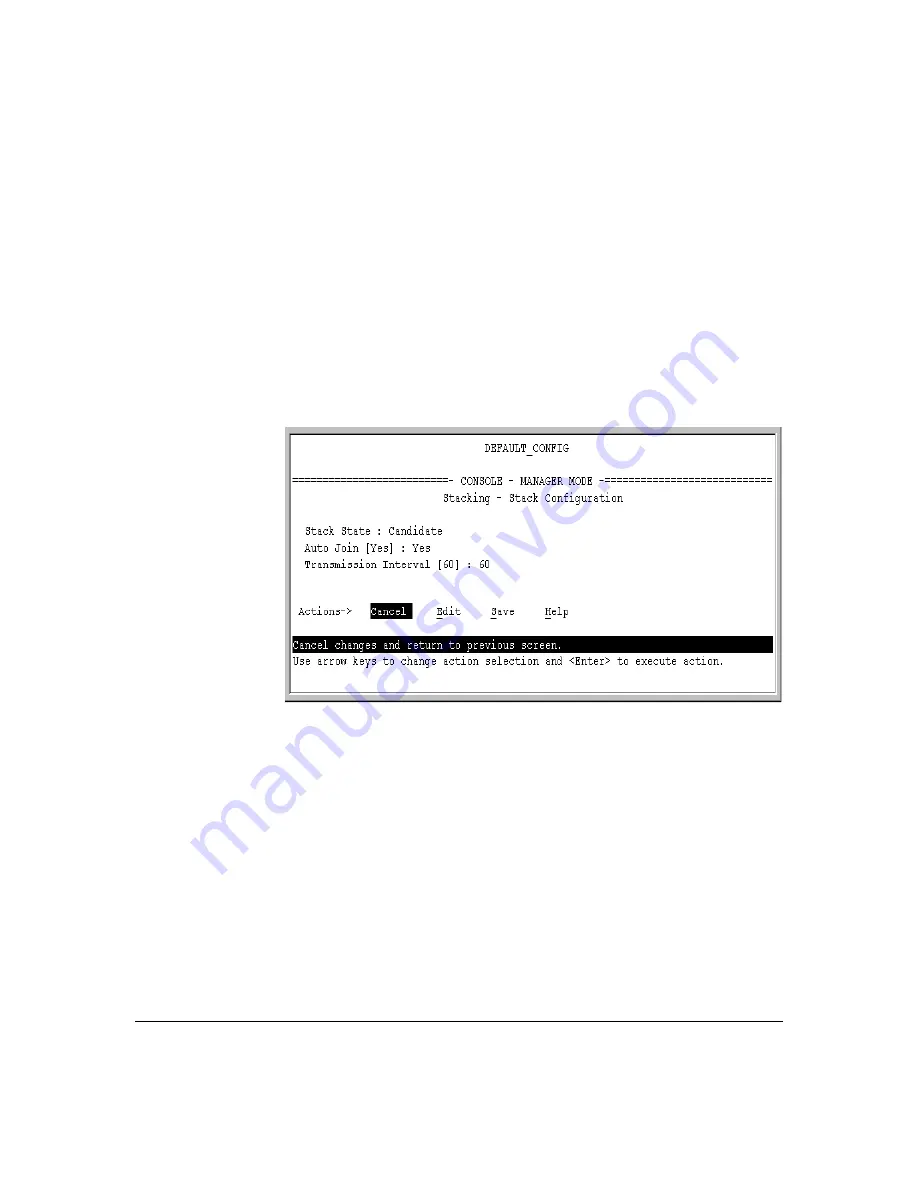
7-17
ProCurve Stack Management
Configuring Stack Management
Using the Menu To “Push” a Switch Into a Stack, Modify the Switch’s
Configuration, or Disable Stacking on the Switch.
Use Telnet or the
web browser interface to access the Candidate if it has an IP address. Other-
wise, use a direct connection from a terminal device to the switch’s console
port. (For information on how to use the web browser interface, see the online
Help provided for the browser.)
1.
Display the Stacking Menu by selecting
Stacking
in the console Main
Menu.
2.
Display the Stack Configuration menu by pressing
[3]
to select
Stack
Configuration
.
Figure 7-8. The Default Stack Configuration Screen
3.
Move the cursor to the Stack State field by pressing
[E]
(for
Edit
).
4.
Do one of the following:
•
To disable stacking on the Candidate, use the Space bar to select
the
Disabled
option, then go to step 5.
Note:
Using the menu interface to disable stacking on a Candidate
removes the Candidate from all stacking menus.
•
To insert the Candidate into a specific Commander’s stack:
i.
Use the space bar to select Member.
ii.
Press
[Tab]
once to display the
Commander MAC Address
param-
eter, then enter the MAC address of the desired Commander.
Содержание ProCurve 2810-24G
Страница 1: ...Advanced Traffic Management Guide 2810 www procurve com ProCurve Series 2810 Switches N 11 XX ...
Страница 2: ......
Страница 3: ...ProCurve Series 2810 Switches Advanced Traffic Management Guide July 2007 ...
Страница 11: ...ix Web Viewing and Configuring Stacking 7 47 Status Messages 7 48 Index ...
Страница 12: ...x ...
Страница 76: ...3 18 GVRP Introduction ...
Страница 100: ...4 24 Multimedia Traffic Control with IP Multicast IGMP Excluding Multicast Addresses from IP Multicast Filtering ...
Страница 216: ...6 68 Quality of Service QoS Managing Bandwidth More Effectively QoS Operating Notes and Restrictions ...
Страница 271: ......






























