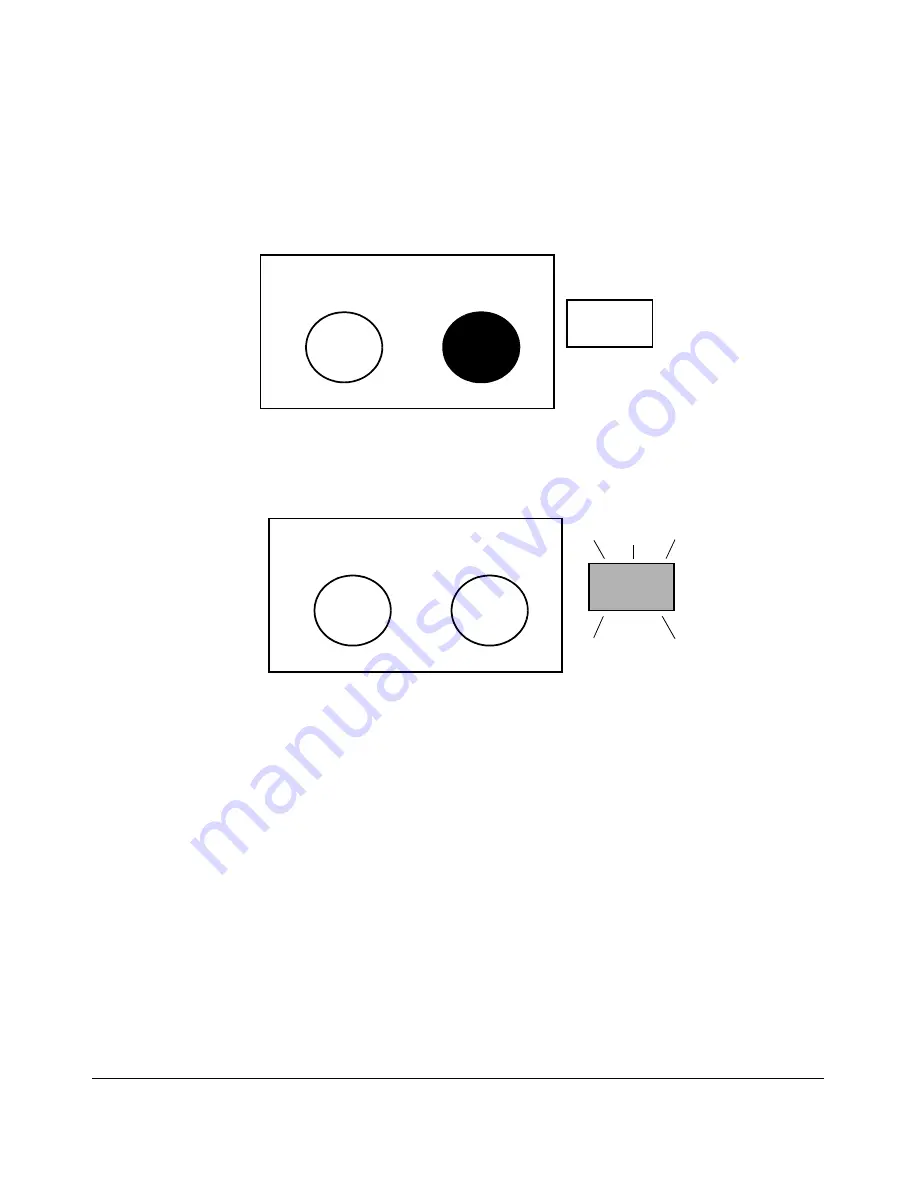
2-10
Configuring Username and Password Security
Front-Panel Security
3.
Release the Reset button and wait for about one second for the Self-Test
LED to start flashing.
4.
When the Self-Test LED begins flashing, release the Clear button
.
This process restores the switch configuration to the factory default settings.
Configuring Front-Panel Security
Using the
front-panel-security
command from the global configuration context
in the CLI you can:
•
Disable or re-enable the password-clearing function of the Clear
button. Disabling the Clear button means that pressing it does not
remove local password protection from the switch. (This action
affects the Clear button when used alone, but does not affect the
operation of the Reset+Clear combination described under “Restor-
ing the Factory Default Configuration” on page 2-9.)
•
Configure the Clear button to reboot the switch after clearing any
local usernames and passwords. This provides an immediate, visual
means (plus an Event Log message) for verifying that any usernames
and passwords in the switch have been cleared.
Reset
Clear
Self
Test
Reset
Clear
Self
Test
Содержание ProCurve 2510-24
Страница 1: ...Access Security Guide 2510 www procurve com ProCurve Switches Q 11 XX 2510 24 U 11 XX 2510 48 ...
Страница 2: ......
Страница 3: ...ProCurve Series 2510 Switches Access Security Guide July 2008 ...
Страница 26: ...1 10 Getting Started Need Only a Quick Start ...
Страница 104: ...4 30 TACACS Authentication Configuring TACACS on the Switch ...
Страница 144: ...5 40 RADIUS Authentication Authorization and Accounting Messages Related to RADIUS Operation ...
Страница 174: ...6 30 Configuring Secure Shell SSH Messages Related to SSH Operation ...
Страница 196: ...7 22 Configuring Secure Socket Layer SSL Common Errors in SSL Setup ...
Страница 294: ...9 40 Configuring and Monitoring Port Security Configuring Protected Ports ...
Страница 308: ...10 14 Using Authorized IP Managers Operating Notes ...
Страница 316: ...8 Index ...
Страница 317: ......






























