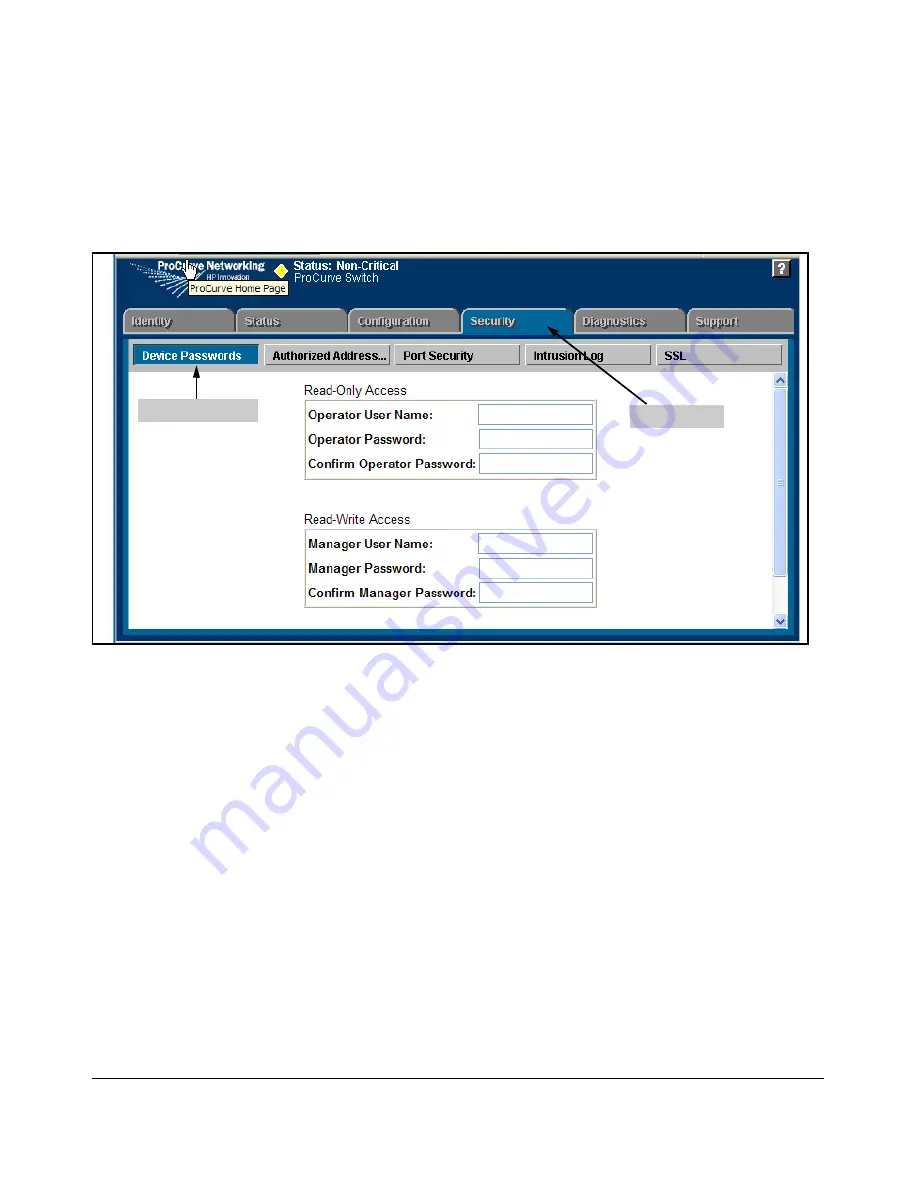
7-8
Configuring Secure Socket Layer (SSL)
General Operating Rules and Notes
Using the web browser interface To Configure Local Passwords.
You
can configure both the Operator and Manager password on one screen. To
access the web browser interface refer to the chapter titled “Using the Web
Browser Interface” in the
Management and Configuration Guide
for your
switch.
Figure 7-2. Example of Configuring Local Passwords
1.
Proceed to the security tab and select device passwords button.
2.
Click in the appropriate box in the Device Passwords window and enter
user names and passwords. You will be required to repeat the password
strings in the confirmation boxes.
Both the user names and passwords can be up to 16 printable ASCII
characters.
3.
Click on
Apply Changes
button to activate the user names and pass-
words.
2. Generate the Switch’s Server Host Certificate
You must generate a server certificate on the switch before enabling SSL. The
switch uses this server certificate, along with a dynamically generated session
key pair to negotiate an encryption method and session with a browser trying
Security Tab
Password Button
Содержание ProCurve 2510-24
Страница 1: ...Access Security Guide 2510 www procurve com ProCurve Switches Q 11 XX 2510 24 U 11 XX 2510 48 ...
Страница 2: ......
Страница 3: ...ProCurve Series 2510 Switches Access Security Guide July 2008 ...
Страница 26: ...1 10 Getting Started Need Only a Quick Start ...
Страница 104: ...4 30 TACACS Authentication Configuring TACACS on the Switch ...
Страница 144: ...5 40 RADIUS Authentication Authorization and Accounting Messages Related to RADIUS Operation ...
Страница 174: ...6 30 Configuring Secure Shell SSH Messages Related to SSH Operation ...
Страница 196: ...7 22 Configuring Secure Socket Layer SSL Common Errors in SSL Setup ...
Страница 294: ...9 40 Configuring and Monitoring Port Security Configuring Protected Ports ...
Страница 308: ...10 14 Using Authorized IP Managers Operating Notes ...
Страница 316: ...8 Index ...
Страница 317: ......






























