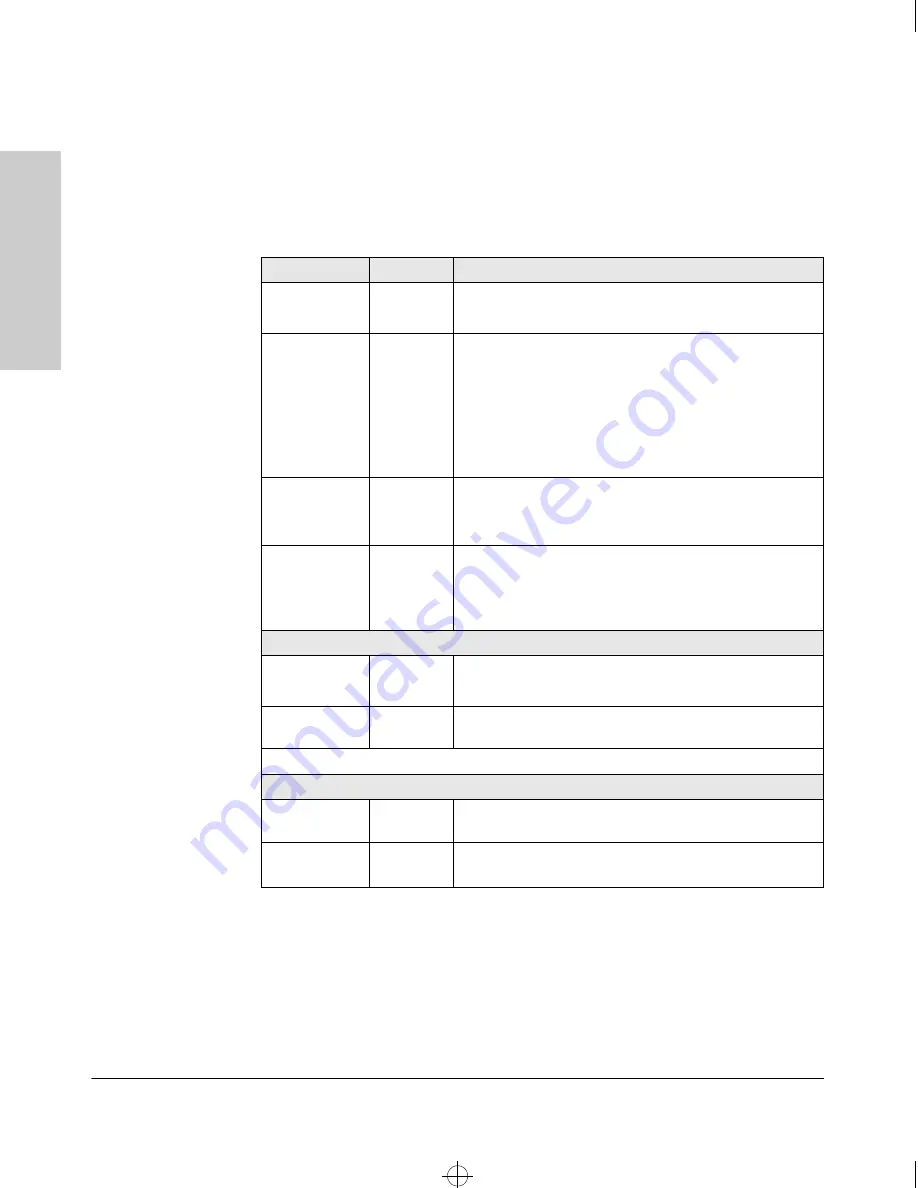
1-4
Introducing the HP ProCurve 10/100 Hubs
Front of the Hubs
Introduc
ing the HP ProCurve
10
/100 Hub
s
LEDs for the 10/100Base-T Hubs
To see what the LEDs for the HP 10/100 hubs do, see the following table. For
a more extended view of the LEDs, see the table under the section “LED
Combinations.”
Hub Status LED
State
Meaning
Power (Green)
On
The hub is receiving power.
Off
The hub is NOT receiving power.
Fault (Orange)
Off
The normal state. Indicates that there are no fault conditions
on the hub.
On
The hub is in self test after being powered on or reset. If on
for a prolonged time (after three seconds), the hub has failed
its self test.
Slow*
A port has been partitioned. The Link LED of the partitioned
port also blinks.
Activity (Green)
On/Blinking The hub is receiving packets. If it appears as solid, packet
traffic is heavy.
Off
The hub is not receiving packets from any attached device.
Collision
(Orange)
On/Blinking The hub has detected two or more packets on the hub have
run into each other on the hub, blocking successful. If the
LED is on solid, a heavy collision rate is occurring.
Off
No collisions have been detected on the hub.
Link LEDs
Link
On
The port detects an attached device.
Off
The port has not detected another device.
Slow Blink* The port has been autopartitioned due to excessive
collisions.
* The slow blink behavior is a regular pulse once every 1.6 seconds, approximately.
100 LEDs
100Mbps
Indicator LED
On
The port is operating at 100Mbps.
Off
If the Link LED is lit, the port is operating at 10Mbps.
If the Link LED is not lit, no attached device is detected.
Roadhw0.bk : ROADHW1.FM Page 4 Thursday, May 28, 1998 5:40 PM










































