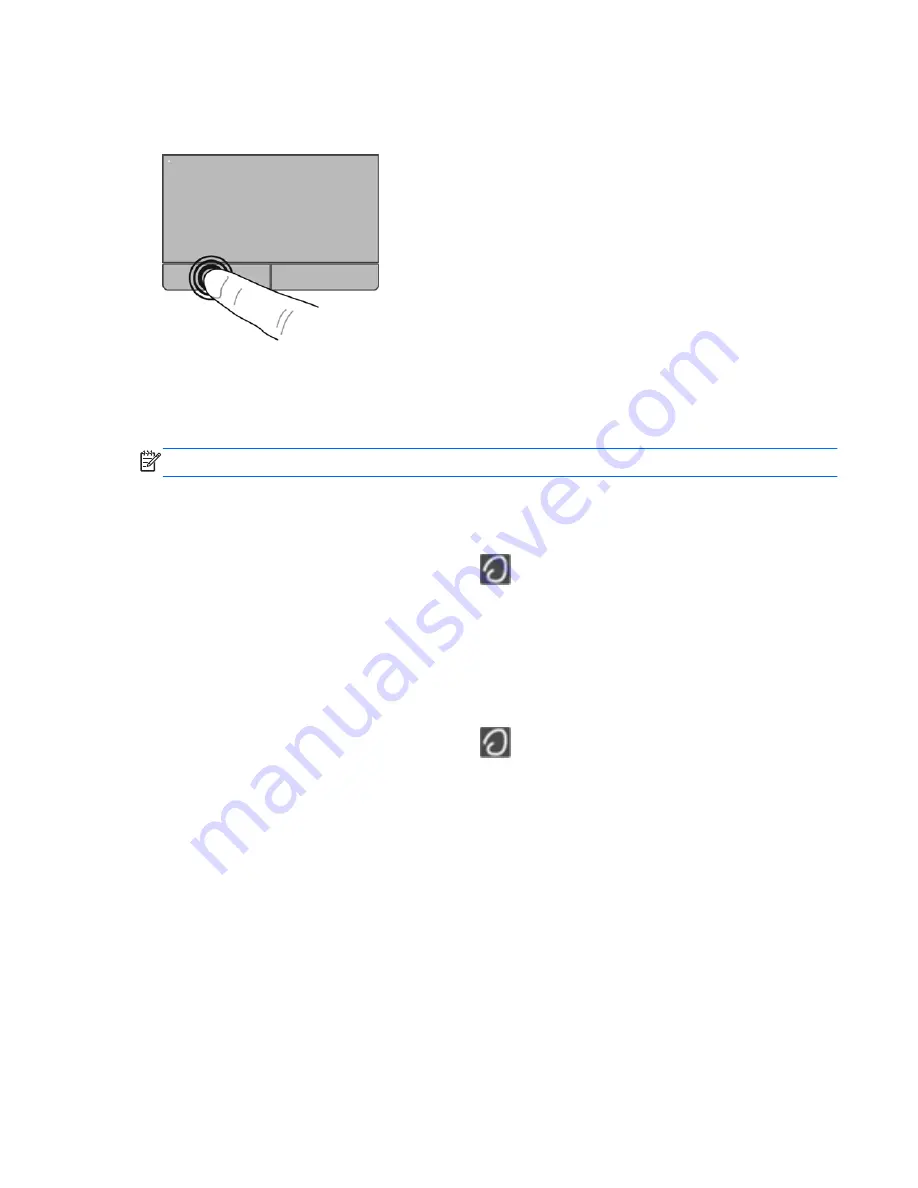
Selecting
Use the left and right TouchPad buttons like the corresponding buttons on an external mouse.
Using TouchPad gestures
The TouchPad supports a variety of gestures. To use TouchPad gestures, place two fingers on the
TouchPad at the same time.
NOTE:
TouchPad gestures are not supported in all programs.
To view the demonstration of a gesture:
1.
Click the
Show hidden icons
icon in the notification area, at the far right of the taskbar.
2.
Click the
Synaptics Pointing Device
icon
, and then click
Pointing Device Properties
.
3.
Click the
Device Settings
tab, and then select the device in the window that is displayed.
4.
Select the check box next to a gesture to activate the demonstration.
To turn the gestures on and off:
1.
Click the
Show hidden icons
icon in the notification area, at the far right of the taskbar.
2.
Click the
Synaptics Pointing Device
icon
, and then click
Pointing Device Properties
.
3.
Click the
Device Settings
tab, and then select the device in the window that is displayed.
4.
Select the check box next to the gesture that you want to turn on or off.
5.
Click
Apply
, and then click
OK
.
Using pointing devices
29
Содержание ProBook 6565b
Страница 1: ...Getting Started HP Notebook ...
Страница 4: ...iv Safety warning notice ...
Страница 8: ...viii ...
Страница 65: ...9 Specifications Input power Operating environment 57 ...






























