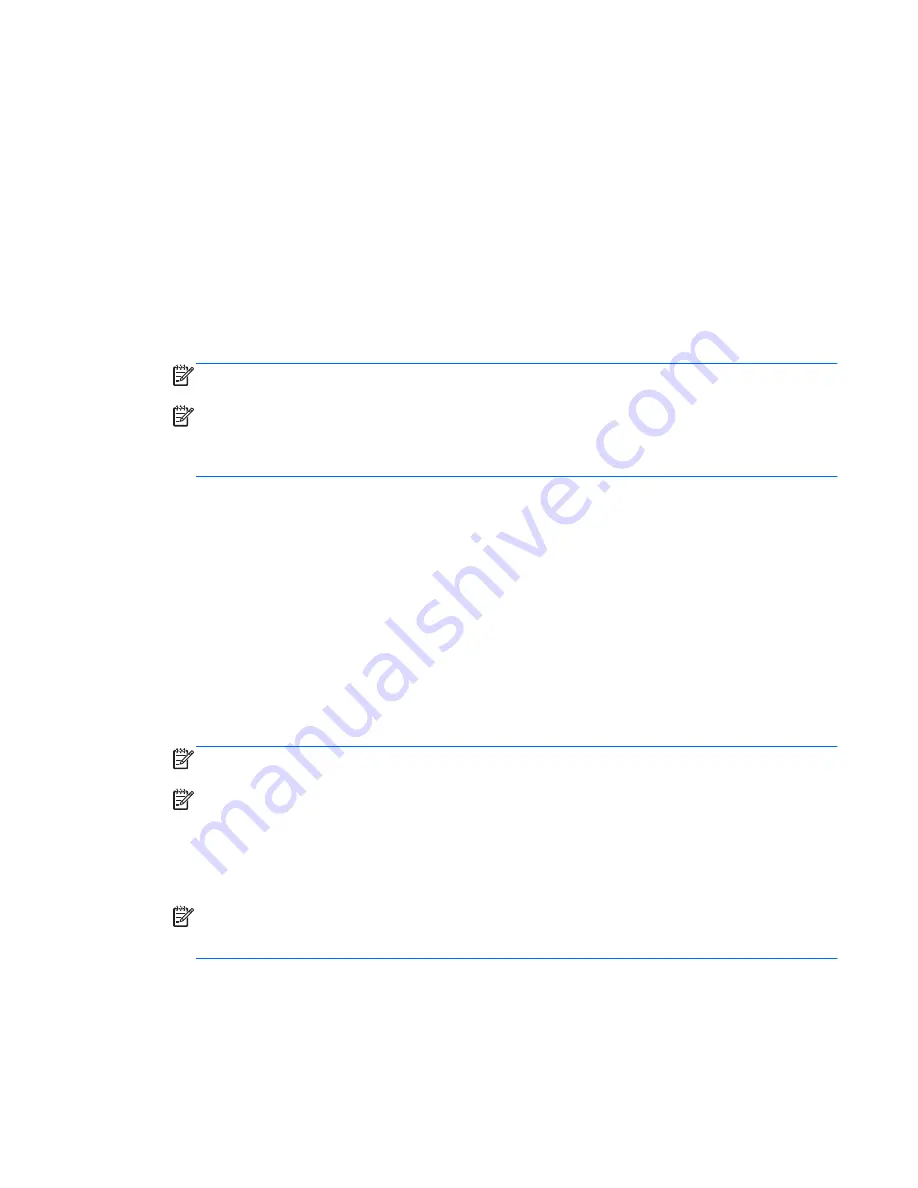
Connecting to an existing WLAN
Windows 7
1.
Turn on the computer.
2.
Be sure that the WLAN device is on.
3.
Click the network icon in the notification area, at the far right of the taskbar.
4.
Select a network to connect to.
5.
Click
Connect
.
6.
If the network is a security-enabled WLAN, you are prompted to enter a network security code.
Type the code, and then click
OK
to complete the connection.
NOTE:
If no WLANs are listed, you may be out of range of a wireless router or access point.
NOTE:
If you do not see the WLAN you want to connect to, click
Open Network and Sharing
Center
, and then click
Set up a new connection or network
. A list of options is displayed. You
can choose to manually search for and connect to a network or to create a new network
connection.
Windows Vista
1.
Turn on the computer.
2.
Be sure that the WLAN device is on.
3.
Select
Start
>
Connect to
.
4.
Select your WLAN from the list.
●
If the network is unsecured, a warning is displayed. Click
Connect Anyway
to accept the
warning and complete the connection.
●
If the network is a security-enabled WLAN, you are prompted to enter a network security
code. Type the code, and then click
Connect
to complete the connection.
NOTE:
If no WLANs are listed, you may be out of range of a wireless router or access point.
NOTE:
If you do not see the WLAN you want to connect to, click
Show all connections
. A list
of available networks is displayed. You can choose to connect to an existing network or you can
create a new network connection.
After the connection is made, you can place the mouse pointer over the network icon in the
notification area, at the far right of the taskbar, to verify the name and status of the connection.
NOTE:
The functional range (how far your wireless signals travel) depends on WLAN
implementation, router manufacturer, and interference from other electronic devices or structural
barriers such as walls and floors.
Connecting to a wireless network
19
Содержание ProBook 6565b
Страница 1: ...Getting Started HP Notebook ...
Страница 4: ...iv Safety warning notice ...
Страница 8: ...viii ...
Страница 65: ...9 Specifications Input power Operating environment 57 ...






























