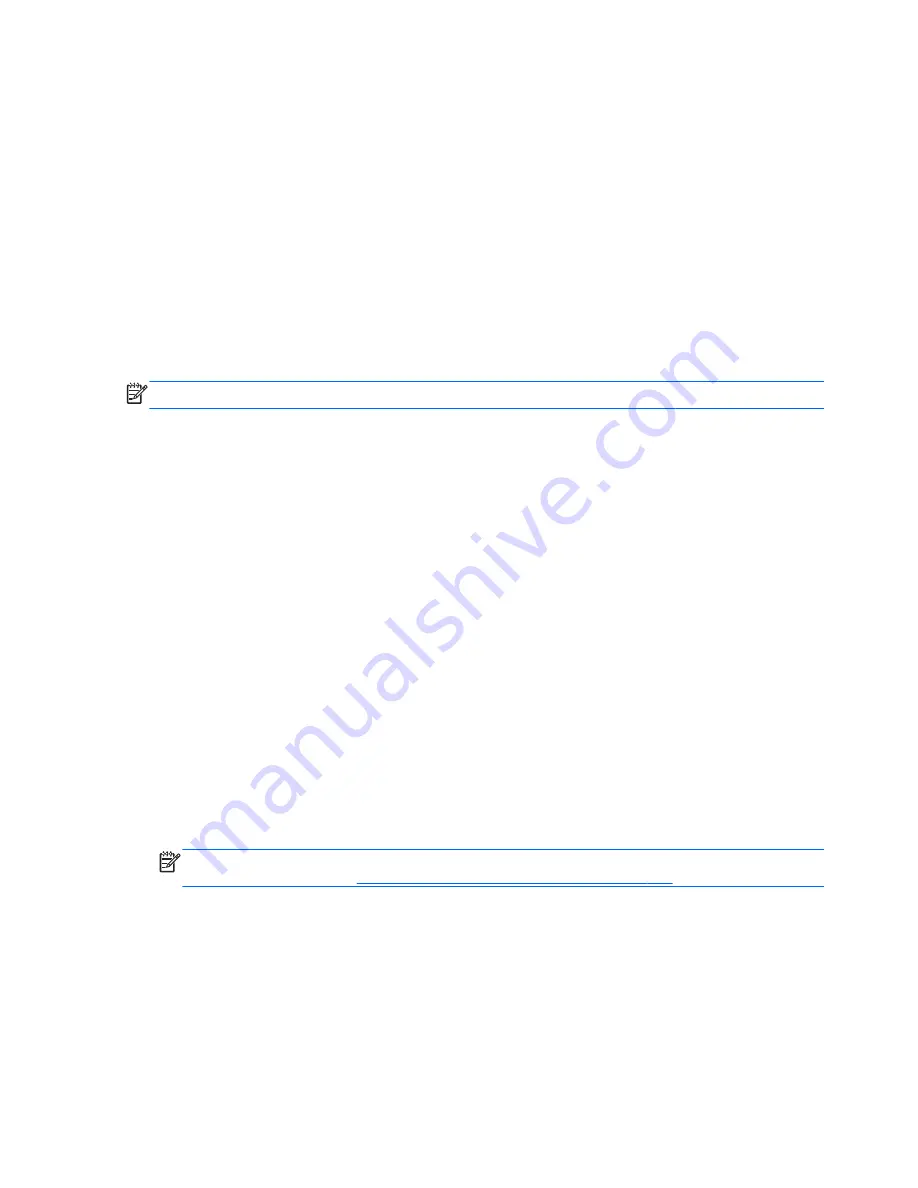
●
If the recovery media do not work, you can obtain recovery discs for your system from the HP
website.
●
The Minimized Image Recovery option is recommended for advanced users only. All hardware-
related drivers and software are re-installed, but other software applications are not. Do not
interrupt the process until it is complete, otherwise the recovery will fail.
Recovering using HP Recovery partition (select models only)
The HP Recovery partition (select models only), allows you to restore your system without the need
for recovery discs or a recovery flash drive. This type of recovery can only be used if the hard drive is
still working.
To check for the presence of a recovery partition, select
Start
, right-click
Computer
then select
Manage
>
Disk Management
. If the recovery partition is present, a Recovery drive is listed in the
window.
NOTE:
Recovery discs have been included if your computer did not ship with a recovery partition.
1.
Access HP Recovery Manager in either of the following ways:
●
Select
Start
and type
recovery
in the search field. Select
Recovery Manager
from the
list.
– or –
●
Turn on or restart the computer, and then press
esc
while the “Press the ESC key for
Startup Menu” message is displayed at the bottom of the screen. Then press
f11
while the
“F11 (System Recovery)” message is displayed on the screen.
2.
Click
System Recovery
in the
HP Recovery Manager
window.
3.
Follow the on-screen instructions.
Recovering using the recovery media
1.
If possible, back up all personal files.
2.
Insert the first recovery disc into the optical drive on your computer or an optional external
optical drive, and then restart the computer.
– or –
Insert the recovery flash drive into a USB port on your computer, and then restart the computer.
NOTE:
If the computer does not automatically restart in HP Recovery Manager, change the
computer boot order. See
Changing the computer boot order on page 109
.
3.
Press
f9
at system bootup.
4.
Select the optical drive or the flash drive.
5.
Follow the on-screen instructions.
108 Chapter 7 Backing up, restoring, and recovering
Содержание ProBook 455
Страница 1: ...HP 450 Notebook PC and HP 455 Notebook PC Maintenance and Service Guide ...
Страница 4: ...iv Safety warning notice ...
Страница 8: ...viii ...
Страница 15: ...2 External component identification Front Component Description Speakers 2 Produce sound Front 7 ...
Страница 50: ...4 Remove the display bezel 3 42 Chapter 4 Removal and replacement procedures ...
Страница 52: ...b Disconnect the module cable from the module 44 Chapter 4 Removal and replacement procedures ...
Страница 87: ...d Disconnect the module cable 3 from the module Component replacement procedures 79 ...
Страница 130: ...WLAN module illustrated 21 removing 48 spare part number 30 workstation guidelines 36 122 Index ...





























