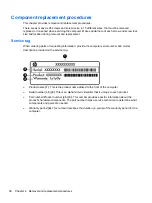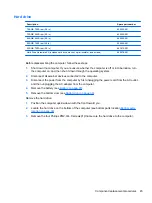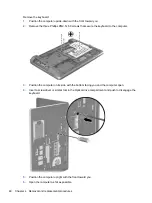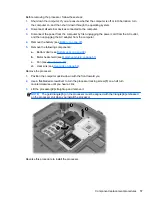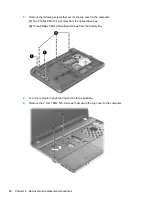4.
Grasp the Mylar cover on the hard drive and slide the hard drive to the left
(2)
to disconnect it
from the system board connector and lift it from the hard drive bay. .
5.
If it is necessary to replace the hard drive bracket, unwrap the mylar cover
(1)
that surrounds the
drive.
6.
Remove the two Phillips PM3.0×3.0 hard drive bracket screws
(2)
from each side of the hard
drive (4 total screws).
7.
Lift the mounting bracket from around the hard drive
(3)
.
46
Chapter 4 Removal and replacement procedures
Содержание ProBook 4545s
Страница 1: ...HP ProBook 4545s Notebook PC Maintenance and Service Guide ...
Страница 4: ...iv Safety warning notice ...
Страница 16: ...Buttons speakers and fingerprint reader select models only 8 Chapter 2 External Component Identification ...
Страница 91: ...Reverse the process to install the display hinges Component replacement procedures 83 ...