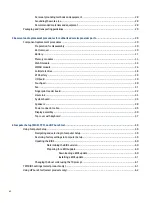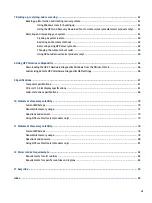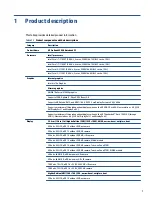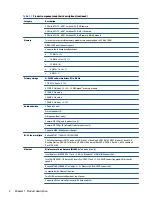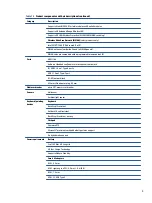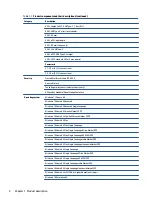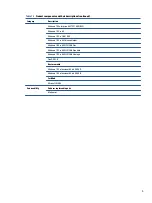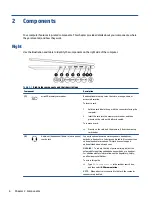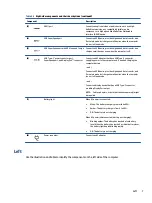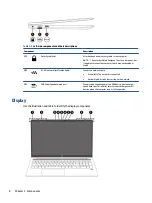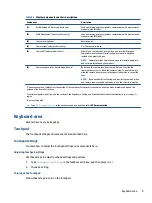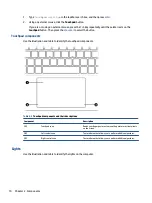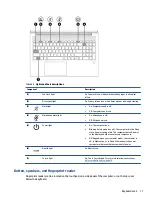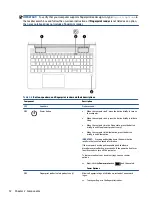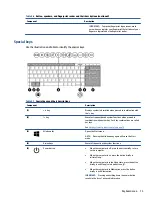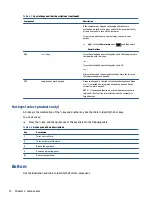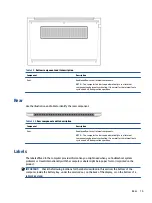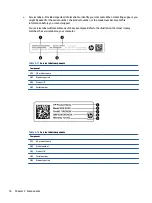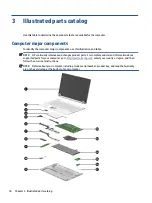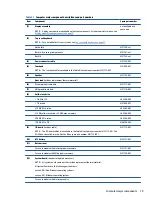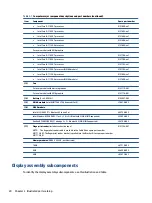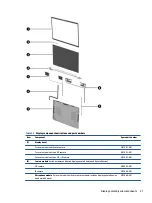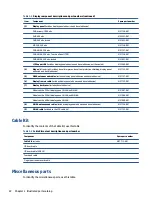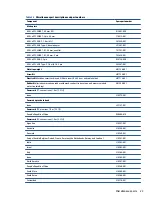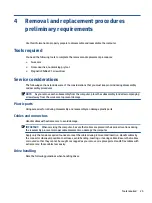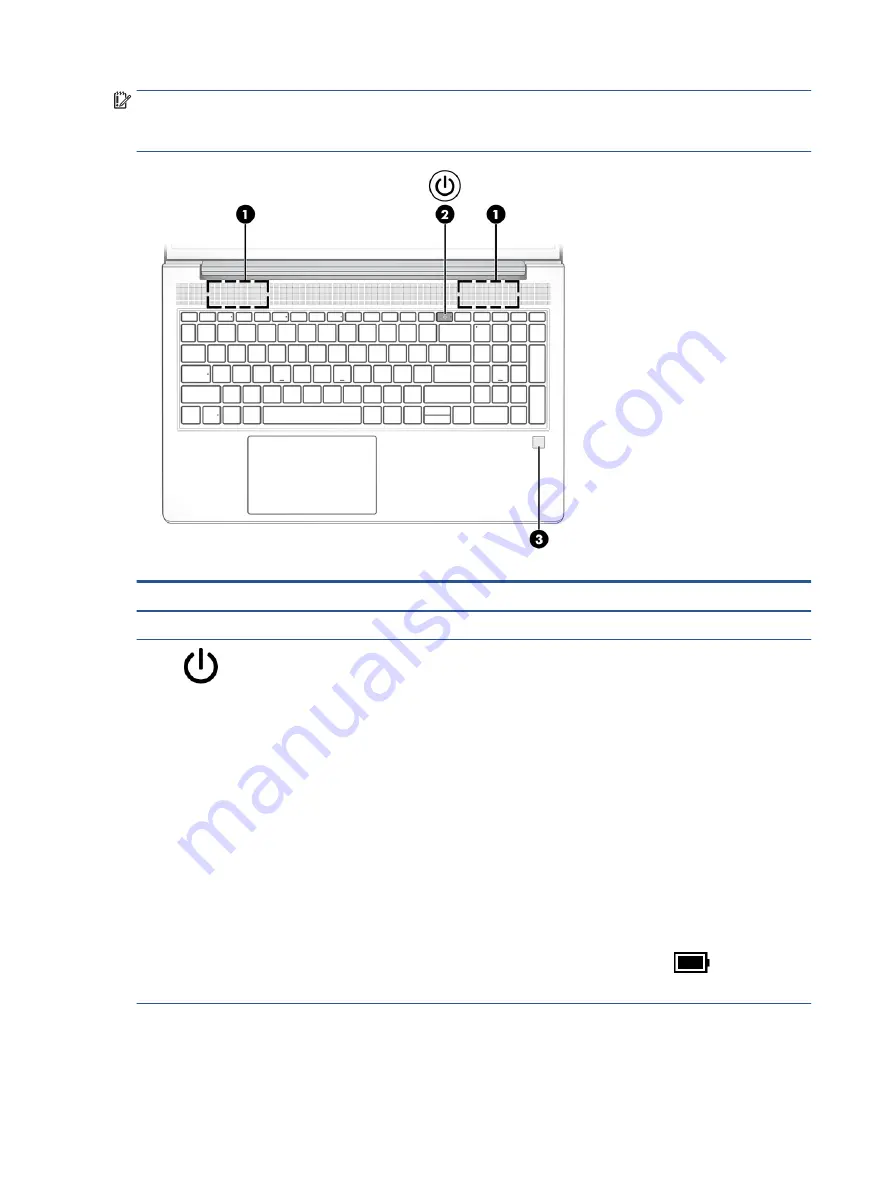
IMPORTANT:
To verify that your computer supports fingerprint reader sign-in, type
Sign-in options
in
the taskbar search box and follow the on-screen instructions. If Fingerprint reader is not listed as an option,
then your notebook does not include a fingerprint reader.
Table 2-6
Button, speakers, and fingerprint reader and their descriptions
Component
Description
(1)
Speakers
Produce sound.
(2)
Power button
●
When the computer is off, press the button briefly to turn on
the computer.
●
When the computer is on, press the button briefly to initiate
Sleep.
●
When the computer is in the Sleep state, press the button
briefly to exit Sleep (select products only).
●
When the computer is in Hibernation, press the button
briefly to exit Hibernation.
IMPORTANT:
Pressing and holding down the power button
results in the loss of unsaved information.
If the computer has stopped responding and shutdown
procedures are ineffective, press and hold the power button for at
least 4 seconds to turn off the computer.
To learn more about your power settings, see your power
options.
▲
Right-click the Power meter icon
and then select
Power Options.
(3)
Fingerprint reader (select products only)
Allows a fingerprint logon to Windows, instead of a password
logon.
▲
Touch your finger to the fingerprint reader.
12
Chapter 2 Components
Содержание ProBook 450 G8
Страница 4: ...iv Safety warning notice ...
Страница 8: ...viii ...