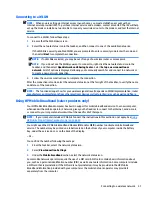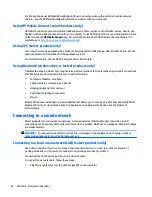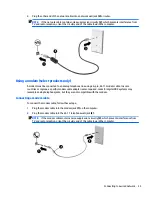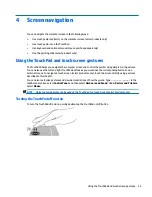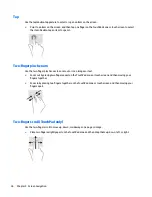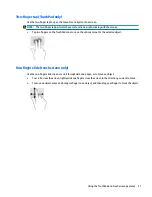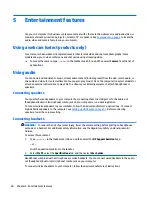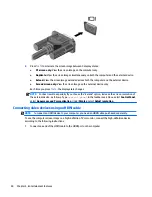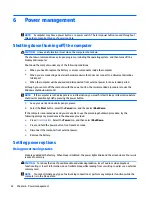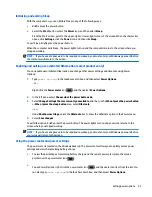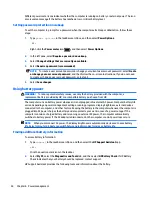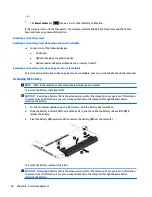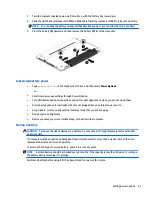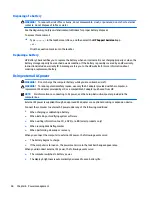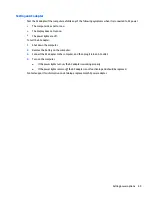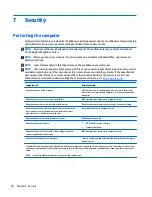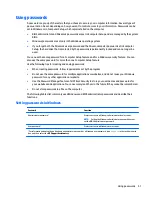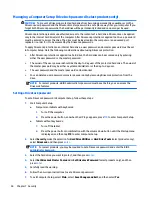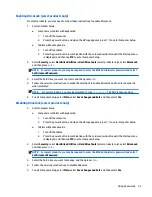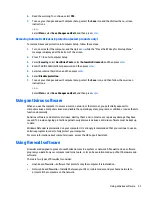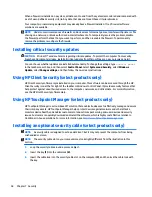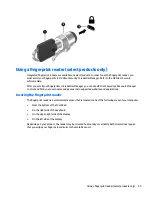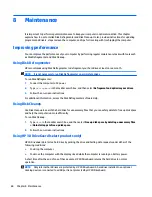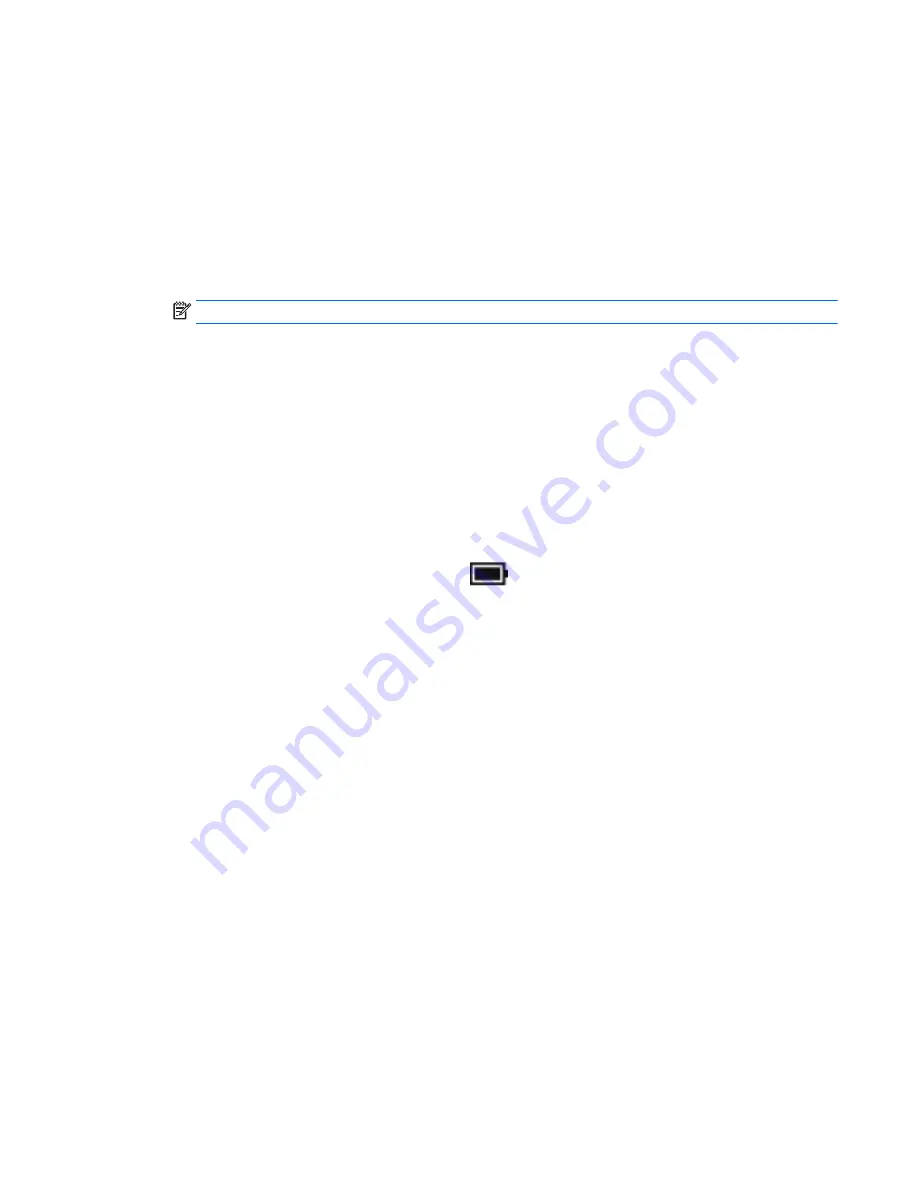
●
Battery Check tool to test battery performance
●
Information on calibration, power management, and proper care and storage to maximize battery life
●
Information on battery types, specifications, life cycles, and capacity
Using HP Battery Check
HP Support Assistant provides information on the status of the battery installed in the computer.
To run HP Battery Check:
1.
Connect the AC adapter to the computer.
NOTE:
The computer must be connected to external power for HP Battery Check to work properly.
2.
Type
support
in the taskbar search box, and then select the HP Support Assistant app.
– or –
Click the question mark icon in the taskbar.
3.
Select My PC, select the Diagnostics and Tools tab, and then select HP Battery Check. If HP Battery
Check indicates that your battery should be replaced, contact support.
HP Battery Check examines the battery and its cells to see if they are functioning properly, and then reports
the results of the examination.
Displaying the remaining battery charge
▲
Move the pointer over the Power meter icon
.
Maximizing battery discharge time
Battery discharge time varies depending on features you use while on battery power. Maximum discharge
time gradually decreases as the battery storage capacity naturally degrades.
Tips for maximizing battery discharge time:
●
Lower the brightness on the display.
●
Remove the battery on the computer when it is not being used or charged.
●
Store the battery in a cool, dry location.
●
Select the Power saver setting in Power Options.
Managing low battery levels
The information in this section describes the alerts and system responses set at the factory. Some low-
battery alerts and system responses can be changed using Power Options. Preferences set using Power
Options do not affect lights.
Type
power options
in the taskbar search box, and then select Power Options.
Identifying low battery levels
When a battery that is the sole power source for the computer reaches a low or critical battery level, the
following behavior occurs:
●
The battery light (select products only) indicates a low or critical battery level.
Setting power options
45
Содержание ProBook 450 G2
Страница 1: ...User Guide ...
Страница 4: ...iv Safety warning notice ...
Страница 6: ...vi Processor configuration setting select models only ...