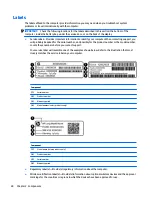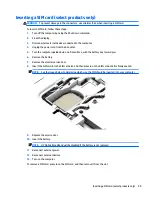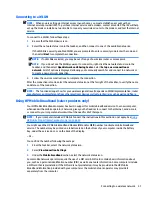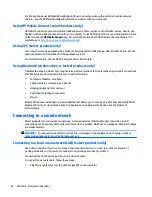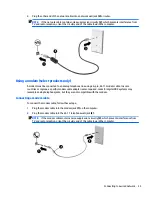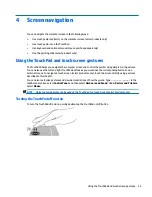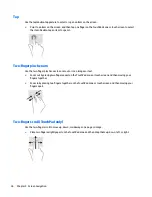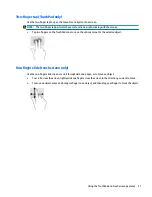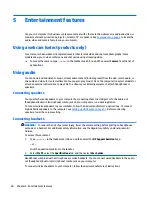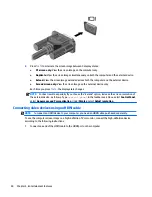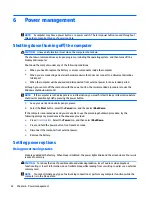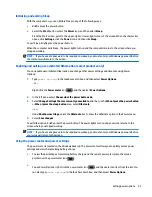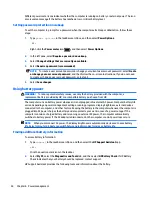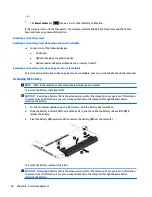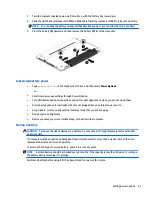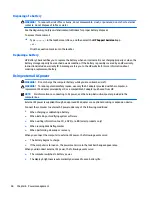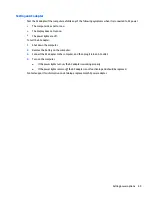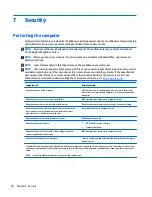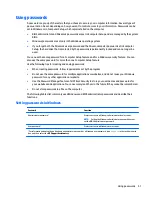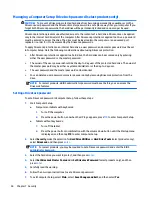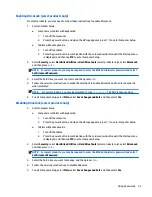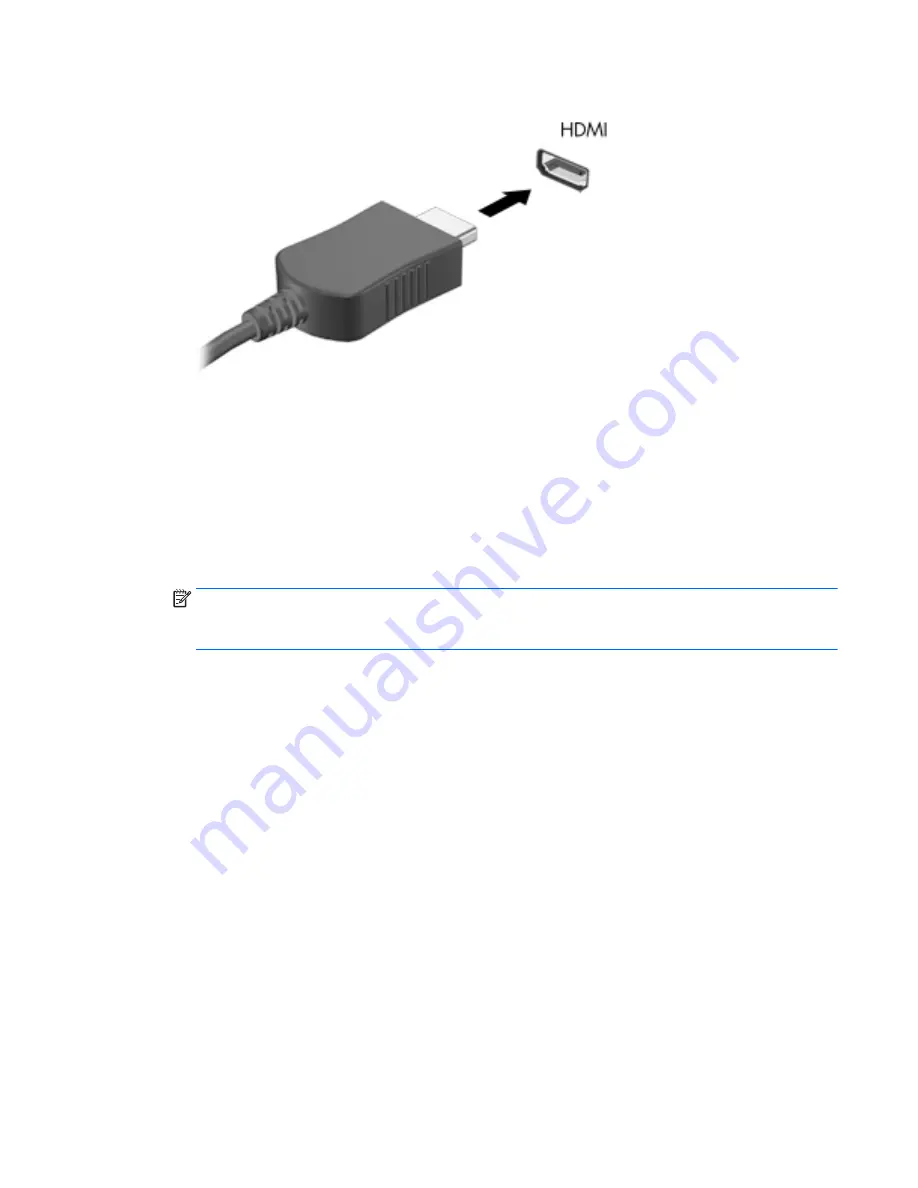
2.
Connect the other end of the cable to the high-definition TV or monitor.
3.
Press
fn
+
f4
to alternate the computer screen image between 4 display states:
●
PC screen only: View the screen image on the computer only.
●
Duplicate: View the screen image simultaneously on both the computer and the external device.
●
Extend: View the screen image extended across both the computer and the external device.
●
Second screen only: View the screen image on the external device only.
Each time you press
fn
+
f4
, the display state changes.
NOTE:
For best results, especially if you choose the "Extend" option, increase the screen resolution of
the external device, as follows. Type
control panel
in the taskbar search box, select Control Panel,
select Appearance and Personalization. Under Display, select Adjust resolution.
Setting up HDMI audio
HDMI is the only video interface that supports high-definition video and audio. After you connect an HDMI TV
to the computer, you can then turn on HDMI audio by following these steps:
1.
Right-click the Speakers icon in the notification area, at the far right of the taskbar, and then select
Playback devices.
2.
On the Playback tab, select the name of the digital output device.
3.
Click Set Default, and then click OK.
To return the audio stream to the computer speakers:
1.
Right-click the Speakers icon in the notification area, at the far right of the taskbar, and then click
Playback devices.
2.
On the Playback tab, click Speakers.
3.
Click Set Default, and then click OK.
Using video
41
Содержание ProBook 450 G2
Страница 1: ...User Guide ...
Страница 4: ...iv Safety warning notice ...
Страница 6: ...vi Processor configuration setting select models only ...