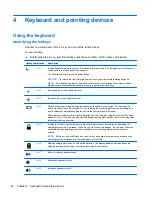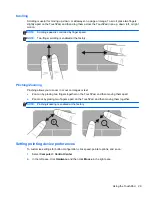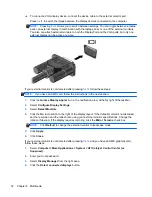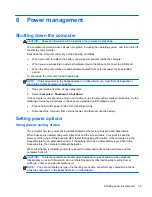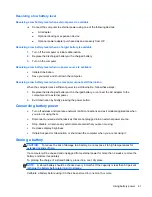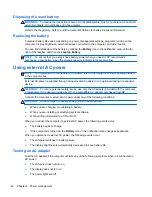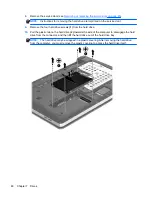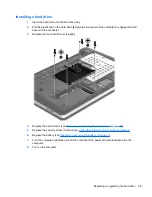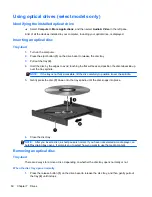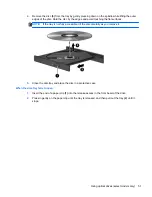You can customize power management settings.
Viewing the current power management settings
▲
Right-click the
Power
icon in the notification area, at the far right of the taskbar, and then click
Preferences
.
Changing the current power management settings
1.
Right-click the
Power
icon in the notification area, at the far right of the taskbar, and then click
Preferences
.
2.
Change the settings on the
On AC Power
tab,
On Battery Power
tab, and
General
tab, as
needed.
Using battery power
When a charged battery is in the computer and the computer is not plugged into external power, the
computer runs on battery power. When a charged battery is in the computer and the computer is
plugged into external AC power, the computer runs on AC power.
If the computer contains a charged battery and is running on external AC power supplied through the
AC adapter, the computer switches to battery power if the AC adapter is disconnected from the
computer.
NOTE:
When you disconnect AC power, the display brightness is automatically decreased to save
battery life. For information on increasing or decreasing display brightness, refer to
Keyboard and
pointing devices on page 24
.
You can keep a battery in the computer or in storage, depending on how you work. Keeping the
battery in the computer whenever the computer is plugged into AC power charges the battery and
also protects your work in case of a power outage. However, a battery in the computer slowly
discharges when the computer is off and unplugged from external power.
WARNING!
To reduce potential safety issues, use only the battery provided with the computer, a
replacement battery provided by HP, or a compatible battery purchased from HP.
Computer battery life varies, depending on power management settings, programs running on the
computer, display brightness, external devices connected to the computer, and other factors.
Displaying the remaining battery charge
▲
Move the pointer over the
Power
icon in the notification area, at the far right of the taskbar.
Inserting or removing the battery
To insert the battery:
Using battery power
37
Содержание ProBook 4445s
Страница 1: ...HP Notebook User Guide ...
Страница 4: ...iv Safety warning notice ...
Страница 10: ...x ...
Страница 100: ......