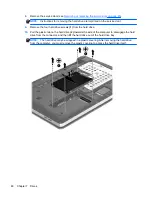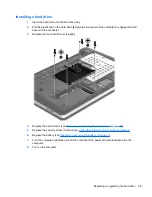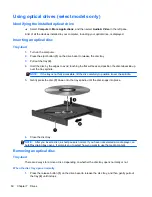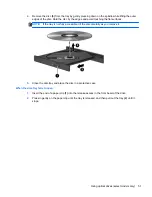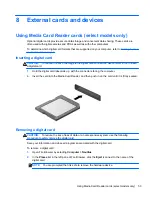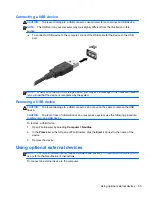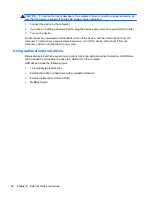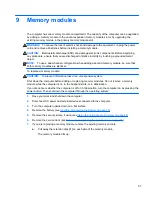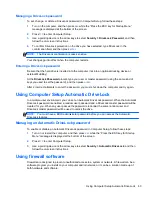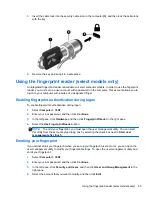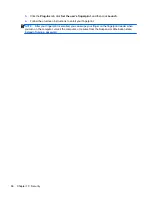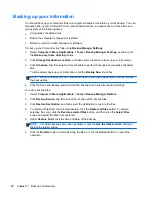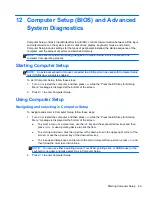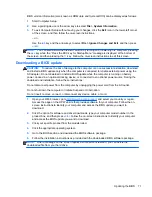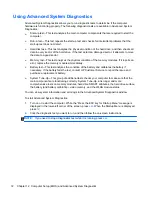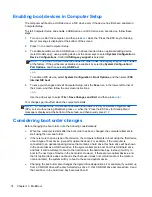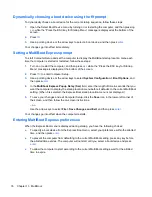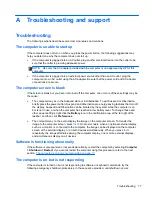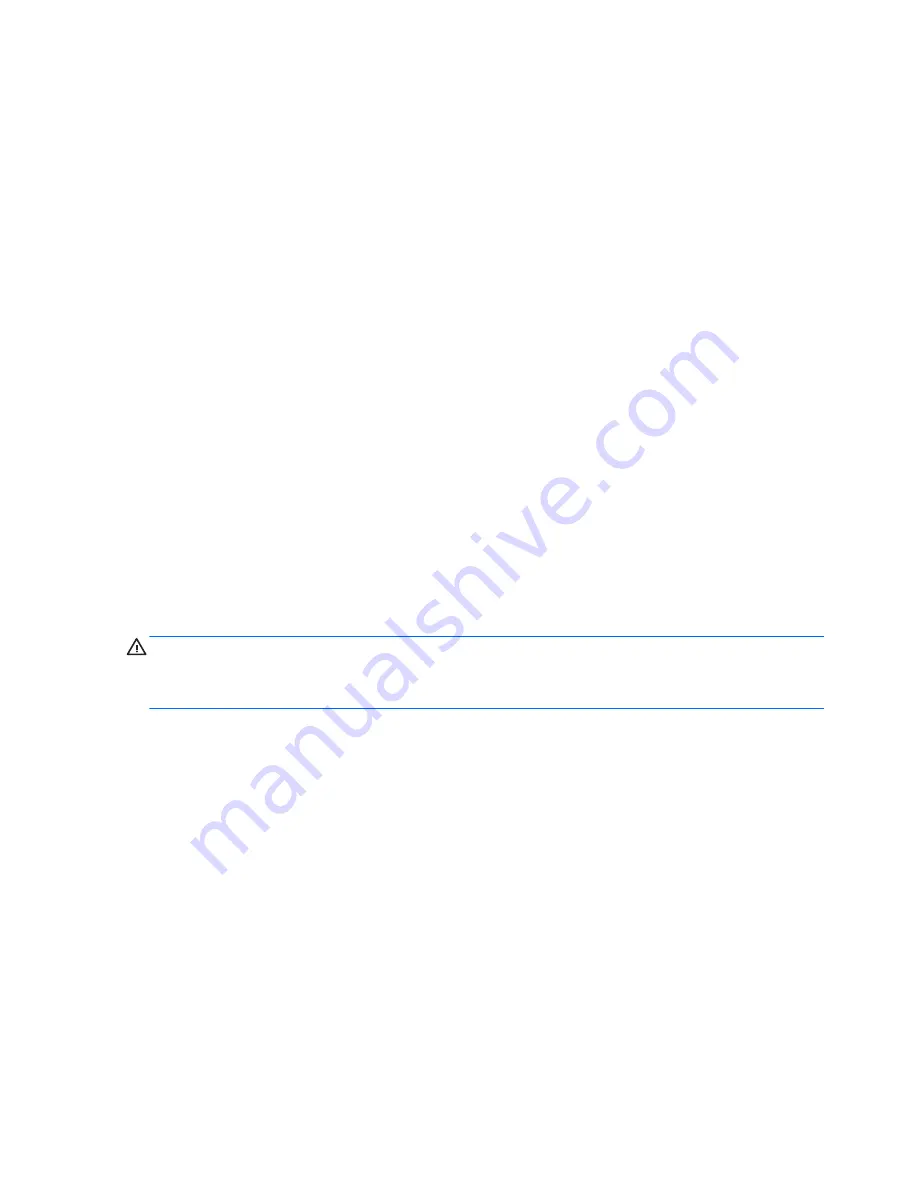
Managing a BIOS administrator password
To set, change, or delete this password, follow these steps:
1.
Open Computer Setup by turning on or restarting the computer. While the “Press the ESC key
for Startup Menu” message is displayed in the lower-left corner of the screen, press
esc
. When
the Startup Menu is displayed, press
f10
.
2.
Use a pointing device or the arrow keys to select
Security
>
Setup BIOS Administrator
password
, and then press
enter
.
●
To set a BIOS administrator password, type your password in the
Enter New Password
and
Confirm New Password
fields, and then press
enter
.
●
To change a BIOS administrator password, type your current password in the
Enter
Current Password
field, type a new password in the
Enter New Password
and
Confirm
New Password
fields, and then press
enter
.
●
To delete a BIOS administrator password, type your current password in the
Enter
Password
field, and then press
enter
4 times.
3.
To save your changes and exit Computer Setup, use the arrow keys to select
Exit
>
Exit Saving
Changes
.
Your changes take effect when the computer restarts.
Entering a BIOS administrator password
At the
Enter password
prompt, type your administrator password, and then press
enter
. After 3
unsuccessful attempts to enter the administrator password, you must restart the computer and try
again.
Using a Computer Setup DriveLock password
CAUTION:
To prevent the DriveLock-protected hard drive from becoming permanently unusable,
record the DriveLock user password and the DriveLock master password in a safe place away from
your computer. If you forget both DriveLock passwords, the hard drive will be permanently locked and
can no longer be used.
DriveLock protection prevents unauthorized access to the contents of a hard drive. DriveLock can be
applied only to the internal hard drive(s) of the computer. After DriveLock protection is applied to a
drive, a password must be entered to access the drive. The drive must be inserted into the computer
or an advanced port replicator in order for it to be accessed by the DriveLock passwords.
To apply DriveLock protection to an internal hard drive, a user password and a master password
must be set in Computer Setup. Note the following considerations about using DriveLock protection:
●
After DriveLock protection is applied to a hard drive, the hard drive can be accessed only by
entering either the user password or the master password.
●
The owner of the user password should be the day-to-day user of the protected hard drive. The
owner of the master password may be either a system administrator or the day-to-day user.
●
The user password and the master password can be identical.
●
You can delete a user password or master password only by removing DriveLock protection
from the drive. DriveLock protection can be removed from the drive only with the master
password.
62
Chapter 10 Security
Содержание ProBook 4445s
Страница 1: ...HP Notebook User Guide ...
Страница 4: ...iv Safety warning notice ...
Страница 10: ...x ...
Страница 100: ......