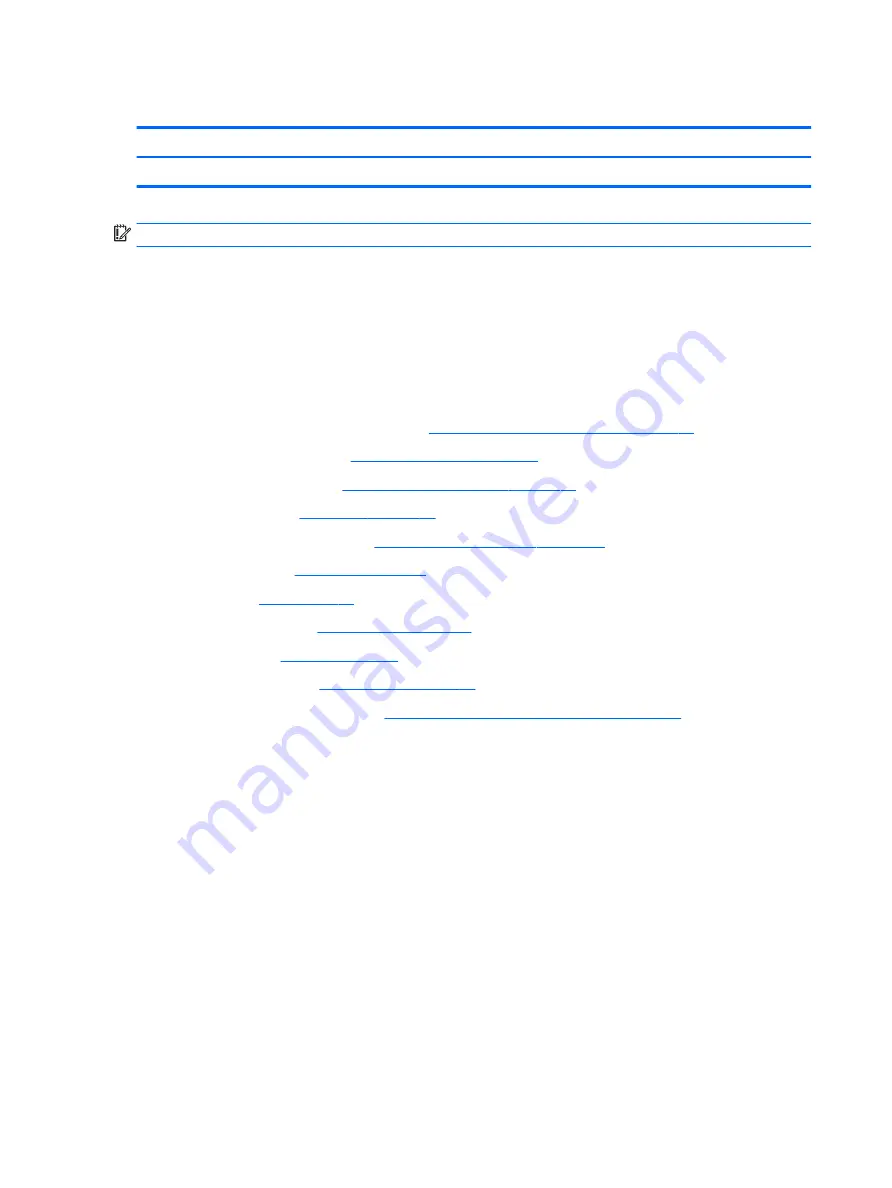
Power button
Description
Power button (included with the Plastics Kit)
918392-001
IMPORTANT:
Make special note of each screw size and location during removal and replacement.
Before removing the power button, follow these steps:
1.
Turn off the computer. If you are unsure whether the computer is off or in Hibernation, turn
the computer on, and then shut it down through the operating system.
2.
Disconnect the power from the computer by unplugging the power cord from the computer.
3.
Disconnect all external devices from the computer.
4.
Remove the following components:
a.
Keyboard (select products only) (see
Keyboard (select products only) on page 31
)
b.
Micro SIM card tray (see
Micro SIM card tray on page 32
)
c.
MicroSD card tray (see
MicroSD memory card tray on page 33
d.
Rear cover (see
e.
Disconnect the battery (see
Disconnecting the battery on page 35
f.
Kickstand (see
)
g.
SSD (see
)
h.
Display panel (see
)
i.
Battery (see
)
j.
System board (see
)
k.
Smart card reader board (see
Smart card reader board and bracket on page 61
)
Remove the power button:
▲
Push the button in to remove it from the frame.
66
Chapter 6 Removal and replacement procedures for Authorized Service Provider parts






























