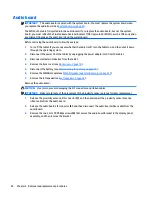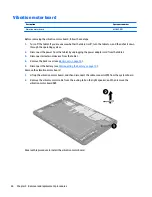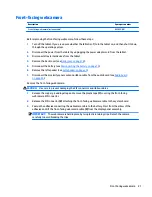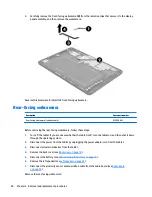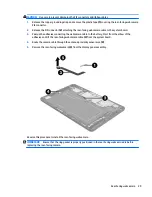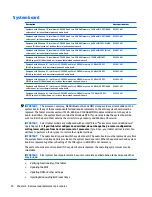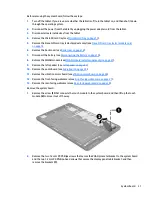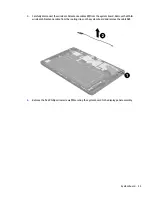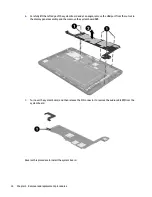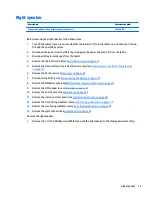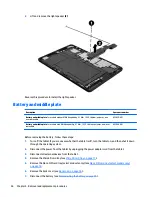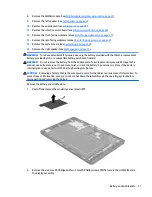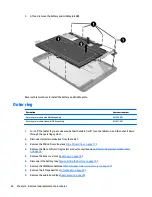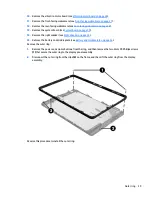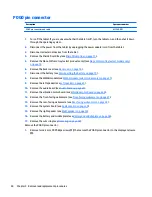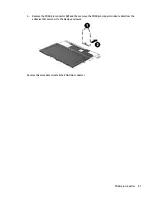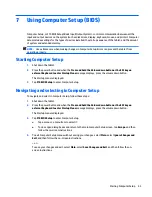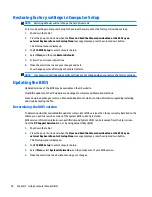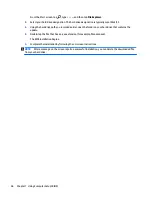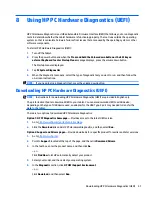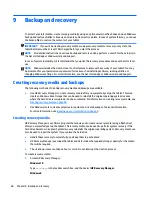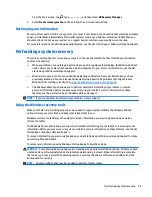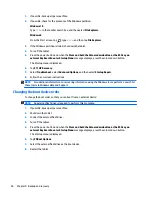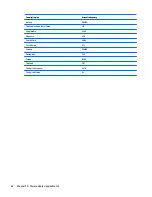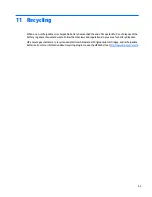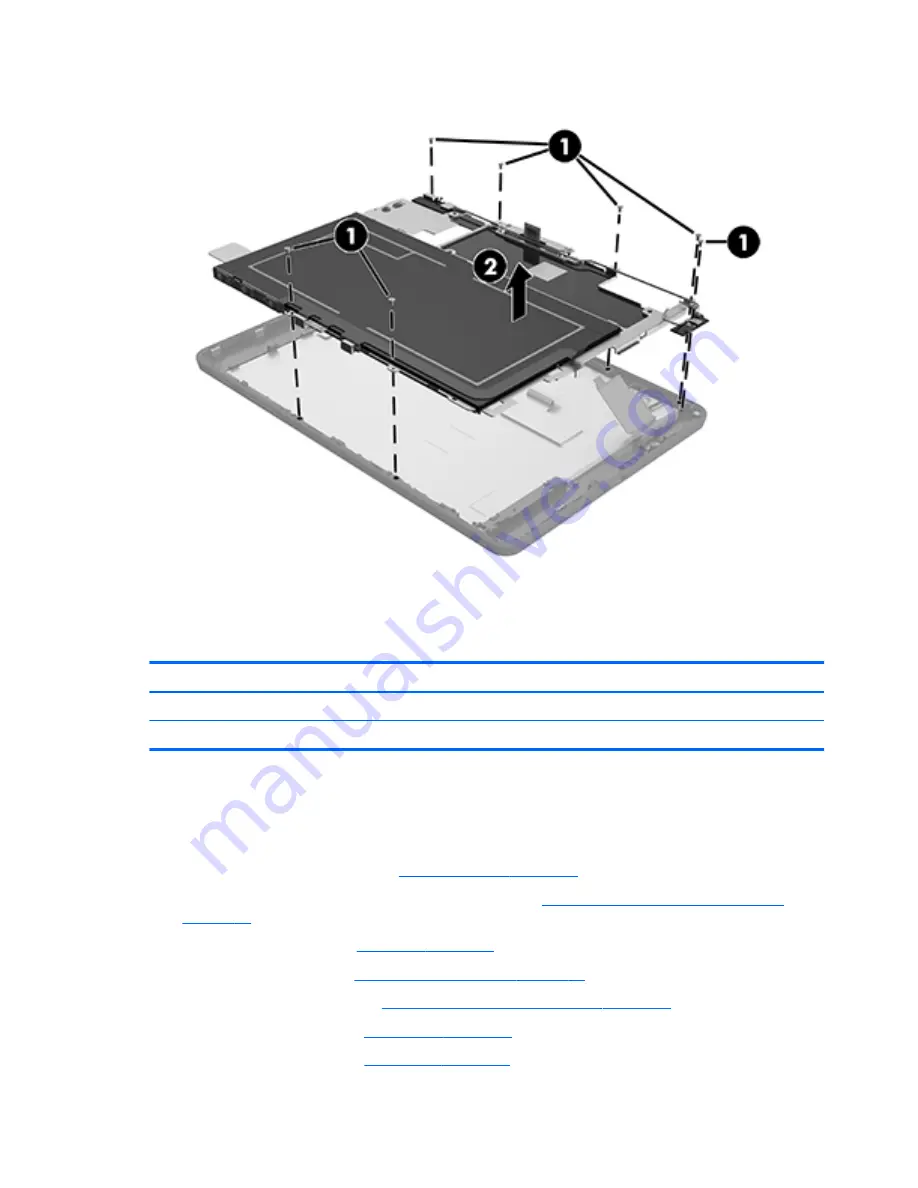
3.
Lift and remove the battery and middle plate (2).
Reverse this procedure to install the battery and middle plate.
Outer ring
Description
Spare part number
Outer ring for models with WWAN capability
823038-001
Outer ring for models without WWAN capability
823037-001
1.
Turn off the tablet. If you are unsure whether the tablet is off, turn the tablet on, and then shut it down
through the operating system.
2.
Disconnect all external devices from the tablet.
3.
Remove the MicroSD card tray (see
MicroSD card tray on page 17
).
4.
Remove the Nano SIM card tray (select products only) (see
Nano SIM card tray (select models only)
on page 18
.
5.
Remove the back cover (see
Back cover on page 18
).
6.
Disconnect the battery (see
Disconnecting the battery on page 19
).
7.
Remove the WWAN module (see
WWAN module (select models only) on page 21
).
8.
Remove the left speaker (see
Left speaker on page 23
).
9.
Remove the audio board (see
Audio board on page 24
).
38
Chapter 5 Removal and replacement procedures