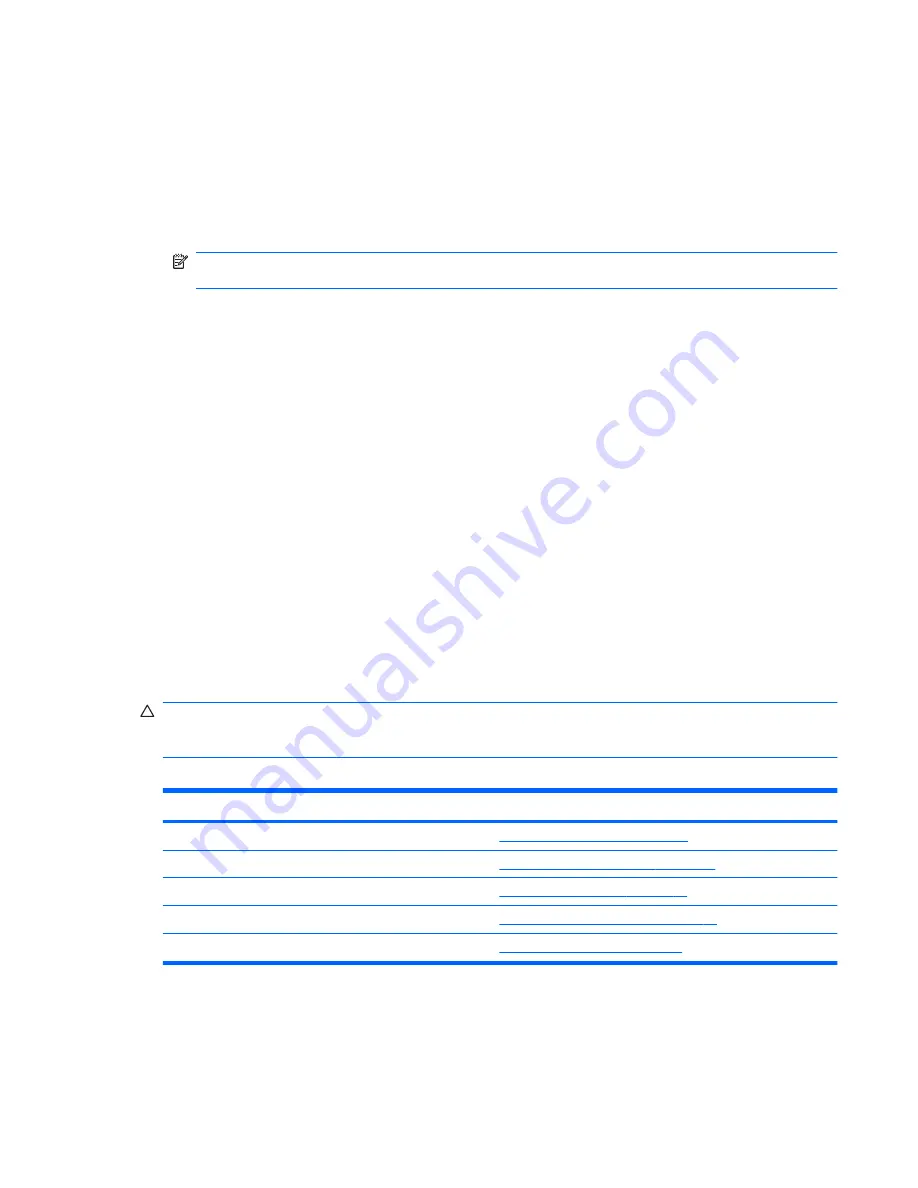
Using Computer Setup (F10) Utilities
Computer Setup can be accessed only by turning the computer on or restarting the system.
To access the Computer Setup Utilities menu, complete the following steps:
1.
Turn on or restart the computer.
2.
As soon as the computer is turned on, press
F10
before the system boots to the operating
system to enter Computer Setup. Press
Enter
to bypass the title screen, if necessary.
NOTE:
If you do not press
F10
at the appropriate time, you must restart the computer and
again press
F10
before the unit boots to the operating system to access the utility.
3.
The Computer Setup Utility screen is divided into menu headings and actions.
Five menu headings appear on the Computer Setup Utility screen:
●
Main
●
Advanced
●
Boot
●
Power
●
Exit
Use the arrow keys to select the appropriate heading, then press
Enter
. Use the arrow (up and
down) keys to select the option you want, then press
Enter
. To return to the previous screen,
press
Esc
.
4.
To apply and save changes, press the
F10
key.
If you have made changes that you do not want applied, press the
F5
key to return to the
previous values.
To load optimized default values, press the
F7
key.
CAUTION:
Do NOT turn the computer power OFF while the ROM is saving the Computer Setup
(F10) changes because the CMOS could become corrupted. It is safe to turn off the computer only
after exiting the F10 Setup screen.
Table 3-8
Computer Setup (F10) Utility Main Menu
Heading
Table
Main
Computer Setup—Main on page 11
Advanced
Computer Setup—Advanced on page 13
Boot
Computer Setup—Boot on page 14
Power
Computer Setup—PC Health on page 15
Exit
Computer Setup—Exit on page 21
HP Pro 3015 – Computer Setup (F10) Utility
17






























