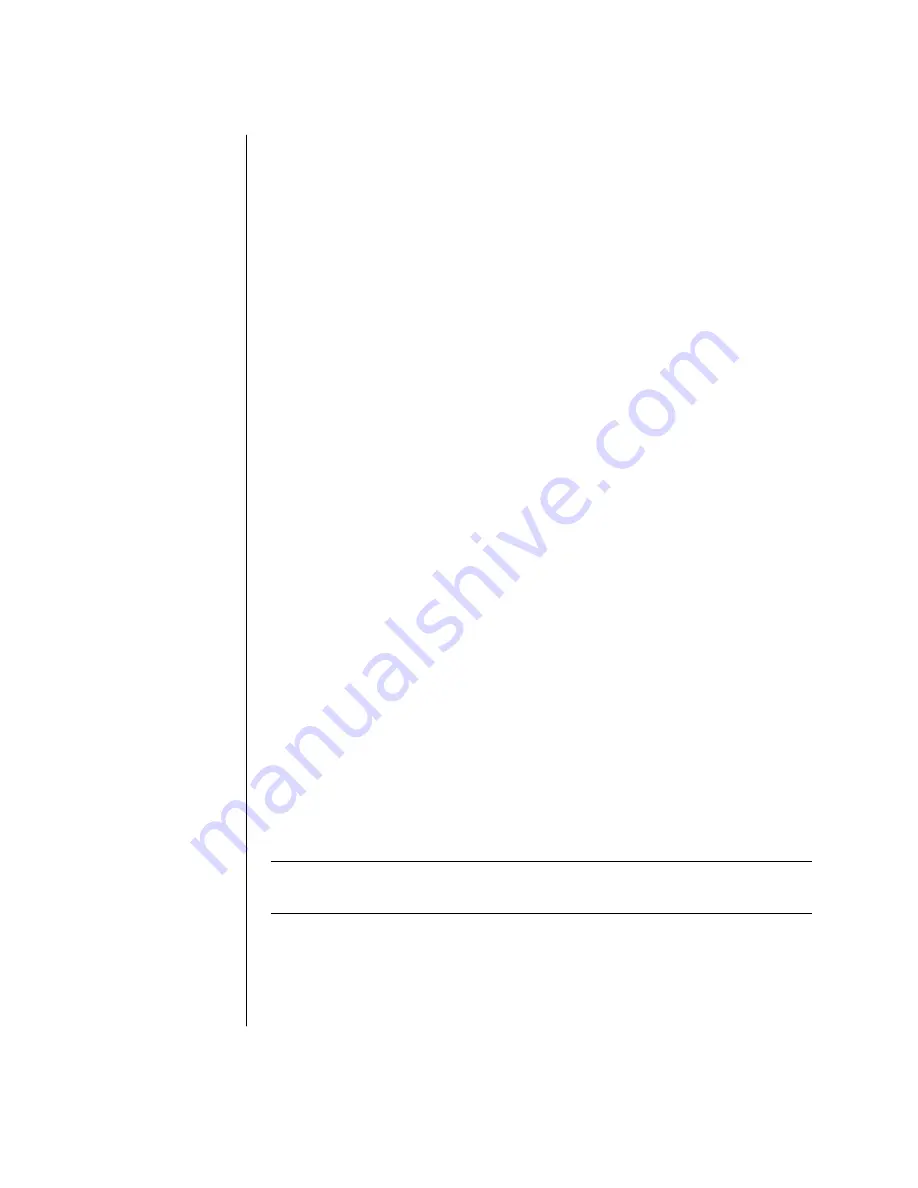
58
user’s guide
To create a music CD using Windows Media Player:
1
Click
Start
on the taskbar, choose
All Programs
, and then click
Windows
Media Player
.
2
Click
Copy to CD or Device
.
3
Follow the onscreen instructions to select the music files and the CD or
device.
For more information on this software, refer to the online Help within the
Windows Media Player: Click the
Help
menu in the Windows Media Player
menu bar. If necessary, first display the menu bar by clicking the up-arrow icon
in the upper left corner of the Windows Media Player window.
creating (burning) data cds using
windows xp program
Your PC has recording software to record data files, such as text files or digital
pictures, onto CDs.
1
Click
Start
on the taskbar and choose
My Documents
or the folder that has
the files you want to copy.
2
Select the file or files you want to copy.
3
Click
Copy to CD
in the
Tasks
list.
4
Click
My Computer
in the
Other Places
list and then double-click the disc
drive you want to use.
5
Insert a blank disc into the drive.
6
Click
Write these files to CD
in the
CD Writing Tasks
list. The CD Writing
Wizard window appears.
7
Click
Next
.
8
Click
Finish
.
creating (burning) dvds using the
dvd writer drive
The DVD Writer drive (select models only) plays movie DVDs and music CDs,
reads data CDs and DVDs, and records (burns) files to DVD+RW, DVD+R,
CD-R, and CD-RW discs.
NOTE:
There are two types of DVD discs: DVD+RW/+R and DVD-R/-RW.
DVD-R and DVD-RW discs do not work in the DVD Writer drive.
For steps to view a movie, see “playing dvd movies with the intervideo windvd
player” on page 52.
The guide for this drive is printed and included in the PC box (select models).
















































