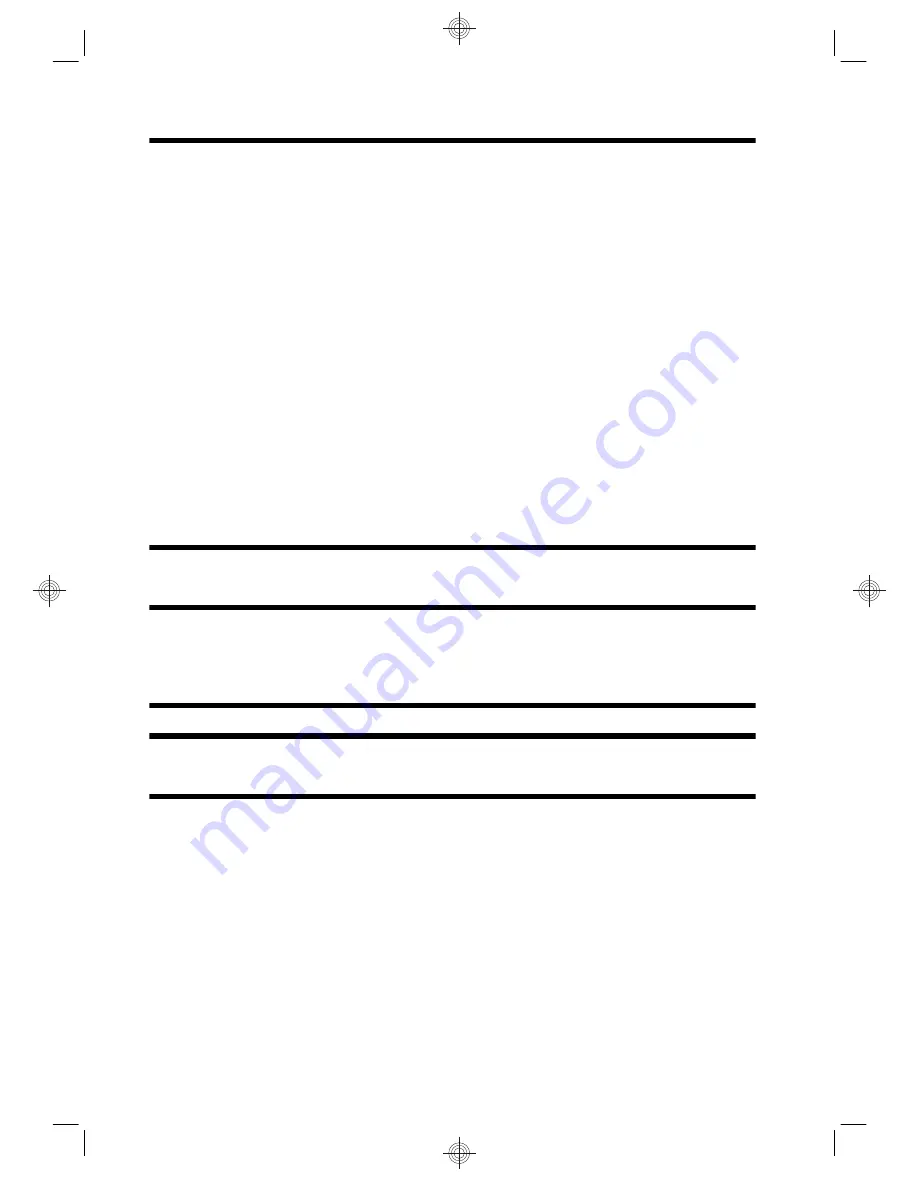
To perform a System Recovery using recovery discs:
1.
If the computer is working, create a backup DVD containing all the data files you want to save, and
then remove the backup disc from the drive tray.
2.
Insert recovery disc #1 into the DVD drive tray, and close the tray.
3.
If the computer works, click the
Start
button, click the
Arrow
button next to Shut Down, and then click
Shut Down
. Or, if the computer is not responding, press and hold the On button for approximately 5
seconds, or until the computer turns off.
4.
Disconnect all peripheral devices from the computer except the monitor, keyboard, and mouse.
5.
Press the On button to turn on the computer. If you are prompted to choose between running System
Recovery from disc or from hard drive, select
Run program from disc
, and then click
Next
.
6.
Under
I need help immediately
, click
Factory Reset
.
7.
If you are prompted to back up your files, and you have not done so, select
Back up your files first
(recommended)
, and then click
Next
. Otherwise, select
Recover without backing up your
files
, and then click
Next
.
8.
If you are prompted to insert the next recovery disc, do so.
9.
When the Recovery Manager is finished, remove all recovery discs from the system.
10.
Click
Finish
to restart the computer.
Recovery discs
You should create a set of recovery discs from the recovery image stored on your hard disk drive. This image
contains the operating system and software program files that were originally installed on your computer at
the factory. You can create only one set of recovery discs for your computer, and the discs can be used
only
with this computer. Store the recovery discs in a safe place.
NOTE:
Some features might not be available on systems that are shipped without a version of Microsoft
Windows.
ENWW
Recovery discs
23


















