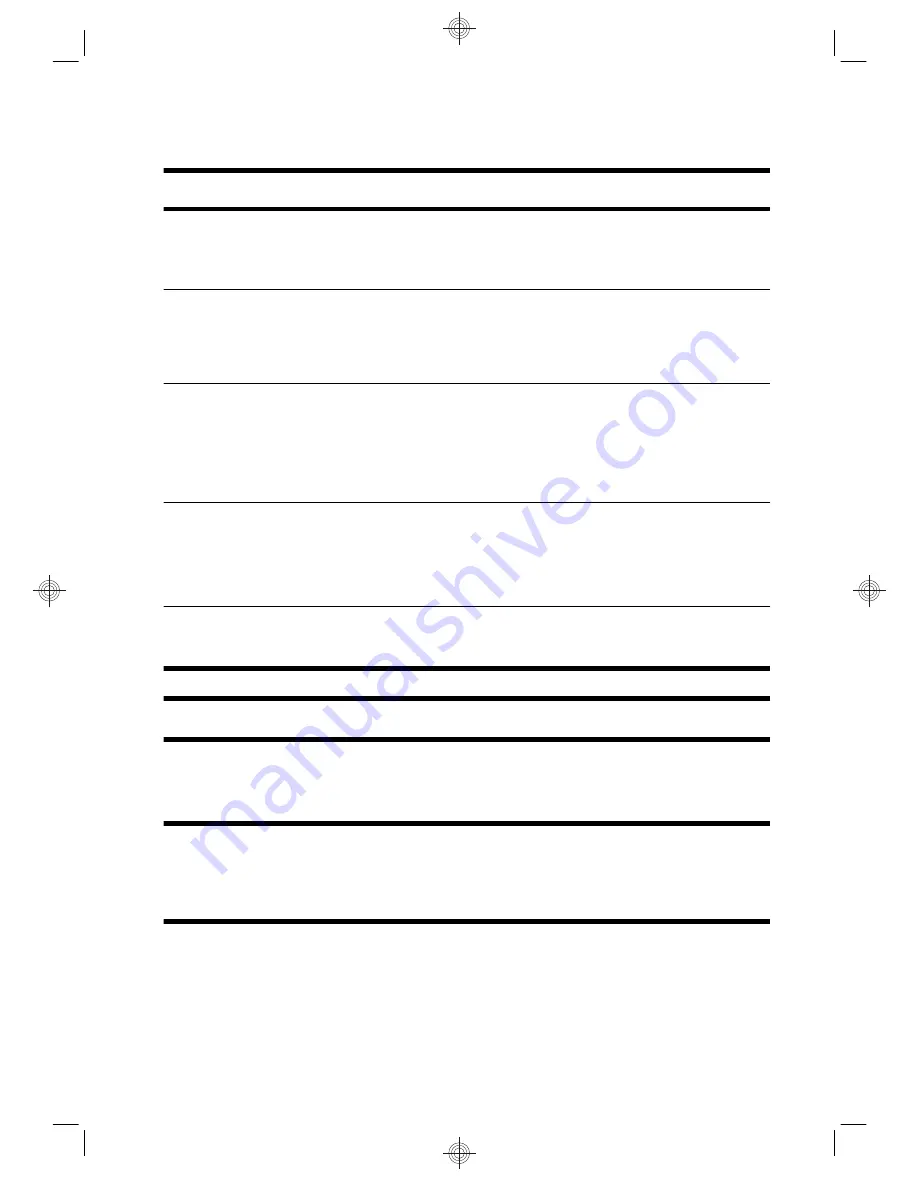
Protecting your computer
Computer risk
Computer feature
Unauthorized use of the
computer or user account
User password
A
password
is a group of characters that you choose to secure computer
information.
Unauthorized access to
Setup Utility, BIOS settings,
and other system
identification information
Administrator password
Computer viruses
Antivirus software
The free trial antivirus software that is preinstalled on your computer can
detect most viruses, remove them, and, in most cases, repair damage caused
by viruses. For protection against new viruses beyond the trial period,
purchase an extended update service.
Unauthorized access to data
and ongoing threats to the
computer
Firewall software
●
Windows 7 includes firewall software preinstalled on the computer.
●
The antivirus software, which is preinstalled on the computer, includes
firewall software.
Windows 7 critical security updates
Microsoft continually updates the Windows 7 operating system.
NOTE:
Security solutions can deter theft, mishandling, and software attacks, but cannot prevent them.
Guidelines for installing software and hardware
devices
After you complete the initial computer setup, you might want to install additional software programs or
hardware devices. Check the operating system, memory, and other requirements listed before purchasing
new software or hardware for your computer. Follow the software manufacturer's directions to install the new
software.
4
Chapter 2 Setting up your computer
ENWW
















































