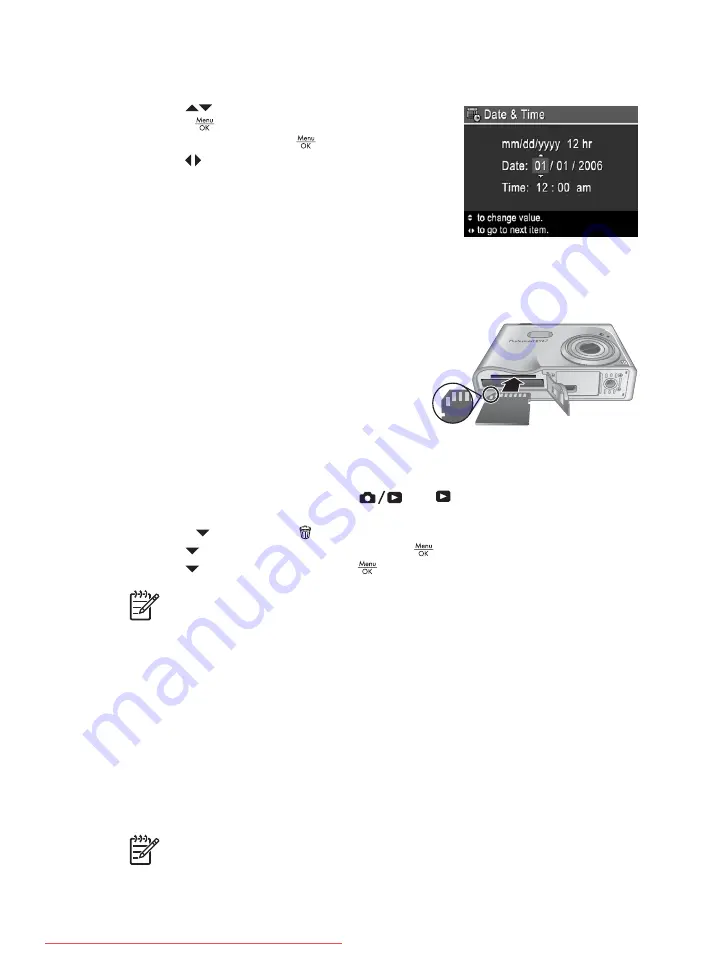
you use the date and time imprint feature. See
Date & Time Imprint
under
1.
Use
to adjust the highlighted value.
2.
Press
when the date, time, and format settings
are correct, then press
again to confirm.
3.
Use
to move to the other selections and repeat
Step 1 until the date and time are set correctly.
To change the date and time later, use the
Setup
Menu
Install and format an optional memory card
This camera supports standard and high speed, HP-branded Secure Digital (SD)
memory cards, 8MB to 2GB.
1.
Turn off the camera and open the Battery/
Memory card door.
2.
Insert the optional memory card in the smaller
slot as shown. Make sure the memory card
snaps into place.
3.
Close the Battery/Memory card door and turn
on the camera.
Always format new memory cards before first use. Formatting removes all images from
the memory card, so make sure to transfer existing images before formatting (see
Transferring and printing images
1.
With the camera turned on, press
until
appears briefly in the upper right
corner of the Image Display. This indicates you are in
Playback
.
2.
Press
to access the
Delete
sub-menu.
3.
Use
to select
Format Card
, then press
.
4.
Use
to select
Yes
, then press
to format the card.
Note
Once you install a memory card, all new images and video clips are stored
on the card, rather than in internal memory. To use internal memory and view
images stored there, remove the memory card. To transfer images from internal
memory to an optional memory card, see
Move Images to Card
under
.
For information about supported memory cards, see
Storage
under
.
Install the software
The HP Photosmart Software provides features for transferring images and video clips
to your computer, as well as features for modifying stored images (remove red eyes,
rotate, crop, resize, adjust image quality, and more). See the
Help
feature in the HP
Photosmart Software.
Note
If you have trouble installing or using the HP Photosmart Software, see
the HP Customer Care website for more information:
www.hp.com/support
.
Chapter 1

























