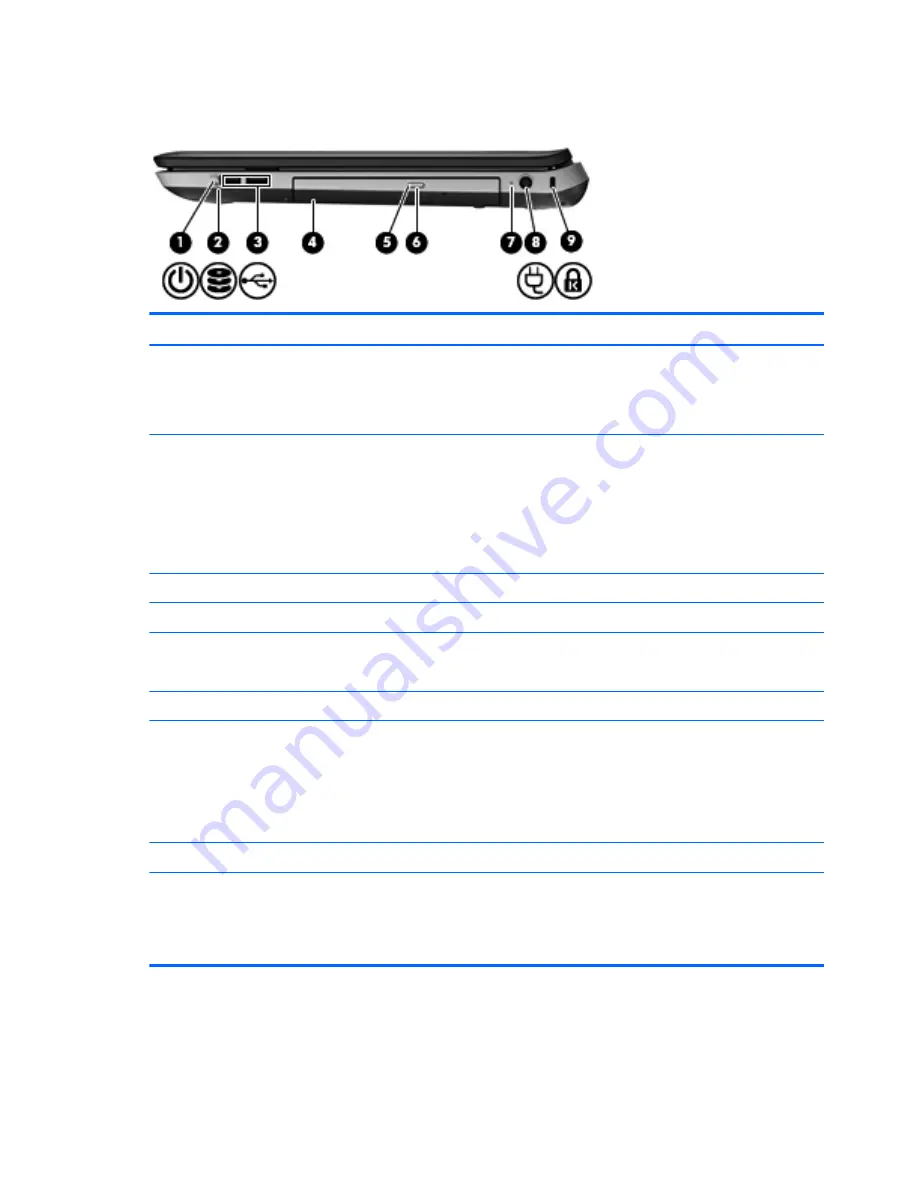
Right side
Item
Component
Description
(1)
Power light
●
White: The computer is on.
●
Blinking white: The computer is in the Sleep state.
●
Off: The computer is off or in Hibernation.
(2)
Drive light
●
Blinking white: The hard drive is being accessed.
●
Amber: HP ProtectSmart Hard Drive Protection has
temporarily parked the hard drive.
NOTE:
For information on HP ProtectSmart
Hard Drive Protection, refer to the
HP Notebook
Reference Guide
.
(3)
USB ports (2)
Connect optional USB devices.
(4)
Optical drive
Reads and writes to an optical disc.
(5)
Optical drive light
●
White: The optical drive is being accessed.
●
Amber: The optical drive is off.
(6)
Optical drive eject button
Ejects the optical disc.
(7)
AC adapter light
●
White: The computer is connected to external power
and the battery is fully charged.
●
Amber: The battery is charging.
●
Off: The computer is not connected to
external power.
(8)
Power connector
Connects an AC adapter.
(9)
Security cable slot
Attaches an optional security cable to the computer.
NOTE:
The security cable is designed to act as a
deterrent, but it may not prevent the computer from being
mishandled or stolen.
20
Chapter 2 External component identification
Содержание PAVILLION DV7
Страница 1: ...HP Pavilion dv7 Notebook PC Maintenance and Service Guide ...
Страница 4: ...iv Safety warning notice ...
Страница 8: ...viii ...
Страница 19: ...2 External component identification 11 ...
Страница 30: ...3 Illustrated parts catalog 22 Chapter 3 Illustrated parts catalog ...
Страница 32: ...Computer major components 24 Chapter 3 Illustrated parts catalog ...
Страница 79: ...10 Remove the top cover 2 Reverse this procedure to install the top cover Component replacement procedures 71 ...
















































